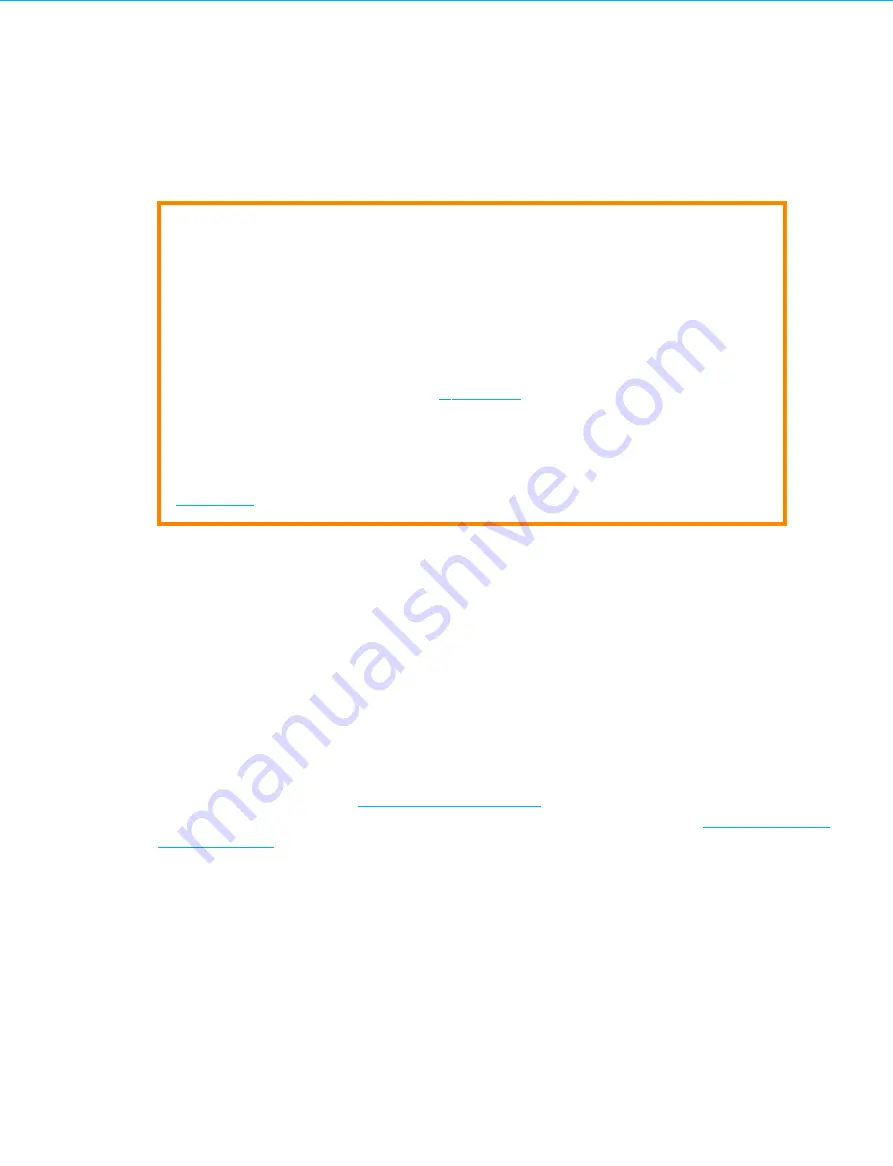
Rescue Tool
6.5
Reset to Factory Defaults
Caution
1. The following Configurations and data are reset if you select the Reset to Factory Default
option:
–
Data, including auditing and logging information, are all erased
–
The configuration is reset to factory default settings.
–
The IP address is reset to the factory default, so that the IDENTIKEY Appliance will need to
be re-connected to your network (see
for more information) and the first-time
Configuration Wizard will need to be repeated.
2. It is not necessary to return an IDENTIKEY Appliance to Factory Default if a backup is to be
restored to the appliance. In this case, the appliance is automatically returned to Factory Default
before the backup is restored. For more information on restoring a backup, please see section
The Rescue Tool is the only means of resetting the IDENTIKEY Appliance to Factory Default settings. Resetting the
IDENTIKEY Appliance involves the following steps:
1.
type
r
to access the reset options
2.
type
f
for system configuration reset
3.
type
y
for yes to confirm system reset
Reboot automatically follows system reset confirmation, after which the system is reset to factory default.
6.6
Change IP Address
The Rescue Tool can be used to change the IDENTIKEY Appliance IP address. This is an alternative method to the
instructions provided in section
for first-time configuration, or to the manual
configuration method possible using the Configuration Tool, which is explained in the
IDENTIKEY Appliance
Administrator Guide
.
1.
Type
n
for network menu
2.
Type
i
to set the system IP address and subnet
3.
Enter the new IP address in CIDR format. An example of CIDR format is IP/netmask , for example
192.168.5.230
with netmask
255.255.255.0
needs to be entered as follows:
192. 168.5.230/24
. Press
Enter
.
4.
Press any key to return to the network menu after notification of the successful modification
The IP address is now modified.
IDENTIKEY Appliance Installation and Maintenance
63






























