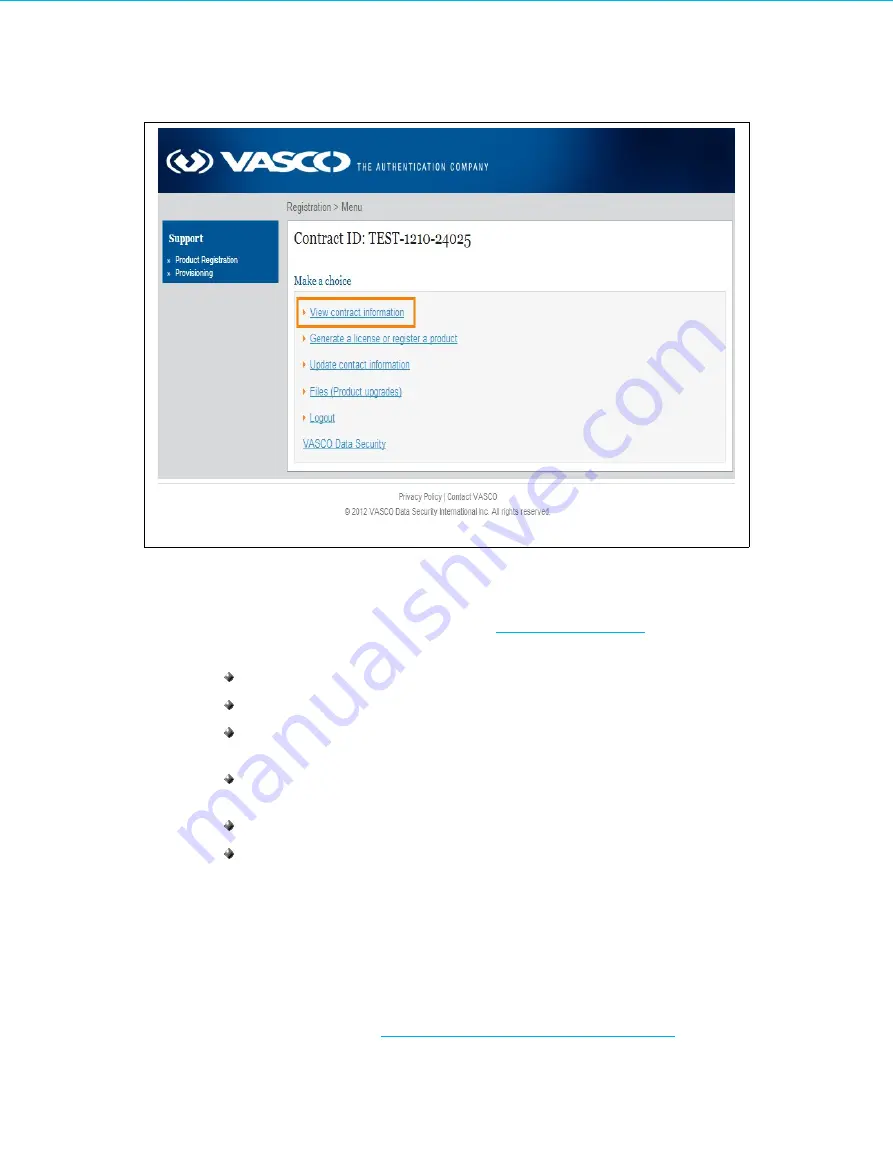
Re-licensing
4.
Right click on the available License.dat file and save it to your network. (This file is made available to you via
the VASCO Product Registration website on receipt of your purchase order.)
5.
Access the Licensing wizard as described above in
6.
Complete the following steps on the screens indicated:
On the Welcome screen, click on Next.
On the Current License screen, click on Next.
On the System Information screen, click on Next (it is not necessary to download a System Info file
for re-licensing a new License option or type).
On the Upload License screen, browse to and upload the License.dat file, which you downloaded
from the VASCO Product Registration website in point 4 above.
On the License Activation screen, click on Next.
On the License Confirmation screen, click on Finish.
8.6
Re-licensing after a major IDENTIKEY Appliance version upgrade
When performing a major IDENTIKEY Appliance upgrade, the Update Wizard will inform you if re-licensing is
necessary.
Instructions for re-licensing after a major IDENTIKEY Appliance version upgrade are the same as for with a new
license option or type, as explained in
Re-licensing for a New License Option or Type
IDENTIKEY Appliance Installation and Maintenance
74
Image 49: View installation information link
















































