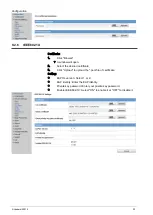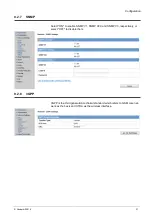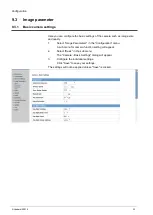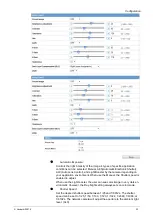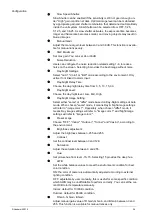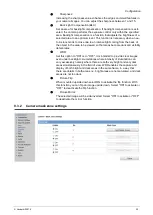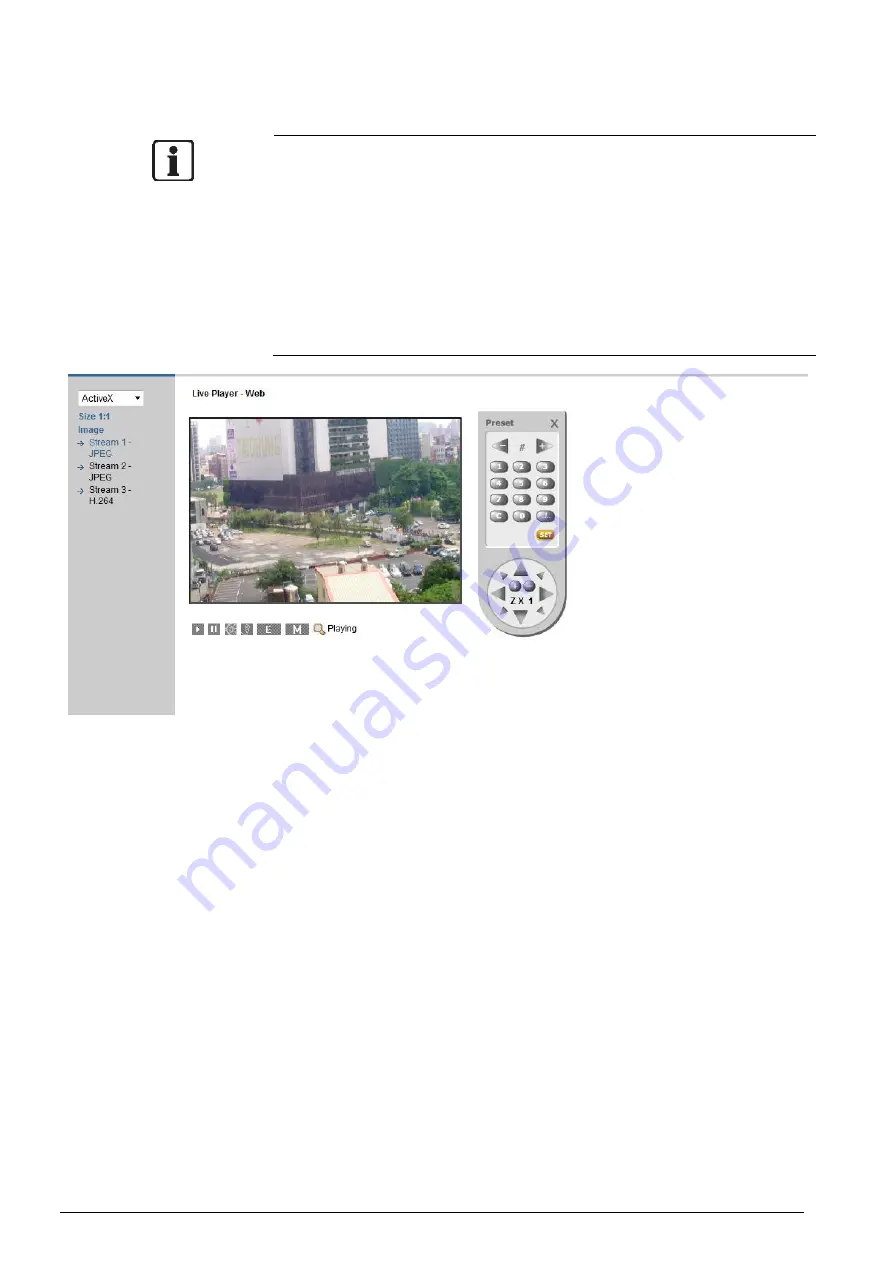
Installing the camera
© Vanderbilt 2016
20
All browsers except the IE can only be used for image viewing and compres-
sion setting.
A proxy server protected by a firewall sometimes cannot be connected to the
network camera. Consult the network administrator to avoid impacts on net-
work camera operations.
Communication with the network cameras via a proxy server may cause prob-
lems. Install the network cameras after consulting with the network administra-
tor.
If the network cameras are used in conjunction with a proxy server, it may take
some time for the images to be displayed after a login, or the frame rate of the
delivered images may be reduced.
All browsers except the IE only support image viewing and compression set-
ting.
When using Windows XP SP2
If the camera image screen is not displayed, proceed as follows.
1.
Select "Pop-up Blocker" on the toolbar.
2.
Select "Always Allow Pop-ups from This Site..."
Components of unit home page
OSD: displays camera name, date and time.
Play: shows the live image
Pause: pauses the live image
Speaker: On/Off
Microphone: On/Off
Language: standard setting is English. The website supports 5 different lan-
guages. Image streams 1, 2 & 3: Triple streams 1, 2 & 3 are available for selec-
tion.
H.264 & JPEG only support 2 streams when the resolution sets at QXGA
and 1080P.
E-zoom: PTZ control, preset settings and more.
Summary of Contents for CFMW3025
Page 1: ...Vanderbilt 2016 1 CFMW3025 3 Megapixel IP Indoor Dome Camera Configuration...
Page 22: ...Installing the camera Vanderbilt 2016 22...
Page 38: ...Configuration Vanderbilt 2016 38...
Page 42: ...Configuration Vanderbilt 2016 42 Low Only large changes are detected...
Page 52: ...Configuration Vanderbilt 2016 52 120 240 600 1200 1800 or 3600 s...