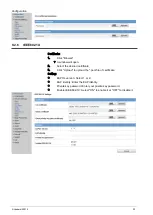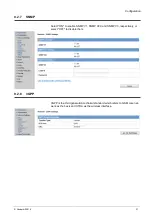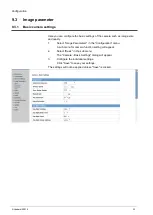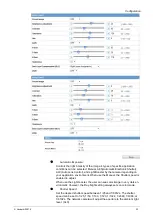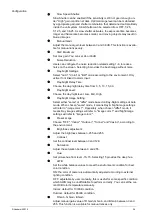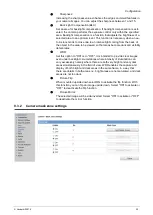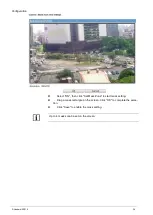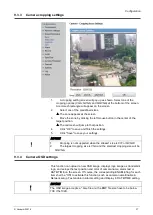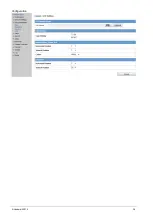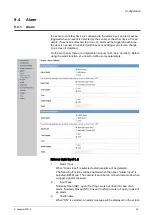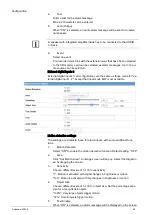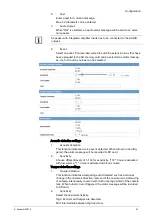Configuration
© Vanderbilt 2016
37
9.3.3
Camera cropping settings
1.
A cropping setting screen will pop up as shown. Select one of the
cropping options (VGA, QVGA, and QQVGA) at the bottom of the screen.
A red-mesh rectangle will appear on the screen.
2.
Select one of the predefined sizes.
The zone appears at the screen.
3.
Move the zone by clicking the left mouse button in the center of the
target position.
The red mesh will jump to that position.
4.
Click "OK" to save and finish the settings.
5.
Click "Save" to save your settings.
NOTICE
1.
Cropping is not supported when the stream1 size is CIF or QVGA!!
2.
The largest cropping size is VGA and the smallest cropping size will be
QQVGA.
9.3.4
Camera OSD settings
This function can upload a new OSD image, displays logo image as Vanderbilt-
logo, and setups the text position and color of camera name, alarm text or
DATE/TIME on the screen. Of course, the corresponding ENABLE flag for each
item shall be "ON" to activate this function, such as camera name Enable in
Network setup, Text enable in Alarm setting and Display in DATE/TIME setting.
NOTICE
The OSD image accepts a *.bmp file and the BMP file size have to be below
70K (70x1024).
Summary of Contents for CFMW3025
Page 1: ...Vanderbilt 2016 1 CFMW3025 3 Megapixel IP Indoor Dome Camera Configuration...
Page 22: ...Installing the camera Vanderbilt 2016 22...
Page 38: ...Configuration Vanderbilt 2016 38...
Page 42: ...Configuration Vanderbilt 2016 42 Low Only large changes are detected...
Page 52: ...Configuration Vanderbilt 2016 52 120 240 600 1200 1800 or 3600 s...