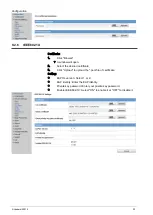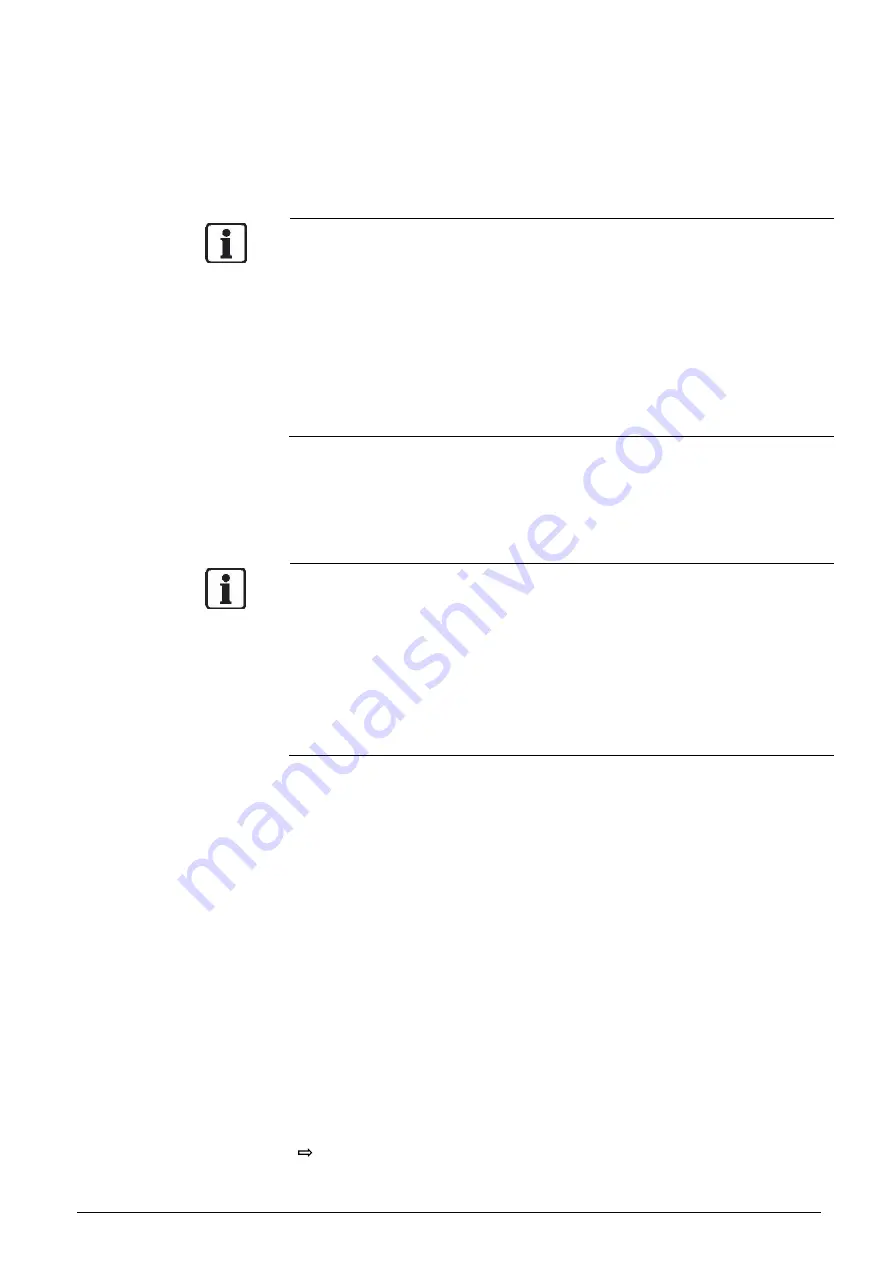
Installing the camera
© Vanderbilt 2016
15
you need to enter this IP address manually to access the camera for the first
time
Obtaining an IP address automatically from the DHCP server
If your network uses a DHCP server, you do not need to change the IP address
of the camera. To activate this function, the option DHCP must be selected in
the "Network/Basic Settings".
The IP address of the network camera can be changed from time to time
when the DHCP server is used. For this reason, it may not be possible to
connect a network camera due to an IP address change if the network cam-
era is accessed using the previously set IP address.
To enable accessing the network camera in this case, a fixed IP address needs
to be assigned manually to the network camera. Make sure to read the instruc-
tion manuals for the network equipment, as well as the manuals for the router,
hub and modem.
To manually select the basic network settings, "Manual" must be selected and
the IP address, subnet mask, default gateway, primary DNS and secondary
DNS have to be entered.
Connection configuration
There are two configuration options for connecting network cameras:
Crossover connection
Connection via a hub, switch, or router
You do not need to assign an IP address to a hub. The default IP address of
your camera is 192.168.0.10. Set the IP address of your personal computer in
the same subnet. (The network segment must be the same segment when
directly connecting using a cross-over cable or connecting via the hub). When
connecting more than one camera, connect the cameras one by one and as-
sign an unused IP address to each one.
You can also use the LAN port of your broadband router. However, when using
the broadband router while the DHCP server function is enabled, turn on the
power after connecting the camera to the router. The camera gets the IP ad-
dress from the router's DHCP server. The IP address will not be 192.168.0.10.
For more information, refer to the user documentation for your computer.
Connecting camera and personal computer
1.
Connecting the LAN cable
Connect the LAN cable (straight cable) to the camera and to the hub. Al-
ternatively, connect the camera to a personal computer using the LAN ca-
ble (cross-over cable).
2.
Turning Power on
Connect DC12 V /AC 24 V to the power terminal.
Setting the IP address of the personal computer.
Use a free IP address (other than 192.168.0.10, which is the camera's
IP address).
For example, set the IP address to 192.168.0.20 (and the subnet mask
to 255.255.255.0).
For details on the procedure, refer to the user guide for the personal
computer.
Testing the camera connection using ping.
Start a command prompt. Type "ping 192.168.0.10" and press "Enter".
If the "Reply from..." message appears, the connection is correctly es-
tablished.
Search for the camera using the "Webcam IP Manager" and view a camera
Summary of Contents for CFMW3025
Page 1: ...Vanderbilt 2016 1 CFMW3025 3 Megapixel IP Indoor Dome Camera Configuration...
Page 22: ...Installing the camera Vanderbilt 2016 22...
Page 38: ...Configuration Vanderbilt 2016 38...
Page 42: ...Configuration Vanderbilt 2016 42 Low Only large changes are detected...
Page 52: ...Configuration Vanderbilt 2016 52 120 240 600 1200 1800 or 3600 s...