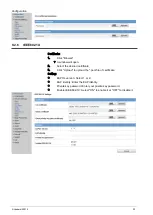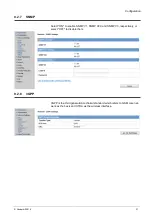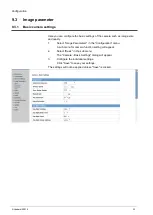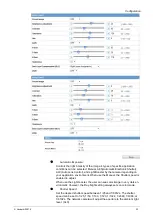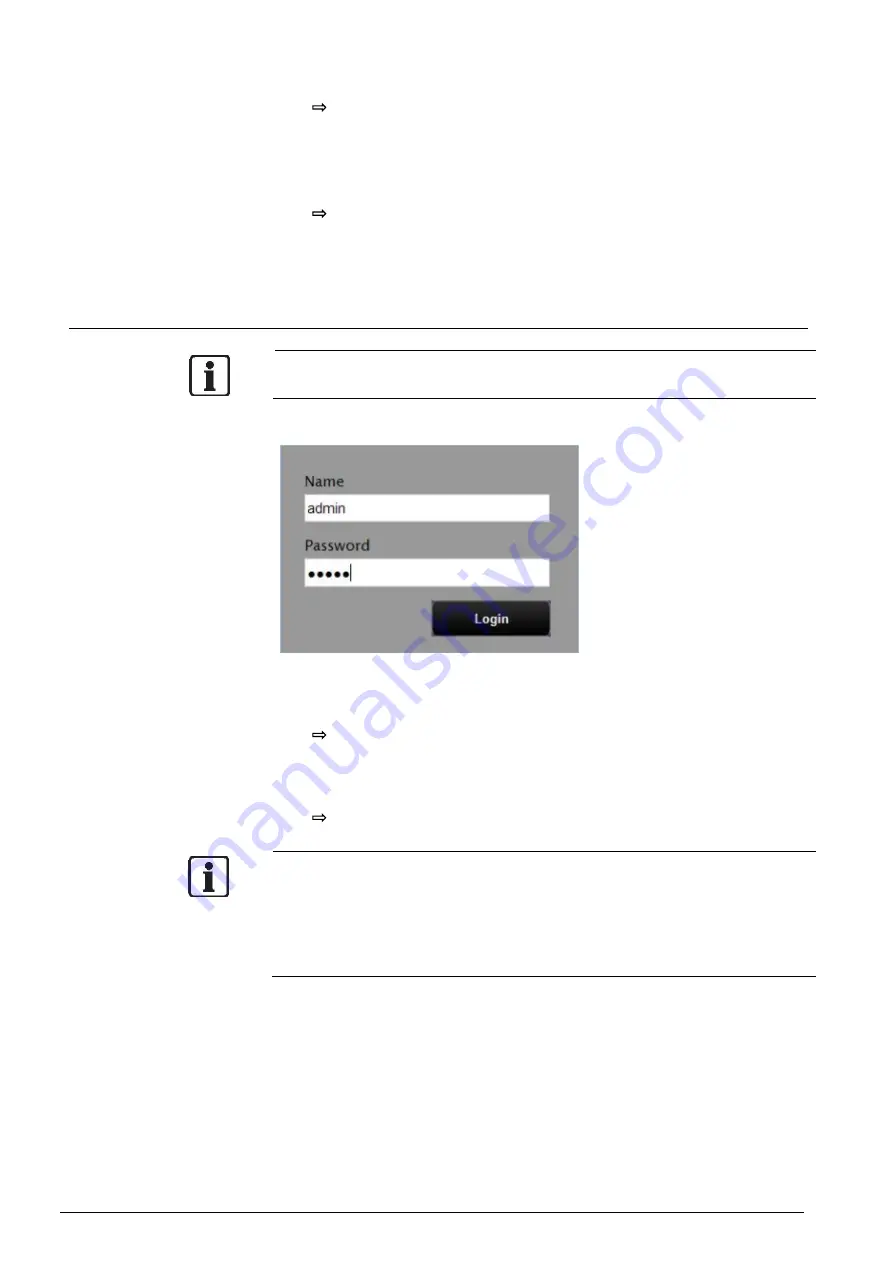
Installing the camera
© Vanderbilt 2016
18
2.
Click "Start".
The Web-Cam IP Manager program window will now display a list of all
the devices available for communication along with their IP and MAC
addresses. Each device's IP address or MAC address is unique.
3.
Select the camera whose home page you want to access.
4.
Click "Home page of selected device".
The home page of the selected camera will appear. See Section 6.8
Components of the unit home page.
8.6
Login dialog
The content of the following chapters is based on the assumption that Mi-
crosoft Internet Explorer IE 8.0 or higher has been installed.
A person who has logged in as an administrator can perform all functions.
Administrator login
1.
Search for the camera using the "Webcam IP-Finder", double-click the
camera you wish to log in to.
The login dialog will appear.
2.
Enter the administrator login ID and password in the "Name" and
"Password" fields, respectively and click "Login". The administrator login
ID and password are "admin" and "admin" by default.
The camera image screen will appear.
IMPORTANT
The administrator login allows rewriting of all settings. Make sure to change the
de-fault administrator login ID and password to ensure camera security. Keep
the new administrator login ID and password handy for future use. Information
on how to change the administrator login ID and password can be found in
Section "Access protection.
Summary of Contents for CFMW3025
Page 1: ...Vanderbilt 2016 1 CFMW3025 3 Megapixel IP Indoor Dome Camera Configuration...
Page 22: ...Installing the camera Vanderbilt 2016 22...
Page 38: ...Configuration Vanderbilt 2016 38...
Page 42: ...Configuration Vanderbilt 2016 42 Low Only large changes are detected...
Page 52: ...Configuration Vanderbilt 2016 52 120 240 600 1200 1800 or 3600 s...