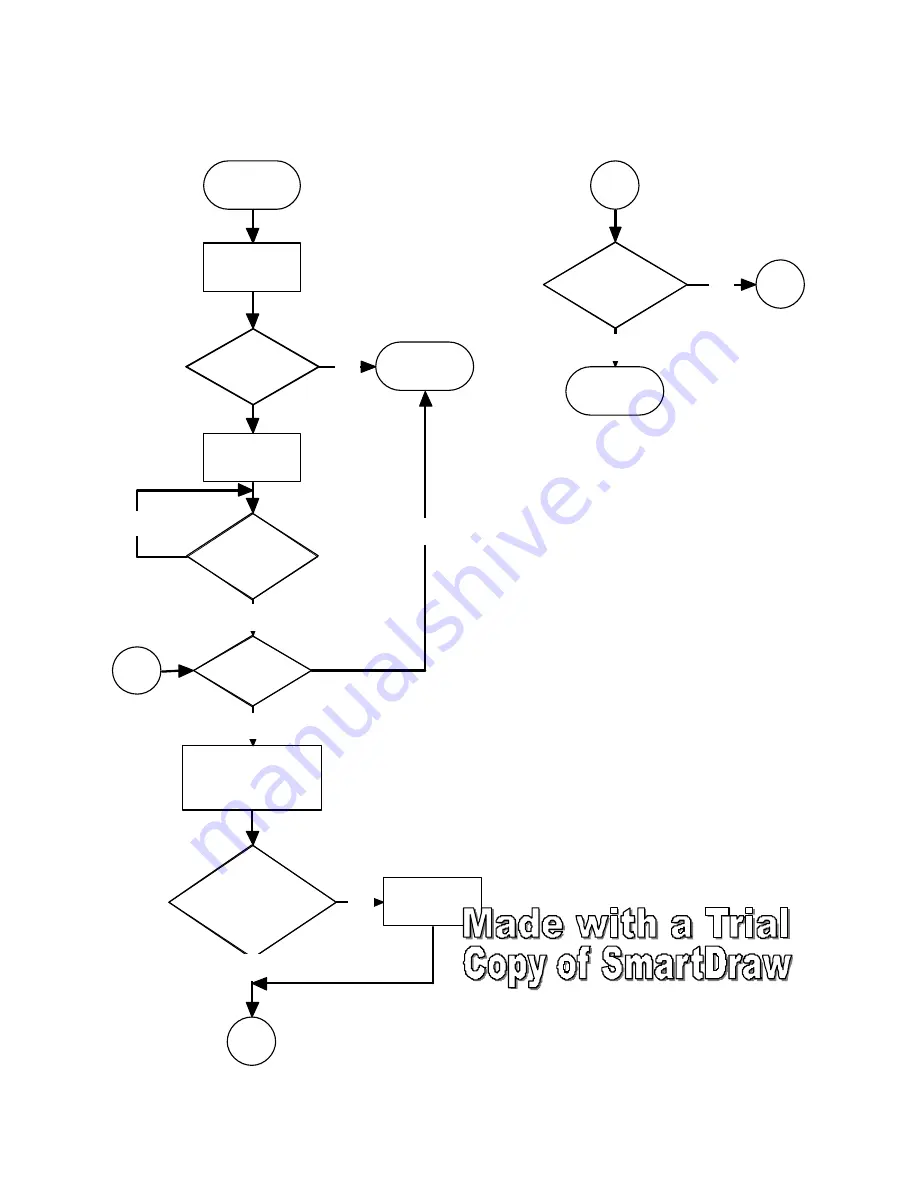
32
Appendix 2: Speed Testing Flow Chart
Speed Test
User taps 'OK' to
begin testing
Calibration
OK?
End with error
No
Beep and 'GO!'
displayed
Start_G
exceeded?
Calculate speed and
distance
Start Distance
and Start
Speed already
exceeded?
A
Yes
Timeout?
Yes
Yes
No
A
Finish Speed
exceeded?
End Test
B
Yes
No
Zero timer
No
B
No
Buy SmartDraw !- purchased copies print this
document without a watermark .
Visit www .smartdraw.com or call 1-800-768-3729.













































