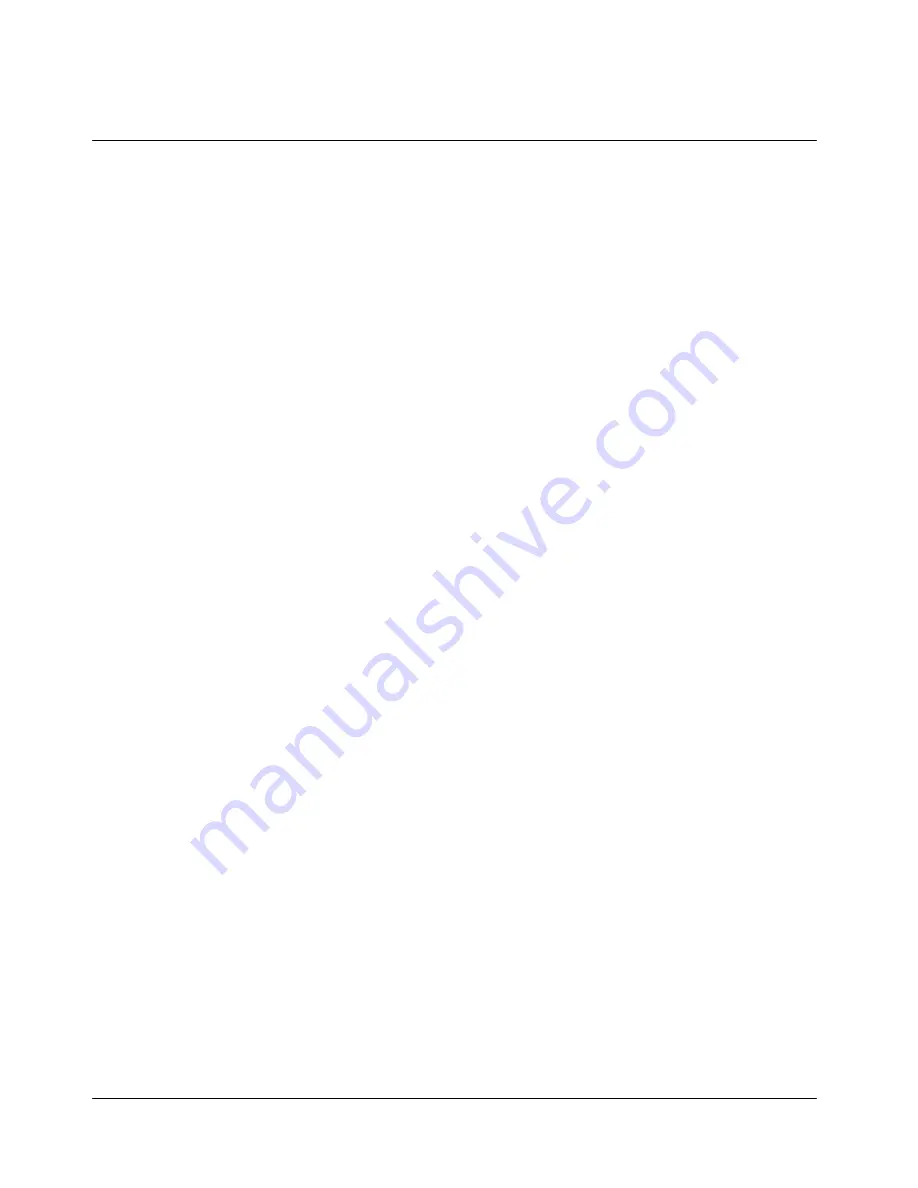
26
number can also be searched by name, number, location number, or group.
a. Search
by
name
Search numbers stored in the Phonebook by entering a name.
- Press “MENU (
‥
)” , “2. Phone Book”, “2. PB Search” and “1. Name”.
- Enter the name to search for.
- If you don’t remember the full name, just enter the first letter. Your phone will
display a list of all similar names.
- Press SEND to dial.
- Or press “VIEW (
‥
)” to edit or “DEL(
…
)” to delete.
b. Search by Number
Search numbers stored in the Phonebook by entering a phone number.
- Press “MENU (
‥
)” , “2. Phone Book”, “2. PB Search” and “2. Number”.
- Enter the number to search for and press “OK (
‥
)”. Then, the name and location
assigned to that number will be displayed.
- Press SEND to dial.
- Or press “VIEW (
‥
)” to edit or “DEL(
…
)” to delete.
- If the entered number is not stored in the Phonebook, a warning tone will sound and
“No Number Match” will appear on the display.
c. Search by location
Search numbers stored in the Phonebook by entering a location number.
- Press “MENU (
‥
)”, “2. Phone Book”, “2. PB Search” and “3. Speed Key”.
- Enter the location number and press “OK (
‥
)”.
- Press “SEND” to dial. “VIEW(
‥
)” to edit or “DEL(
…
)” to delete.
- If a number is not stored in the location, “Empty Location” will appear on the display.
d. Search
by
group
Search numbers stored in the Phonebook by a group.
- Press “MENU (
‥
)”, “2. Phone Book”, “2. PB Search”, and “4. Group” to access
“Choose Group” on the display.
- Scroll
“
◀▶
” or “
▲▼
” to select from “Bussiness”, “Friends”, “Family” and “No
Group”
- Choose a group to view all the numbers associated to that group.
- Place the cursor on the number you want to dial by scrolling
▲
/
▼
and press SEND.
- Press
“VIEW(
‥
)” to edit or “DEL(
…
)” to delete.
e. Phonebook List Search
- Press “MENU (
‥
)”, “2. Phone Book”, “2. PB Search”, and “5. PB List”.
- Your phone will then display all numbers stored in the phone in alphabetical order.
- Choose a number and press SEND to dial.
















































