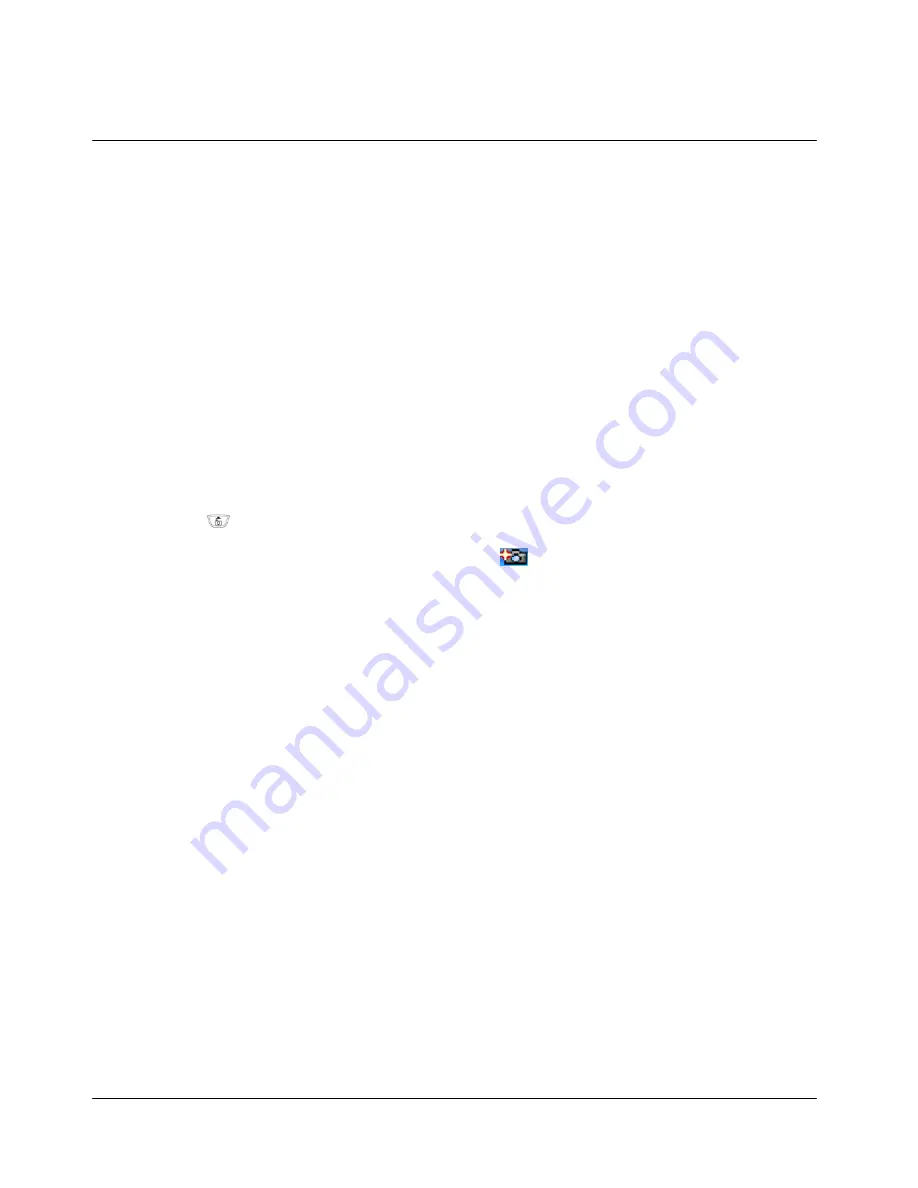
38
CAMERA
In this menu you can take photos with the phone’s built-in camera and adjust its settings. The
camera lens is on the back of the phone and the display of the phone works as a viewfinder. The
camera produces JPEG pictures.
If there is not enough memory to take a new photo, you need to free some by deleting old
photos in the photo album.
Note 1) Obey all local laws governing the taking of pictures. Do not use this feature illegally.
Note 2) Your phone must be switched on to use this function. Do not switch the phone on when
wireless phone use is prohibited or when it may cause interference or danger.
1. Snapshot
Press “
”, and select “1. Snapshot”. Then the live image appears on the display, and you can
use the display as a viewfinder. To take a photo, press “
”. The phone saves the photo in the
Photo Album. You can set the camera save the photo automatically or by manual.
Also you can use various options to take a photo as below;
- Rotation : Press “Menu” and “1. Rotation” on a viewfinder mode. Scroll “
▲
” and “
▼
”
to set “0 Degree” or “180 Degree”. If you set “180 Degree”, the display will show you
the image upside down.
- Self timer : You can activate the self-timer of the camera for one picture at a time. Press
“Menu” and “2. Self Timer”. And choose “5 sec” and press “SEL” to start. Then after
the timeout, the camera takes the photo.
- Frame : If you want to frame a photo, press “Menu” and “3. Frame”. Then you can
choose 5 different frames by scrolling “
◀
” and “
▶
”. Once you choose a frame, press
“SEL” to set. Once you set the frame, the photo is set the resolution at “128 x 116”.
- Effect : The camera also support various image effects. Press “Menu” and “4. Effect”
and scroll “
◀
” and “
▶
”. Then you can see various image effects on a display. Once
you choose, press “SEL” to set.
- Bright : You can adjust the brightness on a viewfinder. Press “Menu” and “5. Bright”
and scroll “
◀
” and “
▶
”. Once you choose, press “SEL” to set.
- Shot mode : If the lighting is dim for taking photos, select “Dark Area” by pressing
“Menu” and “6. Shot mode” on a viewfinder mode.
- “Zoom in/out” to zoom the live image in or out by press “
▲
” or “
▼
” on a viewfinder





















