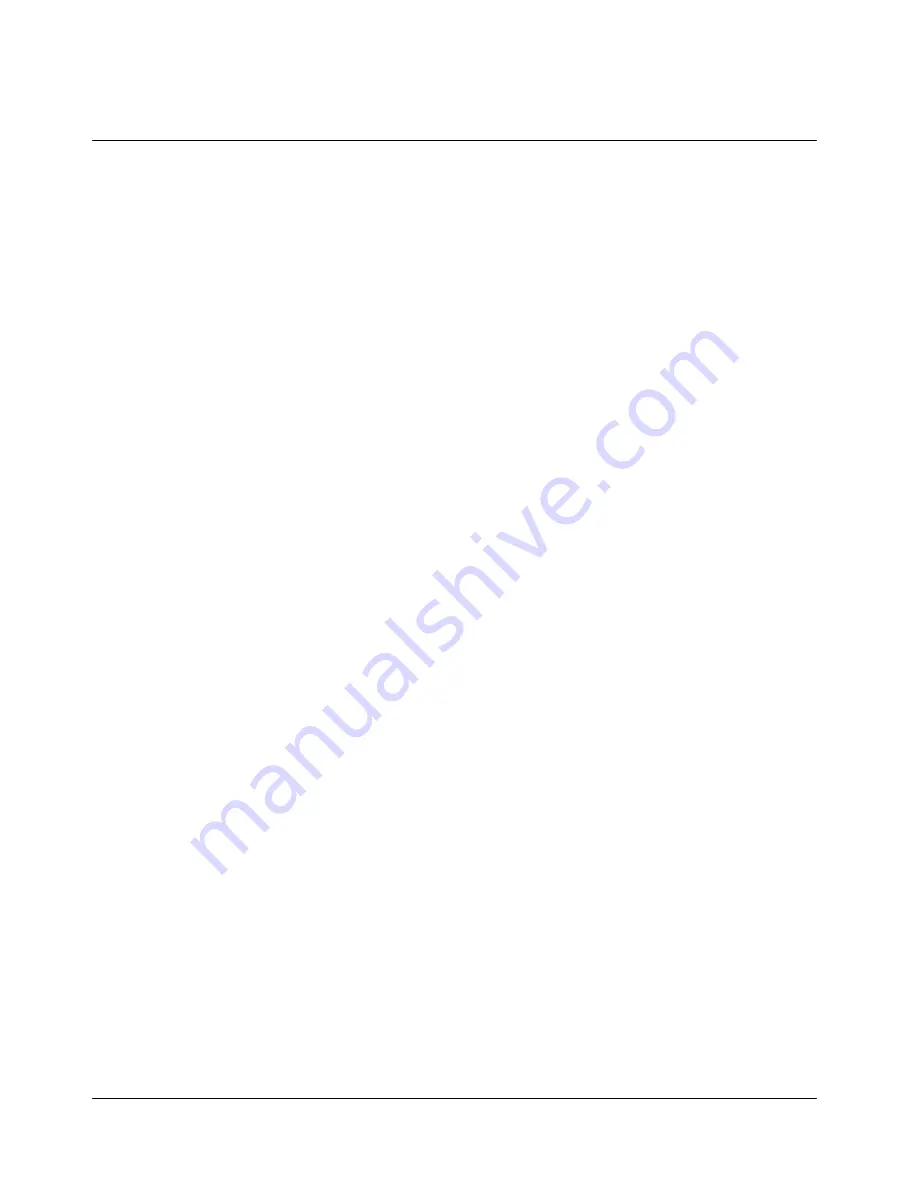
21
- Press “Menu”, “1. Interactivo”, “3. MMS” and “2. Create”.
- Key in a message and press “Done” or “
▼
” to insert a picture or a sound clip.
- Press “Select” and choose “Camera”, “PCSync”, “Wap” or “BREW” to insert a
picture.
- Once you choose a picture, scroll “
▼
” and choose “Add sound”.
- Press “Select” and choose “PCSync” or “Wap” to insert a sound clip.
- Once you choose a sound clip, scroll “
▼
” and choose “Slide: ” to insert more
pictures.
While you are editing a message, press “Menu”.
- “Send” to finish editing and move to input a phone number.
- “Preview” to preview a message editing.
- “Save as draft” to save an editing message in Draftbox.
- “Slide duration” to set a scroll time for sliding pictures.
- “Slide format” to edit sliding pictures.
- “Add slide” to increase slide.
ii) Sending multimedia messages
Once you finish writing a message, press “Send”.
- Press “Select” to choose a phone number from a phone book or press “
▼
” and enter
a phone number.
- Press “Done” and scroll “
▼
” to finish.
- Press
“Send”.
While you are editing a message, press “Menu”.
- “Send MMS” to send a message to designated phone number.
- “Send Email” to send a message to designated e-mail address.
- “Cancel send” to cancel sending a message and return to edit a message.
- “Advanced” for followings options;
. “Visibility option” to decide to show your phone number to the recipient’s phone or
not.
. “Delivery Timing” to set a validity time of the message.
. “Message title” to set a title of messages.
. “Priority class” to set a priority of messages as Low, Normal or High.
. “Message class” to set a message as a personal messages, advertisement or
informational.
- “Cc, Bcc” to input multiple phone numbers.
c. MMS
Setting






























