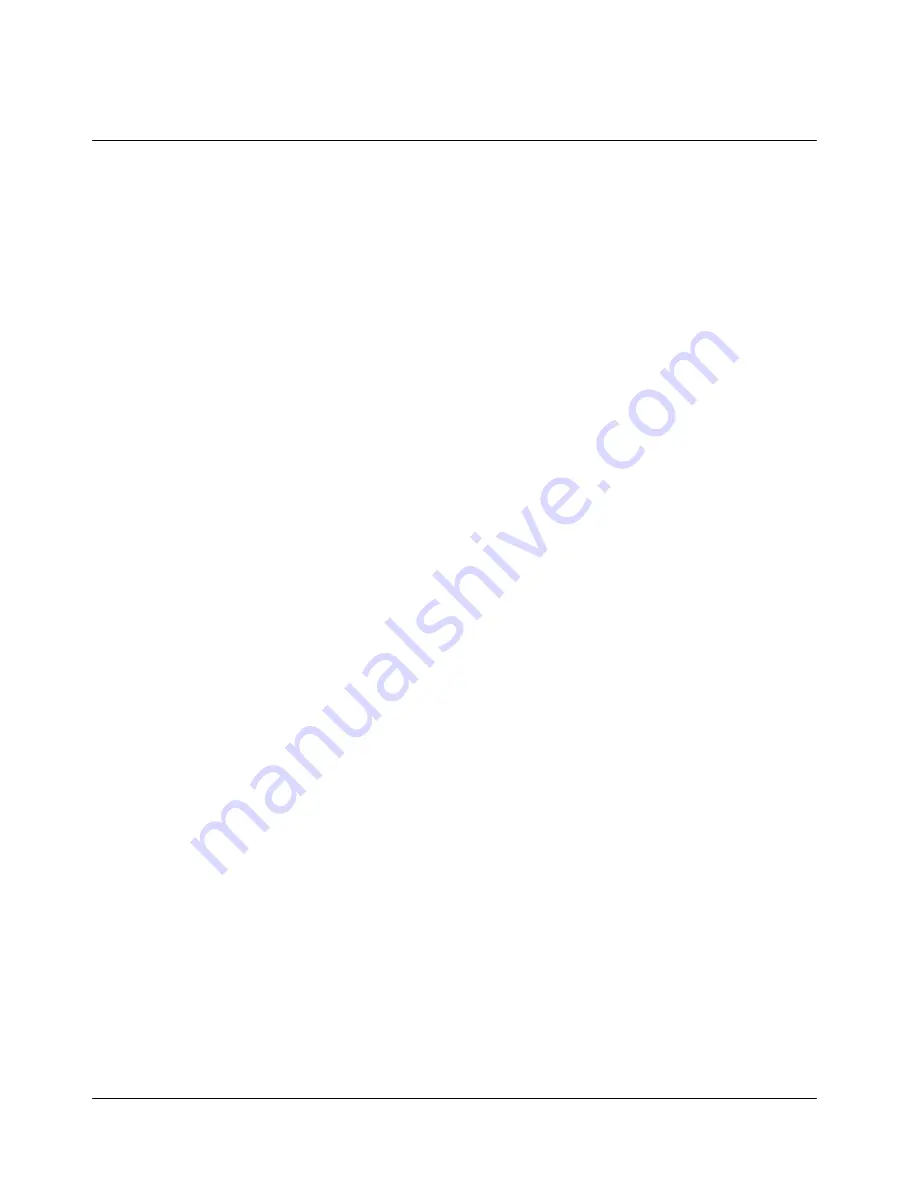
18
- “
◀
” to be the same as Menu key by pressing and holding.
2. BREW
You can download and manage applications through the BREW platform, if your service
provider supports BREW and if over-the-air Internet access is available in your area. Once
applications are loaded, you can update to newer versions as they become available.
When you choose an application, you have the option of choosing a demo, various limited use
options, or the full version – all varying in price. If you choose a priced version, the amount is
added to your phone bill. BREW will also let you know if you are running out of memory. At
that point, you can either disable an application or remove it completely.
For more information, please contact your service provider.
a. Application Download
- Press “Menu”, “1. Interactivo” and “2. BREW”. Or simply press and hold “
▶
”.
- Select “Mobileshop” and press “
‥
”.
- Select “Catalog” and press “
‥
”. Then the phone will show application list to
download.
- Choose an application by scrolling “
▲▼
” and press “
‥
”.
Once you download an application, press “Menu”, “1. Interactivo” and “2. BREW”. And select
an application icon that you want to open and press “
‥
”. Then you can use it.
b. Remove an application
- Press “Menu”, “1. Interactivo” and “2. BREW”. Or simply press and hold “
▶
”.
- Select “Setting” and press “
‥
”.
- Select “Manage Apps” and press “
‥
”.
- Choose an application that you want to delete and press “
‥
”.
- Select “Remove” and press “
‥
”.
c. Application properties
- Press “Menu”, “1. Interactivo” and “2. BREW”. Or simply press and hold “
▶
”.
- Select “Setting” and press “
‥
”.
- Select “Manage Apps” and press “
‥
”.
- Choose an application that you want to delete and press “
‥
”.
- Select “View Properties” and press “
‥
”.
d. System Information
- Press “Menu”, “1. Interactivo” and “2. BREW”. Or simply press and hold “
▶
”.
















































