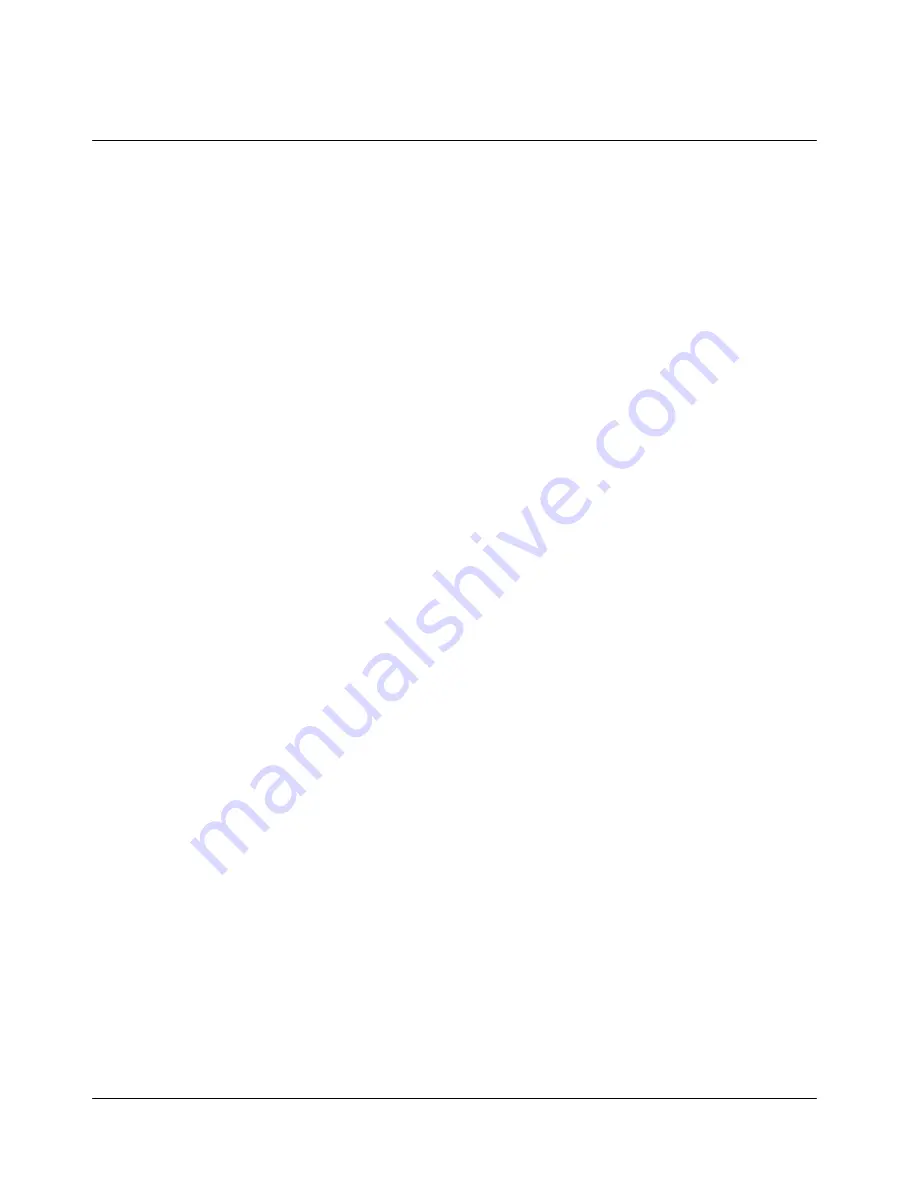
28
b. PCSYNC
Ringer
- Press “2. PCSYNC Ringer” and scroll “
◀
/
▶
” to select a melody type.
- Press “OK (
‥
)” to set.
c. WAP
Ringer
- Press “2. WAP Ringer” and scroll “
◀
/
▶
” to select a melody type.
- Press “OK (
‥
)” to set.
2. Ring
Type
You can choose from six incoming call alert settings.
- Press “MENU (
‥
)”, “3. Vol/Alert”, and “2. Ring Type”.
- Select “Bell”, “Vibration”, “Bell
Æ
Vib” and “Vib
Æ
Bell”.
- Press “OK (
‥
)” to set.
3. Volume
a. Bell
Volume
This option allows you to set the bell volume level.
- Press “MENU (
‥
)”, “3. Vol/Alert”, “3. Volume”, and “1. Bell Volume”.
- Scroll
“
▲
/
▼
” to increase or decrease the volume level.
- Press “OK (
‥
)” to set.
b. Key
Volume
This option allows you to set the key volume level.
- Press “MENU (
‥
)”, “3. Vol/Alert”, “3. Volume”, and “2. Key Volume”.
- Scroll
“
▲
/
▼
” to increase or decrease the volume level.
- Press “OK (
‥
)” to set.
c. Call
Volume
This option allows you to set the earpiece volume level.
- Press “MENU (
‥
)”, “3. Vol/Alert”, “3. Volume”, and “3. Call Volume”.
- Scroll
“
▲
/
▼
” to increase or decrease the volume level.
- Press “OK (
‥
)” to set.
4. Alert
Settings
a. Connect
Beep
This option allows you to be audibly notified when a call is connected.
- Press “MENU (
‥
)”, “3. Vol/Alert”, “4. Alert Setting”, and “1. Connection”.
- Select between On and Off and press “OK (
‥
)” to set.
b. Call
Drop
This option allows you to be audibly notified when a call is disconnected or the other party






























