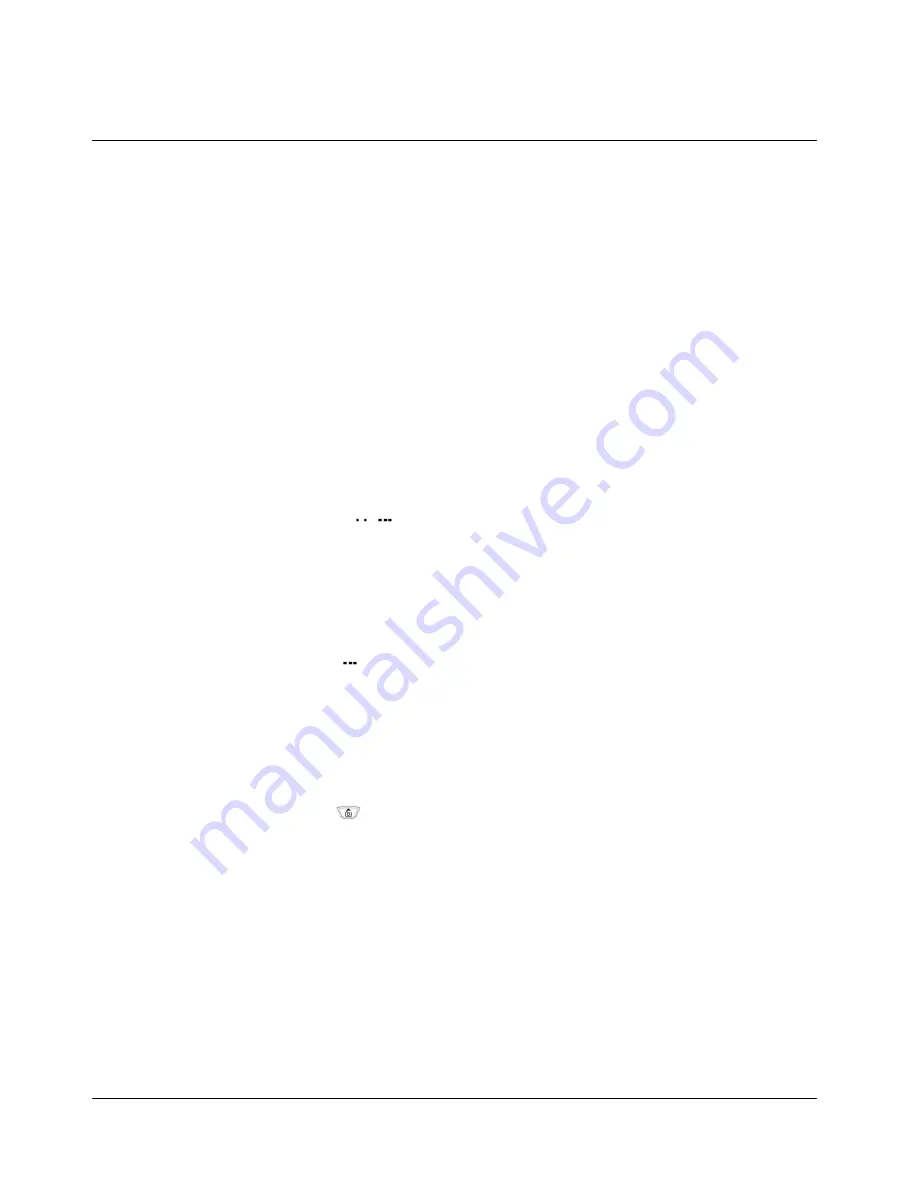
8
GETTING TO KNOW YOUR PHONE
Volume/Scroll Key
These keys are used to set volume levels, to shot a camera and to help you
navigate through menus and the Phonebook.
Use the volume keys to:
- Adjust call volume.
- Adjust key tone volume.
- Answer incoming calls.
- Scroll through menu options.
- Scroll through the Phonebook.
Color LCD Display
The LCD screen is divided into two sections:
- The top line displays your phone status indicators.
- The lower portion displays currently in-use information, such as
Caller ID (if available), Mute, Call Waiting, etc. Menus are also
displayed in the lower portion.
Menu Keys (
/
)
These keys perform several useful functions:
- Use these keys to answer incoming calls.
- Use these keys from Standby mode to briefly access Main and Select
menus.
- Use these keys to select a highlighted selection when navigating
through a menu.
SMS Key
(
)
From Standby mode, press this key to access a text message menu items.
- Press this key to answer incoming calls.
Navigation Keys
These keys allow you to navigate the phone’s various features and useful
shortcuts including a camera, BREW, WAP, phone number list, etc.
Camera (
) Key
From Standby mode, press this key to access a camera. Then you can take a
phone with your phone.
Microphone
Your typical conversational microphone. Mute the microphone during
conversation by pressing “MENU” “2”.
Accessory Port
Connect your charger here.
CLR Key
This key is used to erase incorrect numeric or character entries or to return to a
previous screen.
- To erase a single character from the screen, briefly press the CLR key









































