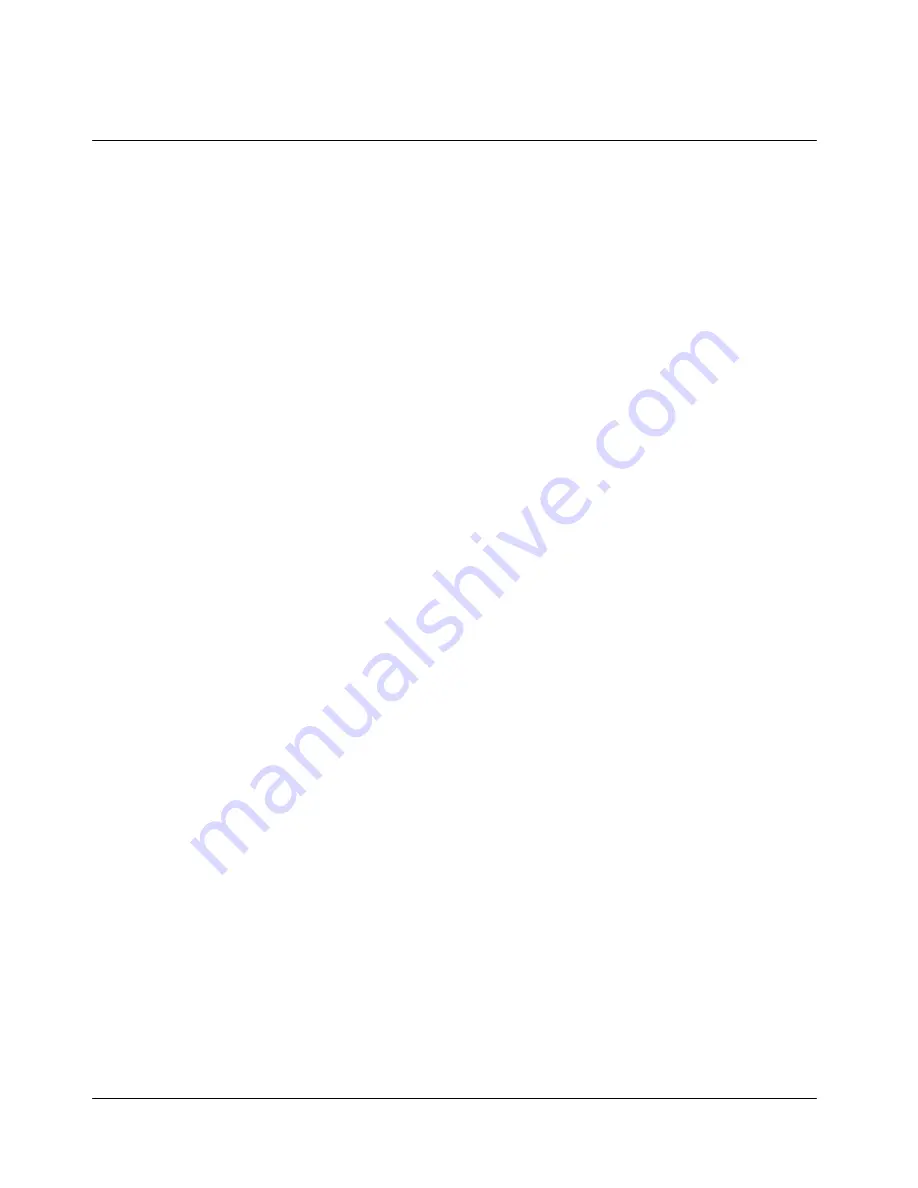
19
- Select “Setting” and press “
‥
”.
- Select “Manage Apps” and press “
‥
”.
- Select “System Info” on top of the display and press “
‥
”.
3. MMS
A multimedia message can contain text, sound and a picture. The phone supports multimedia
messages that are up to 50 kB in size. If the maximum size is exceeded, the phone may not be
able to receive the message.
If the message contains a picture, the phone sales it down to fit the display area. Multimedia
messaging supports the following format;
-
Picture : .png, .bmp, .jpg, .gif
-
Sound : .mid
The phone does not necessarily support all variations of the aforementioned file formats. If a
received message contains any unsupported elements, they may not be stored in your phone.
Note 1) Multimedia messages may not be able to receive if you are in a call, games or another
BREW applications running, or an active WAP browsing. Because delivery of multimedia
message can fail for a variety of reasons, do not rely solely upon them for essential
communications.
Note 2) This function can be used only if it is supported by your network operator or service
provider. Only phones that offer compatible multimedia message features can receive and
display multimedia messages.
a. Notifybox, Inbox, Outbox and Draftbox
The phone saves the multimedia messages that have been received and sent. Once you receive a
message, it will be save in Notifybox and show on a display. Press “Fetch” to download or press
“Rejec” to delete.
i) Notify
box
Notify box contains a multimedia message notice to let you decide whether you download or
not. Press “Menu”, “1. Interactivo”, “3. MMS”, “1. View” and “1. Notifybox”. Then the phone
shows a list of multimedia messages. Scroll the navigation keys and press “SEL” to choose or
press “DEL” to delete.
If you press “SEL”, the message information, such as time, size, subject, etc, will be shown. If
you want to download, press “FETCH” key.
Once you download a multimedia message, the message will be automatically deleted from
Notifybox and the message will move to “Inbox”. If the download is failed, you can try again.
















































