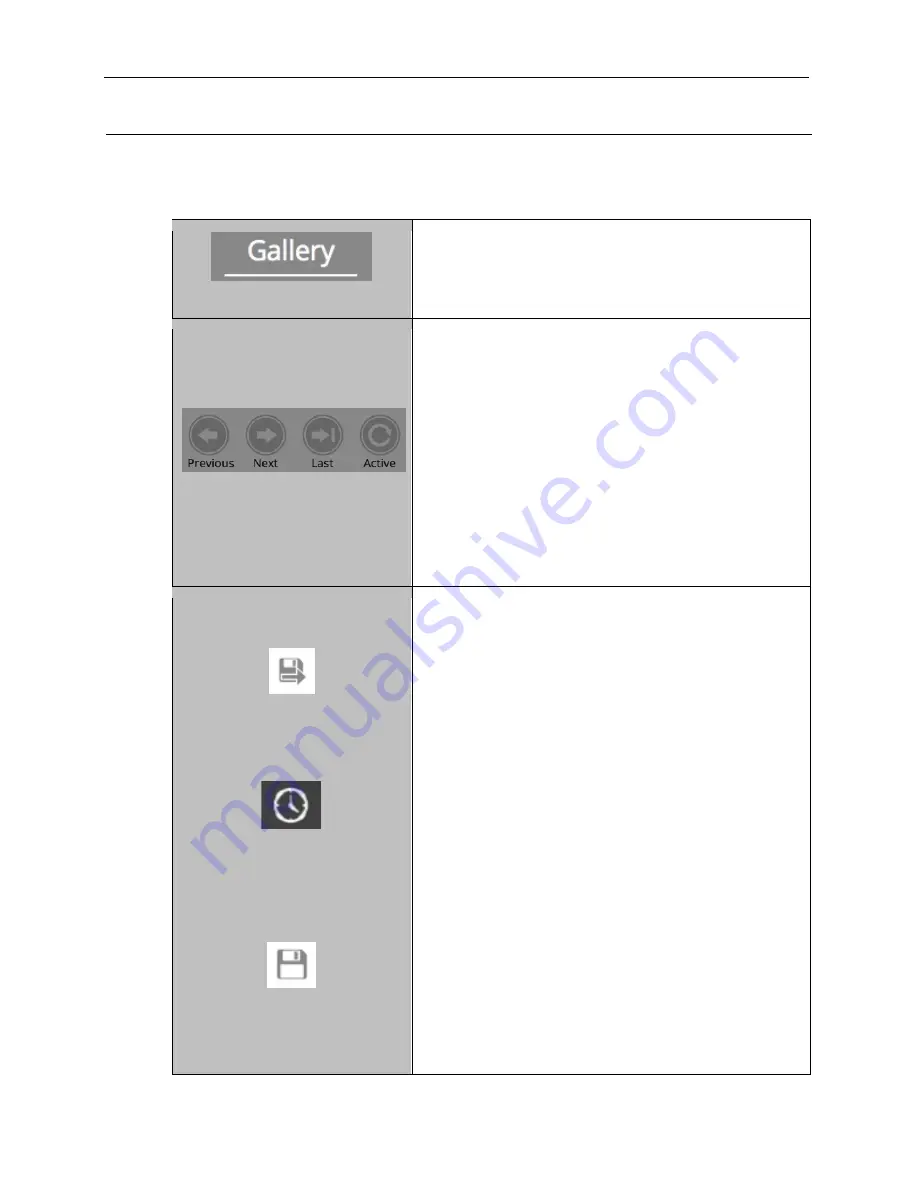
GelDoc-It
TS3
and ChemiDoc-It
TS3
Imagers
30
81-0360-01 Rev B
8.0 Image Enhancement and Analysis
8.1
Using the Gallery to Access Images
The
Gallery
can be used to access all saved image files.
“Gallery” Tab
Gallery: To access the photo gallery, press to select
the
Gallery
tab.
Once active, select the desired image from the top of
the Gallery screen.
Gallery Navigation
Use the
Gallery Navigation
buttons to navigate
through the image gallery.
When multiple “pages” of images appear in the gallery:
BE CONSISTENT THROUGHOUT DOCUMENT WITH
USE OF INDENTS ON BULLETS & NUMBERS
Press
Previous
to go to the previous page.
Press
Next
to go to the next page.
Press
Last
to go to the newest picture in the
Gallery.
Press
Active
to go to the active image shown on
the main image screen.
Save Burned
Time Stamp
Save
Save Burned: Press the Save Burned button to save
the image with all modifications (such as time stamp
and histogram modifications) embedded in the image.
Or, press the Save button to save the raw image
without any modifications embedded. Images will be
saved to the location specified in Preferences.
Time Stamp: To add a date stamp to the captured
image, press the
Time Stamp
button, then press the
slider until the check mark appears. This will add
mmm/dd/yyyy hh:mm:ss
to the bottom right corner of
the image.
NOTE:
The time stamp is not saved to the image
unless
Save Burned
is selected (as described earlier
in this manual).
Save: The file name is automatically assigned by the
software as yyyy-mm-dd_hh-mm-
ss, with “yyyy-mm-
dd” being the date of image capture and “hh-mm-ss”
being the time of image capture.
NOTE: To manually change the file name when saving
an image, select Prompt for Location under the Saving
tab in Settings prior to saving. Then, each time the a
save button is pressed, the user will be prompted to
select a file save location and can enter a custom file
name.
NOTE: If Save Selected & Original Formats is selected


























