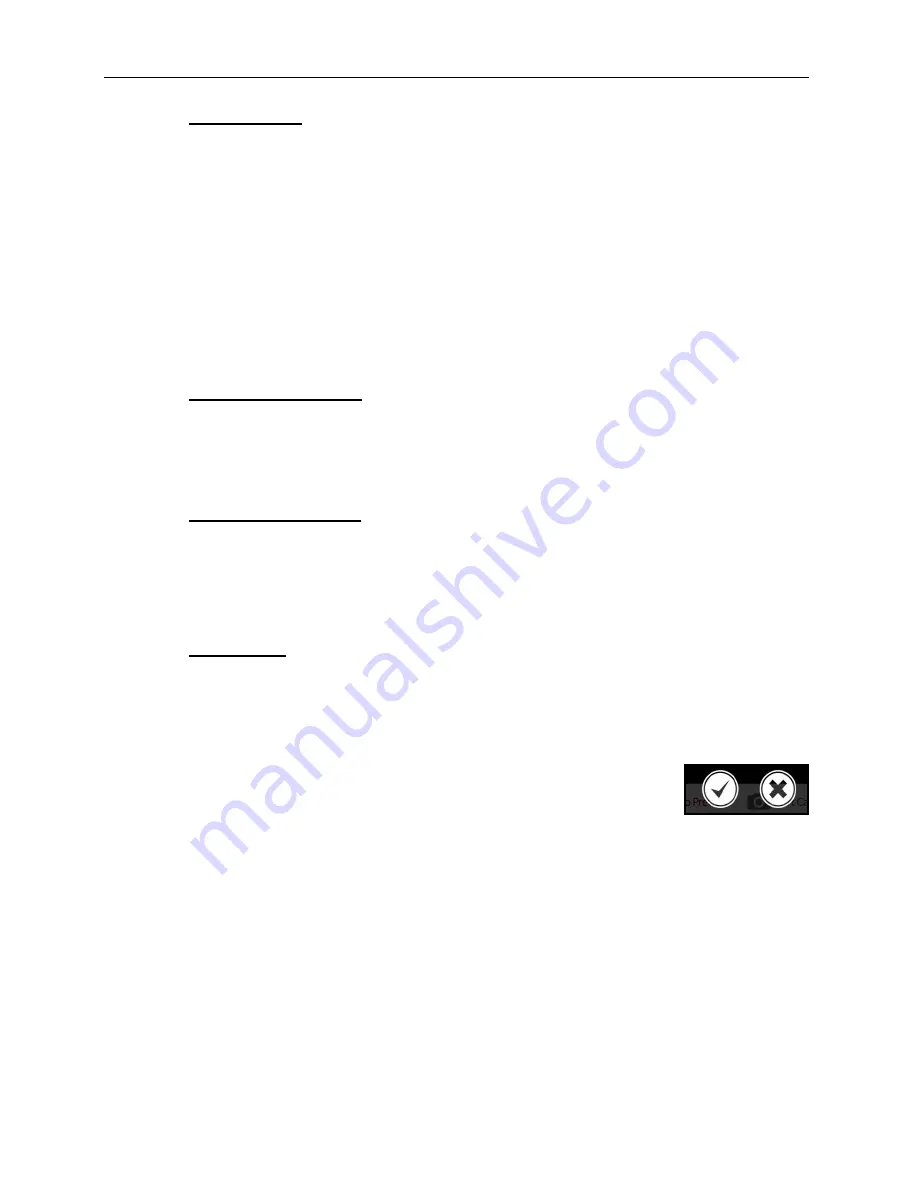
GelDoc-It
TS3
and ChemiDoc-It
TS3
Imagers
19
81-0360-01 Rev B
Save Images To:
Select the location where images are to be saved. The black dot within the
radio button indicates which selection is activated.
1. Select
USB
to save the file to the USB drive if one is currently inserted. If a USB device is
not present, the user will be notified that a USB drive is not present when attempting to
save an image.
2. Select
Prompt for Location
will prompt the user to select a file save location when
attempting to save an image. This setting will also allow the user to save using a custom
file name.
3.
Choose
Select Folder
to define where the file will be saved when attempting to save an
image. Select from any local or network drive by pressing the folder icon to the right of
the file path display.
Note: The
Select Folder
radio icon must first be selected prior to
defining the save location.
Auto Save After Capture:
Set
Auto Save After Capture
to
ON
to automatically save the
image after capture. The image will automatically save to the location selected in
Save
Images To
and in the format selected in
Save Format
,
as described
above.
NOTE:
If the
Auto Save After Capture
function is set to
OFF
, press the
Save
button in the
Gallery view to manually save an image.
Auto Print After Capture:
Select
ON
to automatically send the captured image to the default
printer after an image is captured. If a default printer is not installed, the Windows “Printers
and Faxes” dialog will automatically appear after the image is captured. Select the desired
printer in the “Printers and Faxes” dialog box and press
OK
on the dialog box to print the
image.
Hardware Settings
Field of View:
This setting is set to match the lens being used. When using a fixed focal
length lens, select
Full Resolution
. If using a zoom
12.5-75mm zoom
lens, select for that
option.
Accept or Cancel Settings
Once all Preferences settings have been made, press the
Checkmark
button at the bottom of the Preferences screen to save all preferences
and go back to the main TS3 screen. Or, press the
“X”
button to go
back to the main TS3 screen without saving changes.






























