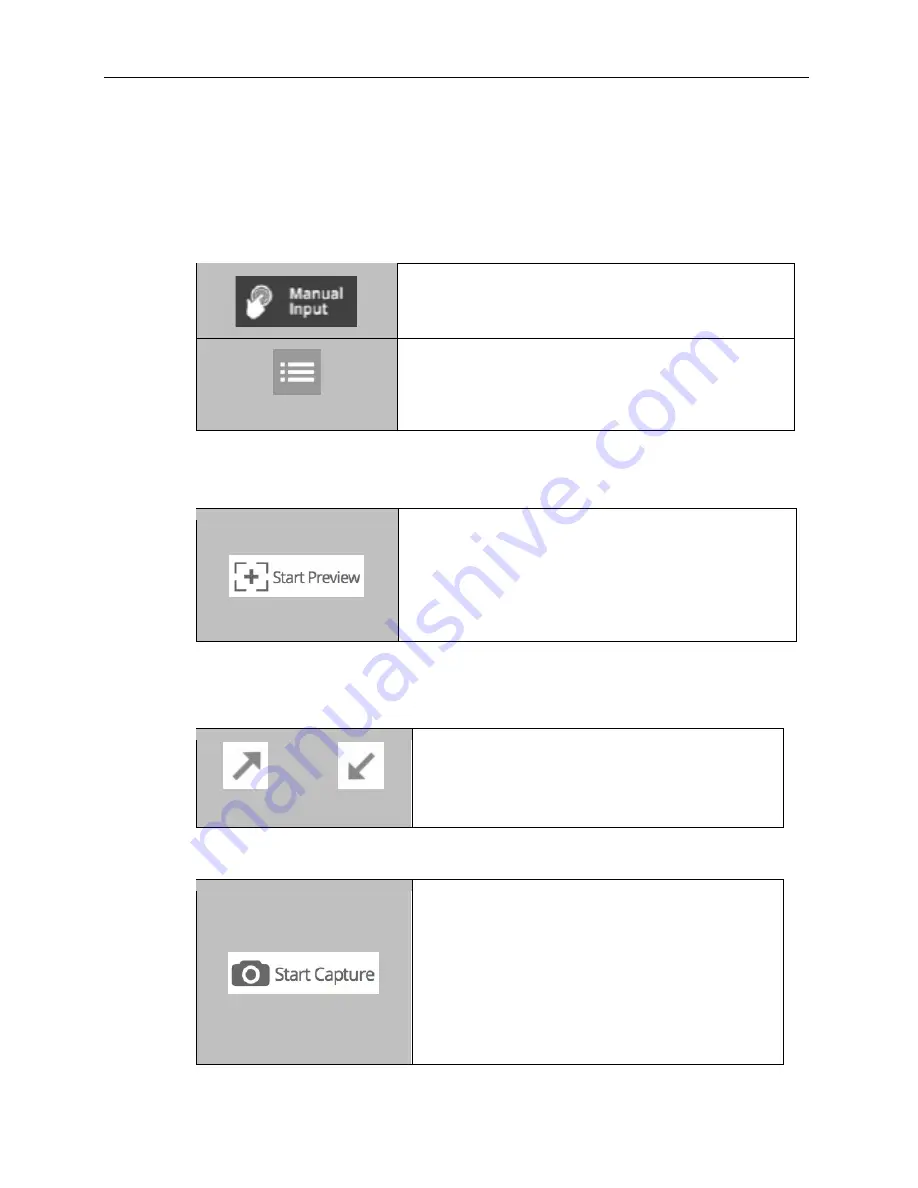
GelDoc-It
TS3
and ChemiDoc-It
TS3
Imagers
22
81-0360-01 Rev B
Templates provide the ability to adjust settings and automate image capture. They are used to
recall pre-saved image capture settings for repeated experiments. An unlimited number of
templates can be saved in the system, with up to five quick-access templates available at the top
of the main system screen for easy access and other templates saved to the templates list.
1. There are two ways to acquire images:
2. While in
Manual Input
mode, image capture and system settings can be adjusted. The
Start Preview
window provides a real-time view of the imaging area, while settings are
changed.
Start Preview: To view a preview of the image prior to
capturing, press the
Start Preview
button.
This function is active when the button’s text and
pictogram are shown in purple and read “Stop
Preview”. When active, press the button again to
deactivate live preview.
3. To view the window full screen:
Maximize Minimize
Full Screen Mode: When an image preview is
open, press the
Maximize
button to show the
image in full-screen mode.
Press the
Minimize
button to close full-screen.
4. To capture the image:
Start Capture: Press the
Start Capture
button. For
longer exposures, the amount of time remaining for
the capture to complete will appear to the right of
the “Start Capture” button.
This function is active when the button reads “Stop
Capture” in purple lettering.
NOTE
: When using the Start Capture button, if the
Auto Save After Capture
function is enabled in
Settings
, the image will automatically be saved to
Manual Input:
Manual Input
is used to set up
acquisition settings manually and acquire an image.
Templates
Templates: Manual Input
settings can be saved as
Templates. Pressing the
Templates
button will display
the list of templates.






























