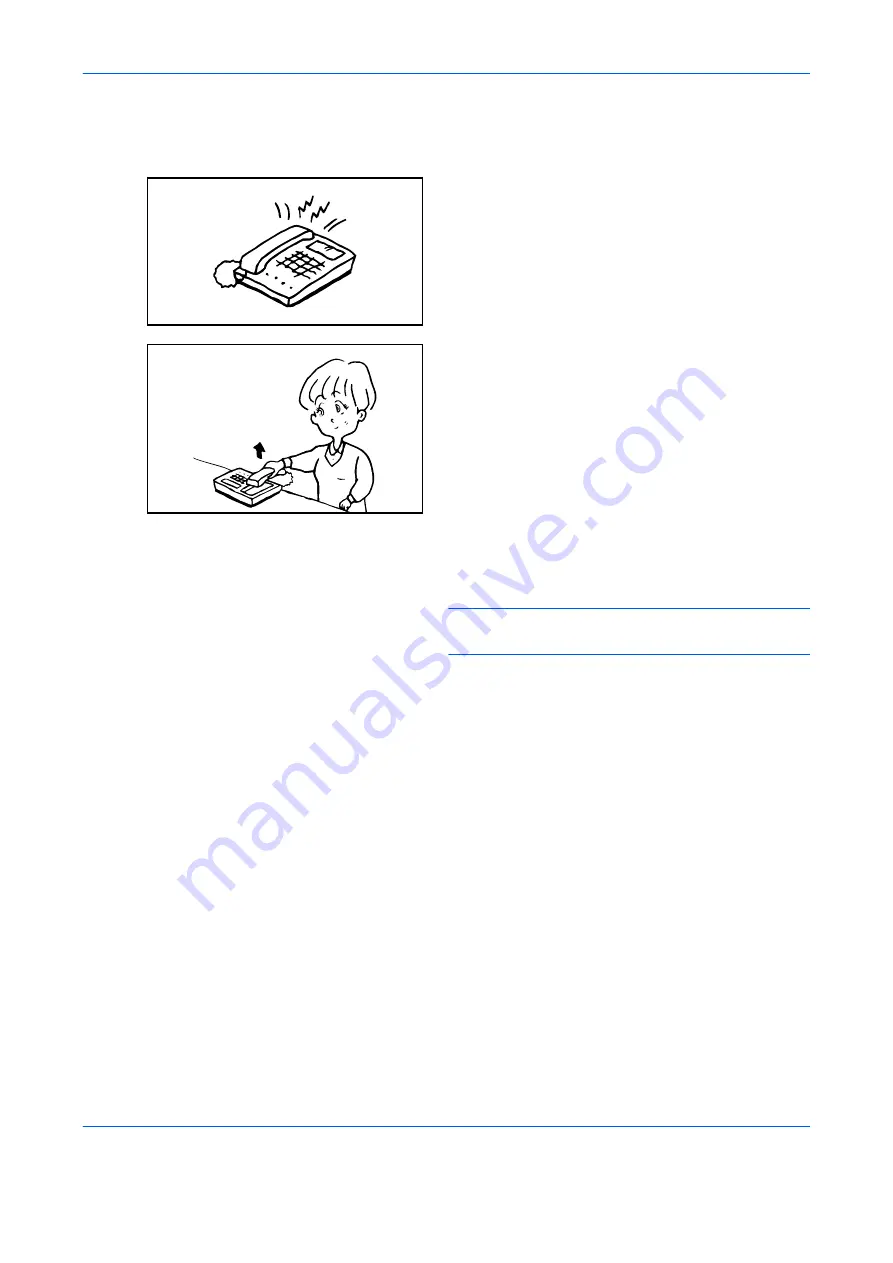
FAX Operation (Advanced)
4-14
Using the Remote Switch Dial
To start fax reception by operation from the connected telephone set, use the following operation.
1
The connected telephone set makes a ringing
tone.
2
Lift the handset of the telephone.
3
When you hear the fax tone from the handset,
enter the two-digit remote switch dial number using
the dial button on the telephone set.
NOTE:
The remote switch dial is set to 55 at the
factory.
4
The telephone line switches to the machine, and
reception starts.
Summary of Contents for P-C2665 MFP
Page 1: ...USER MANUAL P C2665 MFP Copy Print Scan Fax A4 FAX SYSTEM ...
Page 2: ......
Page 20: ...Part Names and Functions 1 6 ...
Page 28: ...Preparation Before Use 2 8 ...
Page 58: ...FAX Operation Basic 3 30 ...
Page 112: ...FAX Operation Advanced 4 54 ...
Page 126: ...Checking Transmission Results and Registration Status 5 14 ...
Page 180: ...Troubleshooting 8 8 ...
Page 196: ...Appendix 16 ...
Page 200: ...Index 4 ...
Page 201: ......
Page 202: ...2PWGEEN500 First edition 2013 11 ...
















































