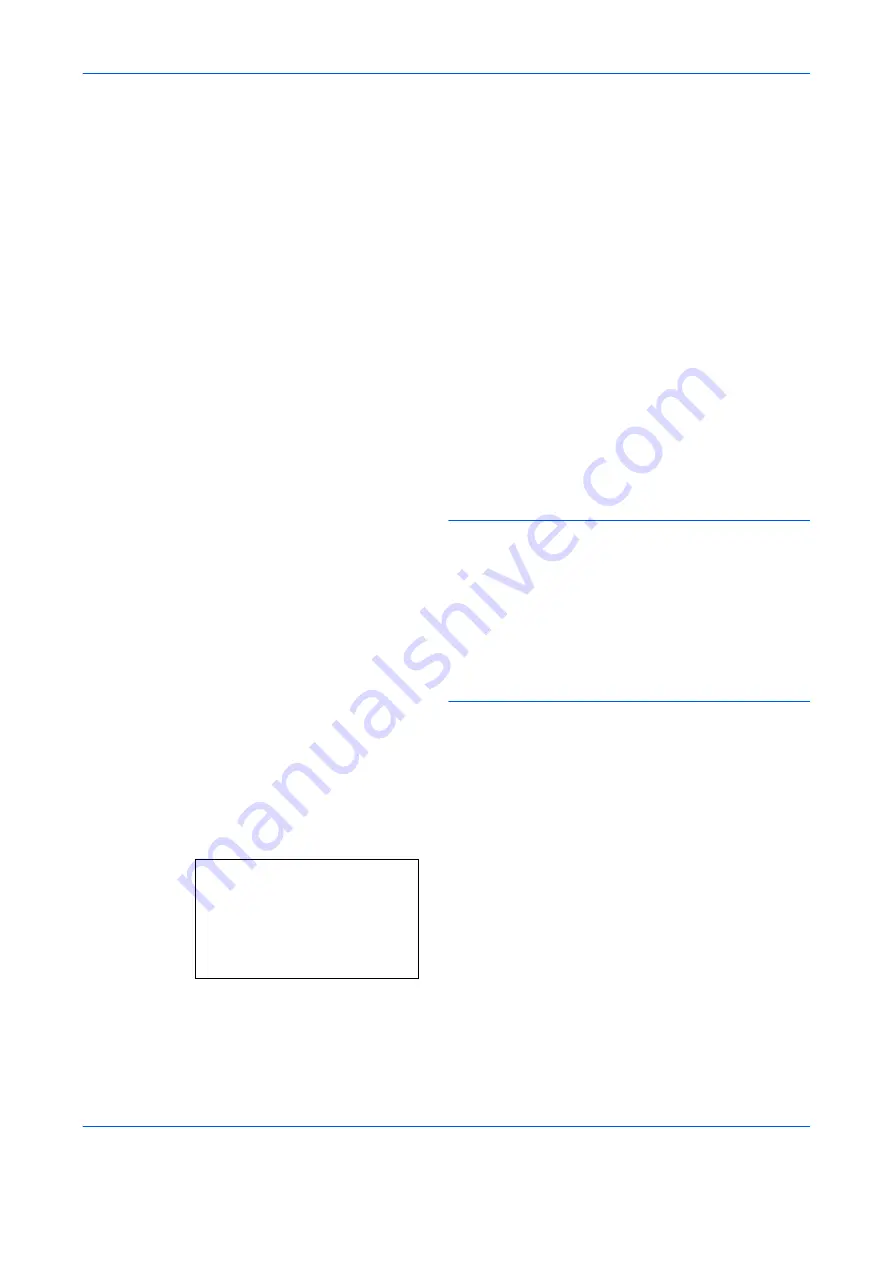
FAX Operation (Basic)
3-6
Selecting the Resolution
5
Select the resolution suitable for sending originals.
•200 × 100 dpi (Normal): when sending originals
with standard size characters
Typical character size: 10.5 point (example:
Resolution
Resolution
)
•200 × 200 dpi (Fine): when sending originals with
relatively small characters and thin lines
Typical character size: 8 point (example:
Resolution
Resolution
)
•200 × 400 dpi (Super Fine): when sending
originals with minute characters and lines
Typical character size: 6 point (example:
Resolution
Resolution
)
•400 × 400 dpi (Ultra Fine): when sending
originals with minute characters and lines more
finely
Typical character size: 6 point (example:
Resolution
Resolution
)
NOTE:
The default setting is 200 × 100 dpi (Normal).
The higher the resolution, the clearer the image.
However, higher resolution also means longer send
times.
For Multi Sending, the scan resolution should be equal
to or higher than the fax resolution. If the selected
resolutions are not in this condition, the machine
automatically adjusts the resolution and changes the
selection.
1
Press the
Function Menu
key.
2
Press the
or
key to select [FAX
Resolution].
3
Press the
OK
key.
4
Press the
or
key to select the desired
resolution.
5
Press the
OK
key.
FAX Resolution:
a
b
*********************
2
200x200dpi Fine
3
200x400dpi S.Fin
1
*200x100dpi Norm.
Summary of Contents for P-C2665 MFP
Page 1: ...USER MANUAL P C2665 MFP Copy Print Scan Fax A4 FAX SYSTEM ...
Page 2: ......
Page 20: ...Part Names and Functions 1 6 ...
Page 28: ...Preparation Before Use 2 8 ...
Page 58: ...FAX Operation Basic 3 30 ...
Page 112: ...FAX Operation Advanced 4 54 ...
Page 126: ...Checking Transmission Results and Registration Status 5 14 ...
Page 180: ...Troubleshooting 8 8 ...
Page 196: ...Appendix 16 ...
Page 200: ...Index 4 ...
Page 201: ......
Page 202: ...2PWGEEN500 First edition 2013 11 ...






























