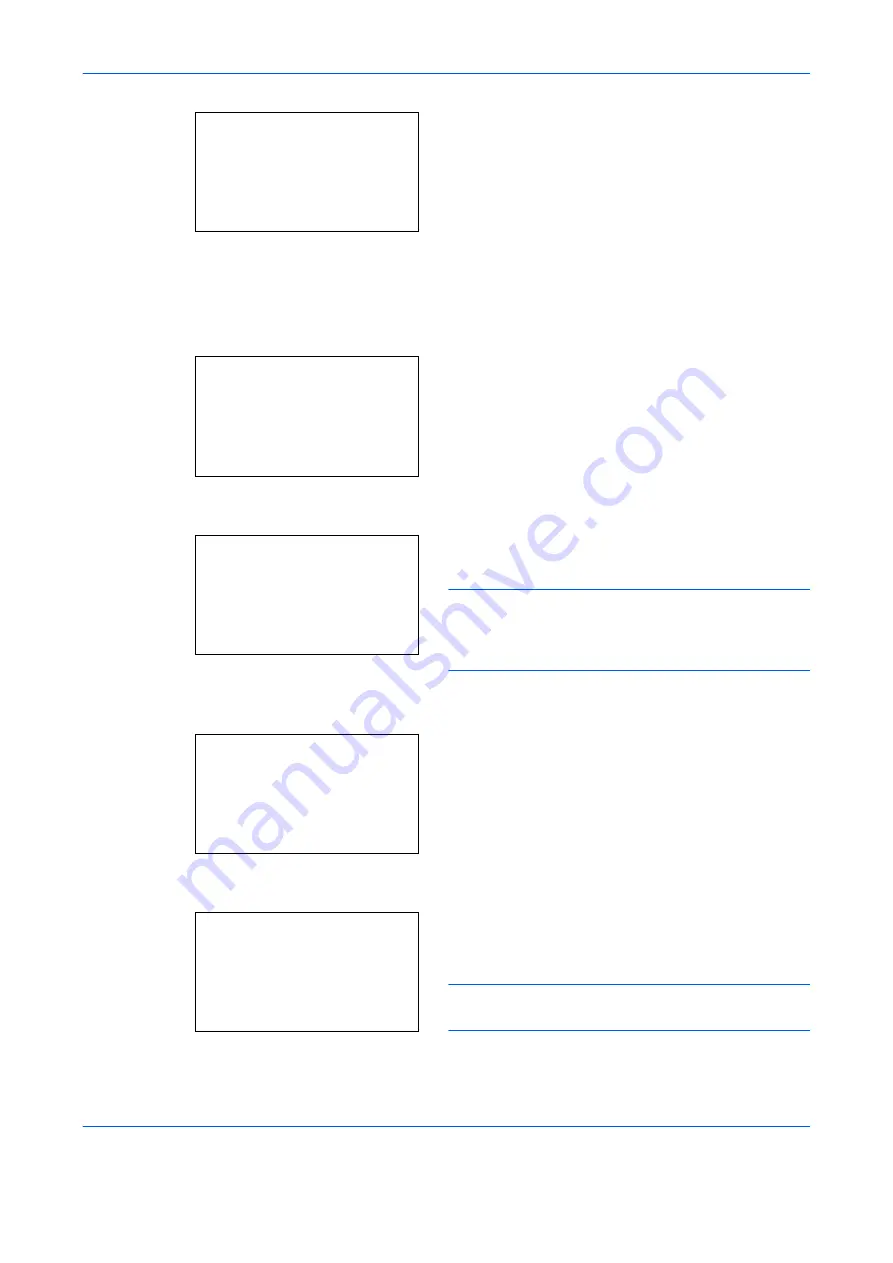
FAX Operation (Basic)
3-16
7
Press the
or
key to select [Add Address].
8
Press the
OK
key.
9
Press the
or
key to select [Contact].
10
Press the
OK
key.
11
Press the
or
key to select [Address Number].
12
Press [Edit] (the
Right Select
key).
13
Use the numeric keys to enter any address number
between 001 and 250.
NOTE:
An address number is an identification
number for each destination. You can select any
available number out of 250 numbers - 200 for
individuals and 50 for groups.
14
Press the
OK
key.
15
Press the
or
key to select [Contact Name].
16
Press [Edit] (the
Right Select
key).
17
Use the numeric keys to enter the destination
name to be displayed in the Address Book. Up to
32 characters can be entered.
NOTE:
For details on character entry, refer to
Specifications (Fax function) on Appendix-6
18
Press the
OK
key.
Menu:
a
b
1
Detail/Edit
2
Delete
*********************
[ Exit ]
3
Add Address
Detail:
C
b
Address Number: 7/ 7
053
[ Edit ]
Address Number:
D
b
(001 - 250)
*****053*
Detail:
C
b
Contact Name
1/ 7
[ Edit ]
Contact Name:
A
b
Sally
*
S
ABC
[ Text ]
Summary of Contents for P-C2665 MFP
Page 1: ...USER MANUAL P C2665 MFP Copy Print Scan Fax A4 FAX SYSTEM ...
Page 2: ......
Page 20: ...Part Names and Functions 1 6 ...
Page 28: ...Preparation Before Use 2 8 ...
Page 58: ...FAX Operation Basic 3 30 ...
Page 112: ...FAX Operation Advanced 4 54 ...
Page 126: ...Checking Transmission Results and Registration Status 5 14 ...
Page 180: ...Troubleshooting 8 8 ...
Page 196: ...Appendix 16 ...
Page 200: ...Index 4 ...
Page 201: ......
Page 202: ...2PWGEEN500 First edition 2013 11 ...






























