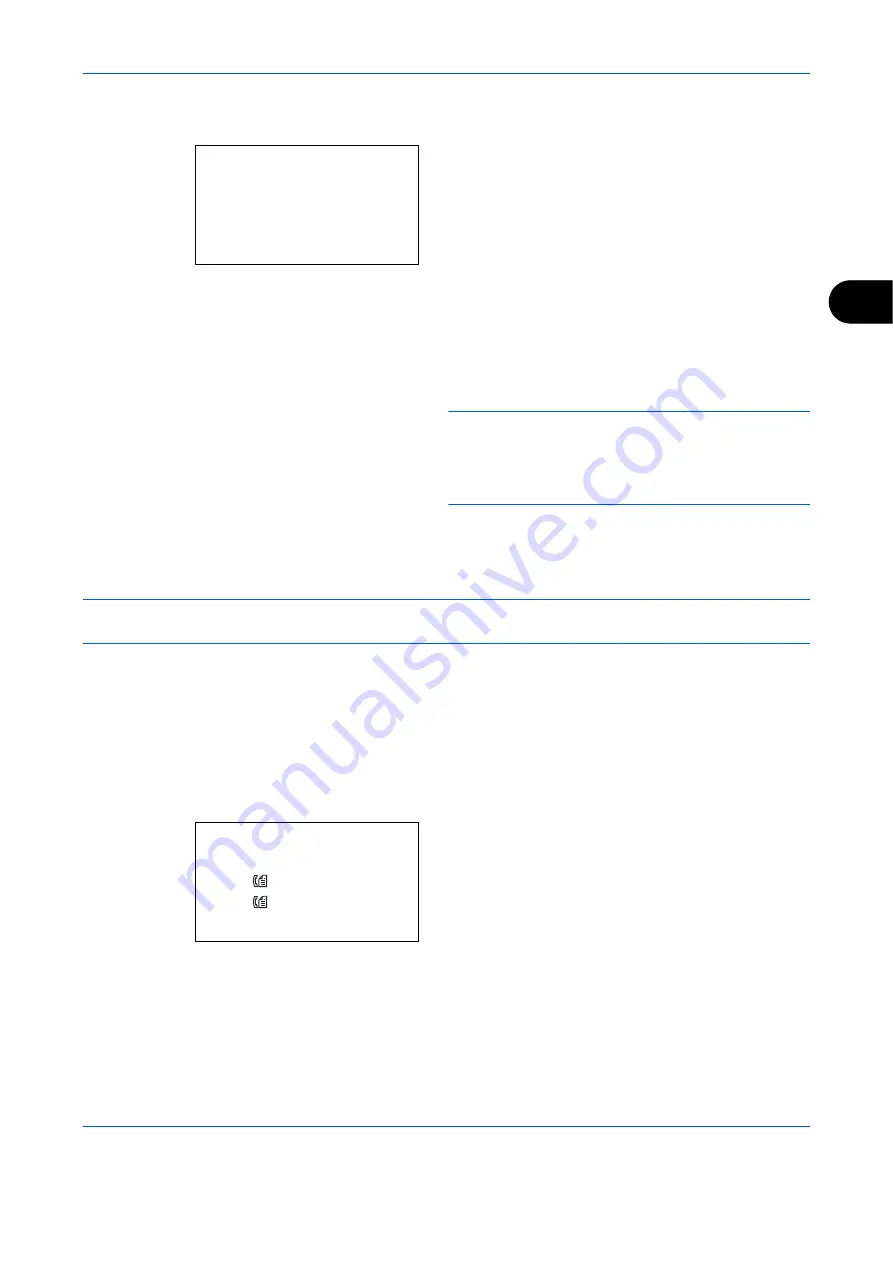
FAX Operation (Advanced)
4-3
4
7
Press the
OK
key.
8
Press the
or
key to move the cursor position,
and enter hours and minutes.
9
Press the
OK
key.
10
Set the destination, and press the
Start
key.
Originals are scanned, and transmission begins at
the preset time.
NOTE:
When
On
is selected in
Destination Check
before Send
, a destination confirmation screen is
displayed when you press the
Start
key. For details,
refer to
Confirmation Screen of Destinations on
Checking Scheduled Job
You can check the details of a scheduled job.
NOTE:
For cancelling memory transmission or sending a scheduled job immediately, refer to
Sending Delayed Transmissions (Queued) on page 3-13
.
1
Press the
Status/Job Cancel
key.
2
Press the
or
key to select [Scheduled Job].
3
Press the
OK
key.
4
Press the
or
key to select the job you want to
check.
5
Press [Menu] (the
Right Select
key).
6
Press the
or
key to select [Detail].
7
Press the
OK
key.
8
Press the
or
key to check the details of the job.
9
Press the
OK
key.
Start Time:
a
b
Hour Min.
***11*
:
45
(Current Time 11:45)
Scheduled Job:
a
b
*********************
0017 0324256345
0018 0756545865
[ Cancel ] [ Menu ]
0011 Broadcast
Summary of Contents for P-C2665 MFP
Page 1: ...USER MANUAL P C2665 MFP Copy Print Scan Fax A4 FAX SYSTEM ...
Page 2: ......
Page 20: ...Part Names and Functions 1 6 ...
Page 28: ...Preparation Before Use 2 8 ...
Page 58: ...FAX Operation Basic 3 30 ...
Page 112: ...FAX Operation Advanced 4 54 ...
Page 126: ...Checking Transmission Results and Registration Status 5 14 ...
Page 180: ...Troubleshooting 8 8 ...
Page 196: ...Appendix 16 ...
Page 200: ...Index 4 ...
Page 201: ......
Page 202: ...2PWGEEN500 First edition 2013 11 ...






























