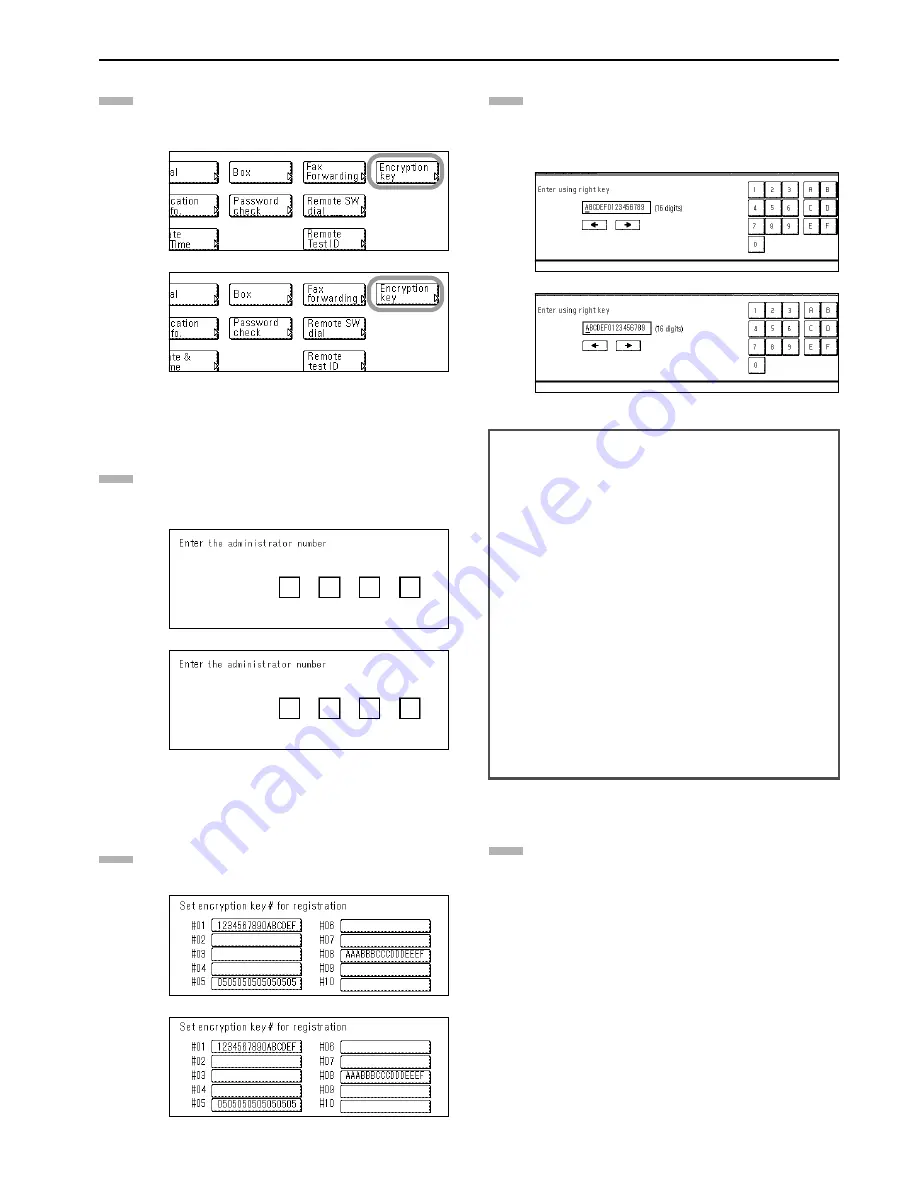
Section 5 Other Features of this Fax
5-49
Press the “Encryption key” key.
* If Restricted Access is turned OFF, go to the next step.
If Restricted Access is turned ON, proceed directly to
step 4.
(inch)
(metric)
Use the keypad to enter the currently registered
administrator number (4 digits).
* If the number that you entered matches the registered
one, the message display will change.
(inch)
(metric)
Press an unregistered key.
* The information will be displayed for all keys that have
already been registered.
(inch)
(metric)
Use the numerals (0 - 9) and the English alphabet (A - Z)
that is shown on the touch panel to create the desired
16-character Encryption Key.
* If you want to change the entered key, use the “
”
and/or “
” keys to move the cursor to the desired
location.
(inch)
(metric)
Press the “OK” key.
The message display will return to the same screen as
was displayed in step 4. If you want to continue
registering other Encryption Keys, repeat steps 4 through
6. If you are finished registering Encryption Keys, press
the Reset key.
2
3
4
<Understanding the Encryption Key and Key Code>
Each Encryption Key is registered under an “Encryption Key
Code” (a 2-digit number from “01” to “20”). When you want to
designate an Encryption Key for a certain communication, it is
this 2-digit number that you must enter.
* In order to receive document successfully, while it is
absolutely necessary that the Encryption Key used by the
transmitting party matches the Encryption Key that is
registered for the corresponding Encryption Box in the
receiving party's fax, it is not necessary that the Key Codes
match.
For example, if the transmitting party initiates an Encrypted
Transmission using an Encryption Key of
ABFE468C2569D341 that is registered under Key Code “18”,
and the receiving party has registered the same Encryption
Key, but it is registered under Key Code “09”, as long as the
receiving party has registered Key Code “09” for the
Encryption Box that will receive the encrypted documents,
the 2 Encryption Keys will match so reception and correct
print out will be successful.
5
6
Summary of Contents for Faxsystem
Page 12: ...ix ...
Page 152: ...Section 6 Managing Information About Your Fax Communications 6 6 ...
Page 170: ...Section 8 Optional Equipment 8 2 ...
Page 195: ......
Page 199: ......
Page 200: ...UTAX GmbH Ohechaussee 235 22848 Norderstedt Germany ...
















































