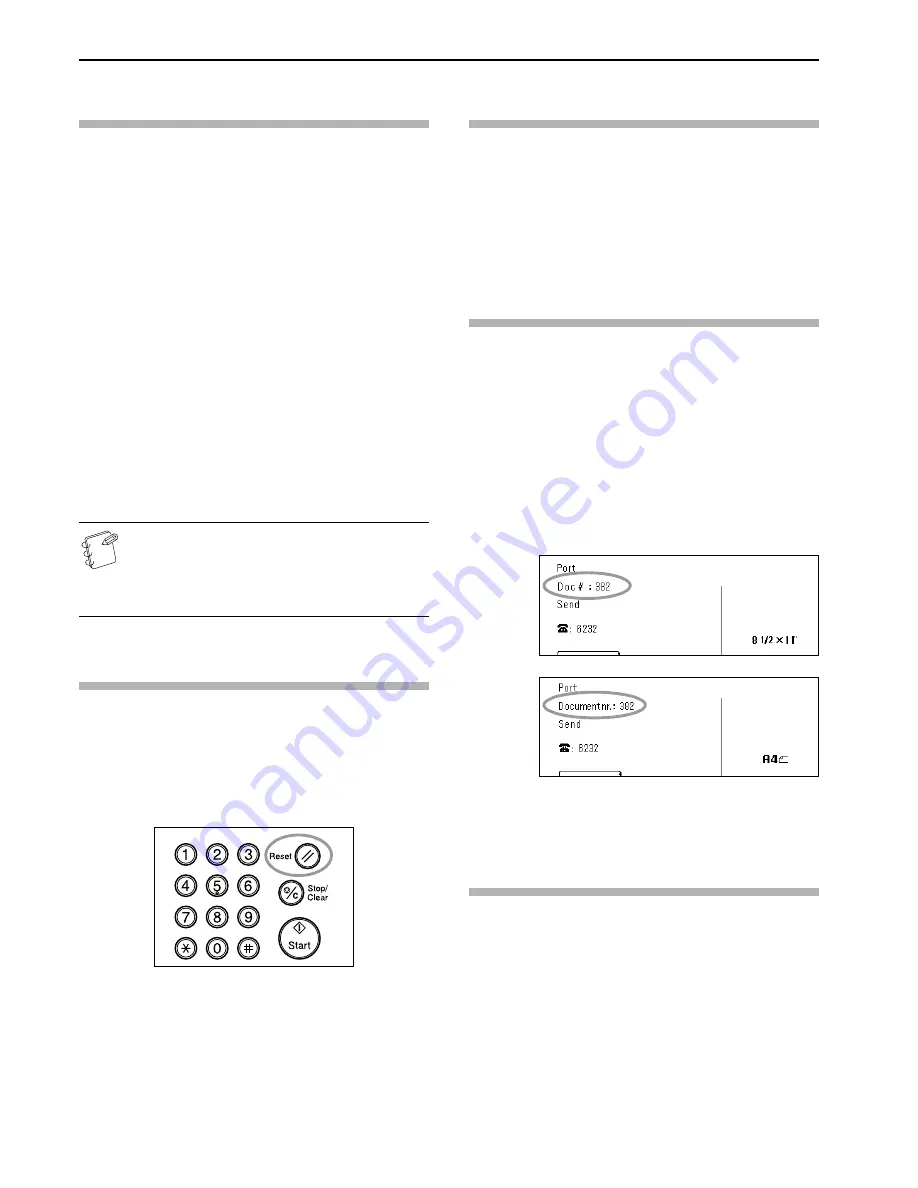
Section 1 Fax Operation (Names of Parts / Preparations / Features and Functions of this Fax)
1-12
What is the Administrator Number Used
For?
In order to manage each individual's or each department's use of
this fax in the Fax Operation mode – and enhance security during
Encrypted Communication as well – it is necessary to enter the
registered administrator number in those cases noted in (1) and (2)
below.
As you can only register one administrator number, it is
recommended that the person-in-charge of managing use of this fax
be the one to register that number.
* The factory default administrator number is either “3100” (8/31
cpm copier) or “2600” (26/26 cpm copier). For more detailed
information on the administrator number, refer to the Operation
Guide for your copier.
(1) You must enter the administrator number when...
• turning Restricted Access ON and OFF.
• registering ID-codes.
• registering Encryption Keys.
• printing out the Encryption Key List.
• registering the SMTP authorization password (Registering
the Network FAX information)
(2) If Restricted Access is turned ON, you must enter the
administrator number when...
• printing out any report or list other than the Activity
Report.
• performing any setting or registration procedure.
NOTE
It is suggested that you make some sort of note of the new
administrator number after changing it. If, for any
reason, you lose reference to the number, you will not be
able to access to the various setting, registration,
modification and deletion procedures of this fax.
When You Press the Reset Key...
When you want to cancel a procedure part way through, simply
press the Reset key. The touch panel will automatically return to
the initial mode for fax operation.
* If, however, documents have already been set when you press the
Reset key, the displayed size of those documents will remain in
the message display.
* Depending on the status of the operation, there are occasions
when pressing the Reset key may have no effect.
Automatically Clearing the Current
Settings (Auto Clear function)
The Auto Clear function will clear all entered settings and the
touch panel will return to the initial mode settings after any type of
transmission or print out, or if you do not press any keys within 90
seconds during any procedure.
* If, however, documents are set when the Auto Clear function
engages, the displayed size of those documents will remain in the
message display.
Using a 3-digit Document Number to Manage
Fax Communications (Document Number)
The fax uses a 3-digit document number in order to manage each
fax communication. This document number is assigned during each
procedure and in the order that each communication that uses the
timer, as well as each transmission or reception, is accomplished.
The actual timing of the determination of each document number
will differ depending upon the operation being carried out.
In addition to appearing in the message display, this document
number can be verified by checking the Transaction Result display,
the Delayed Communication Report that is printed out for each
communication that uses the timer or by printing out a
Confirmation Report. (Refer to “Checking the Result of
Transmissions” on page 6-1, “Printing Out a Confirmation Report”
on page 6-4, and “Turning Print Out of Each Report ON/OFF (Print
Report setting)” on page 7-1.)
(inch)
(metric)
Automatically Engaging the Energy
Saving Mode (Auto sleep function)
Anytime there is no operation of or activity with this fax (no keys
are pressed, no documents are set, nothing is printed out, etc.) for a
designated period of time, the Auto sleep function will engage for
energy saving purposes and the fixing section heater and fan inside
the machine will shut down.
The amount of time most copy or fax machines spend waiting for
some operation to begin is generally greater than the time actually
spent on copying or fax communication. Thus, the energy consumed
during that time is a great percentage of the overall energy used by
the machine. Shutting down the fixing section heater and fan
enables energy and cost reductions by minimizing unnecessary
energy consumption while the machine is in this waiting state.
Summary of Contents for Faxsystem
Page 12: ...ix ...
Page 152: ...Section 6 Managing Information About Your Fax Communications 6 6 ...
Page 170: ...Section 8 Optional Equipment 8 2 ...
Page 195: ......
Page 199: ......
Page 200: ...UTAX GmbH Ohechaussee 235 22848 Norderstedt Germany ...
















































