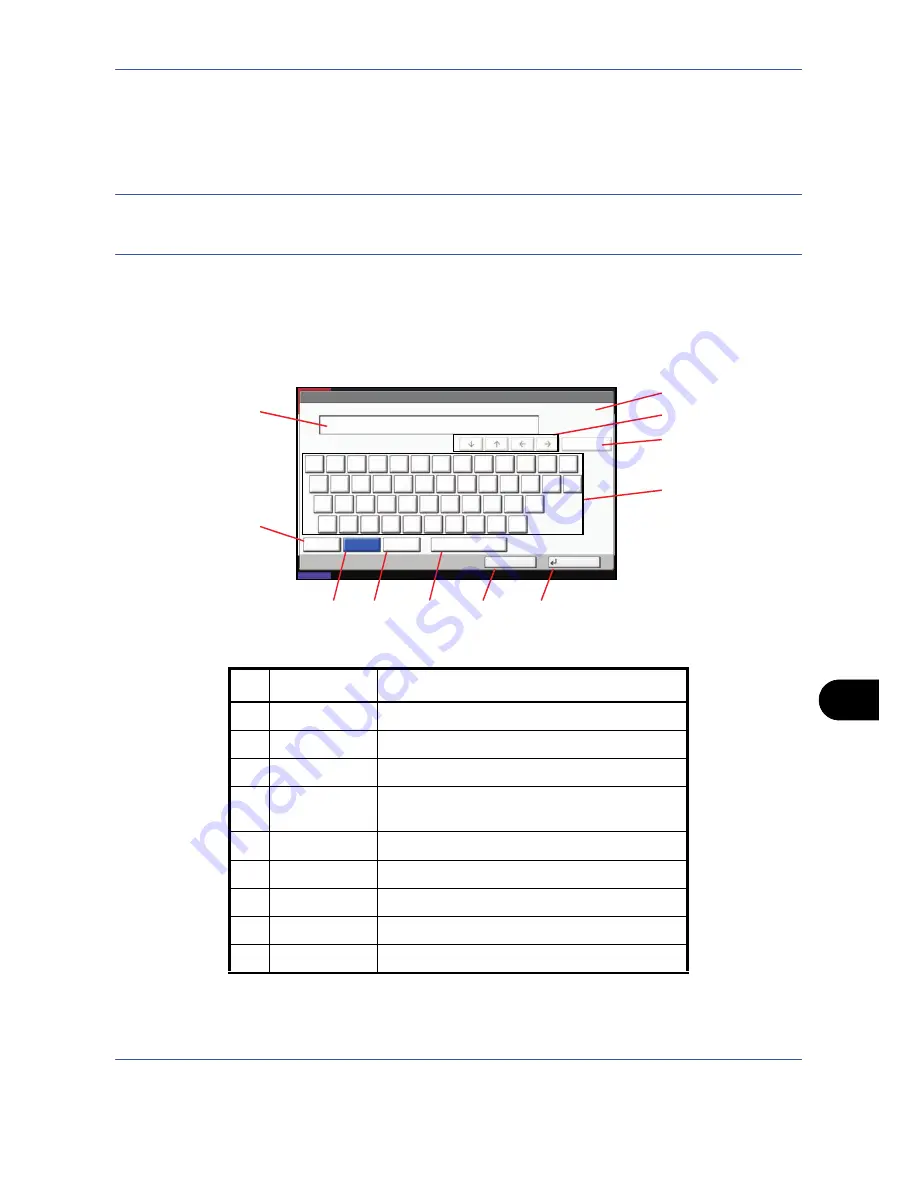
Appendix-7
Character Entry Method
To enter characters for a name, use the on-display keyboard in the touch panel following the steps as explained
below.
NOTE:
QWERTY
,
QWERTZ
and
AZERTY
are available as keyboard layouts the same as a PC keyboard.
Press the
System Menu
key, [Common Settings] and then [Change] of
Keyboard Layout
to choose desired
layout.
QWERTY
layout is used here as an example. You may use another layout following the same steps.
Entry Screens
Lower-case Letter Entry Screen
Status
10/10/2008 10:10
Use the keyboard to enter.
Backspace
Upper-case
No./Symbol
Space
Cancel
OK
Input: characters
Limit: characters
0
128
Lower-case
1
2
3
4
5
6
7
8
9
0
!
=
^
q
w
e
r
t
y
u
i
o
p
[
]
a
s
d
f
g
h
j
k
l
;
:
z
x
c
v
b
n
m
,
.
/
\
1
2
4
5
6
7
8
9
10
11
3
No.
Display/Key
Description
1
Display
Displays entered characters.
2
Limit Display
Displays maximum number of characters.
3
Cursor Key
Press to move the cursor on the display.
4
[Backspace]
Press to delete a character to the left of the
cursor.
5
Keyboard
Press a character to enter.
6
[Upper-case]
Press to use upper-case letters.
7
[Lower-case]
Press to use lower-case letters,
8
[No./Symbol]
Press to enter numbers and symbols.
9
[Space]
Press to insert a space.
Summary of Contents for CDC 1725
Page 1: ...Instruction Handbook Digital Multifunctional System CDC 1725 1730 1740 1840 1850 ...
Page 20: ...xviii ...
Page 72: ...Preparation before Use 2 36 ...
Page 168: ...Copying Functions 4 46 ...
Page 394: ...Management 11 28 ...
Page 397: ...Appendix 3 Key Counter FAX Kit Expansion Memory ...
Page 436: ...UTAX GmbH Ohechaussee 235 22848 Norderstedt Germany ...






























