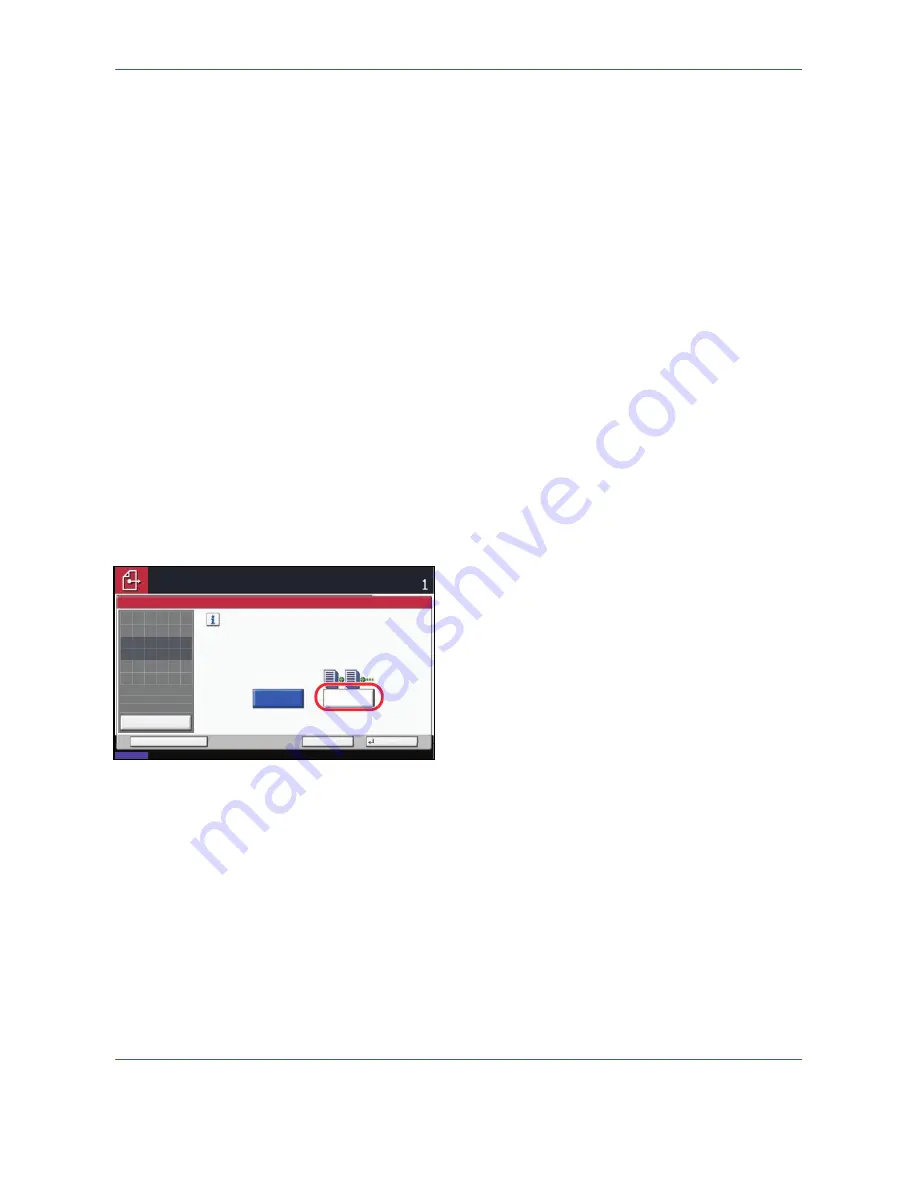
Sending Functions
5-22
Continuous Scan
When the multi-page originals cannot be placed in the document processor at one time, the originals can be
scanned in separate batches and then sent as one job. With this function, originals can be scanned one after
another until you press [Scan Finish].
Any of the following settings can be changed during scanning.
• Original Size selection
• Original Orientation
• 1-sided / 2-sided selection
• Scan density
• Image quality
• Scan resolution
• Color selection
• Sending Size selection
• Zoom
• Border Erase
The procedure for using continuous scanning when sending scanned images is explained below.
1
Press the
Send
key.
2
Press [Advanced Setup] and then [Continuous
Scan].
3
Press [On]. Continuous Scan is selected.
4
Press [OK].
5
Specify the destination.
6
Place the original, and press the
Start
key.
When the scanning is completed, change the
settings as necessary.
7
Place the next original, and press the
Start
key.
Scan the remaining originals by the same
procedure.
When you have scanned all the originals, press
[Finish Scan] to start sending.
Continuous Scan
Scan a large number of originals
in separate batches and then produce
as one job.
*Settings can be changed during scanning.
Off
On
Cancel
OK
Add Shortcut
Status
08/08/2009 10:10
Preview
Original
Zoom
Send
100%
---
:
:
:
---
Place original.
Place original.
Ready to send.
Destination
Summary of Contents for CDC 1725
Page 1: ...Instruction Handbook Digital Multifunctional System CDC 1725 1730 1740 1840 1850 ...
Page 20: ...xviii ...
Page 72: ...Preparation before Use 2 36 ...
Page 168: ...Copying Functions 4 46 ...
Page 394: ...Management 11 28 ...
Page 397: ...Appendix 3 Key Counter FAX Kit Expansion Memory ...
Page 436: ...UTAX GmbH Ohechaussee 235 22848 Norderstedt Germany ...






























