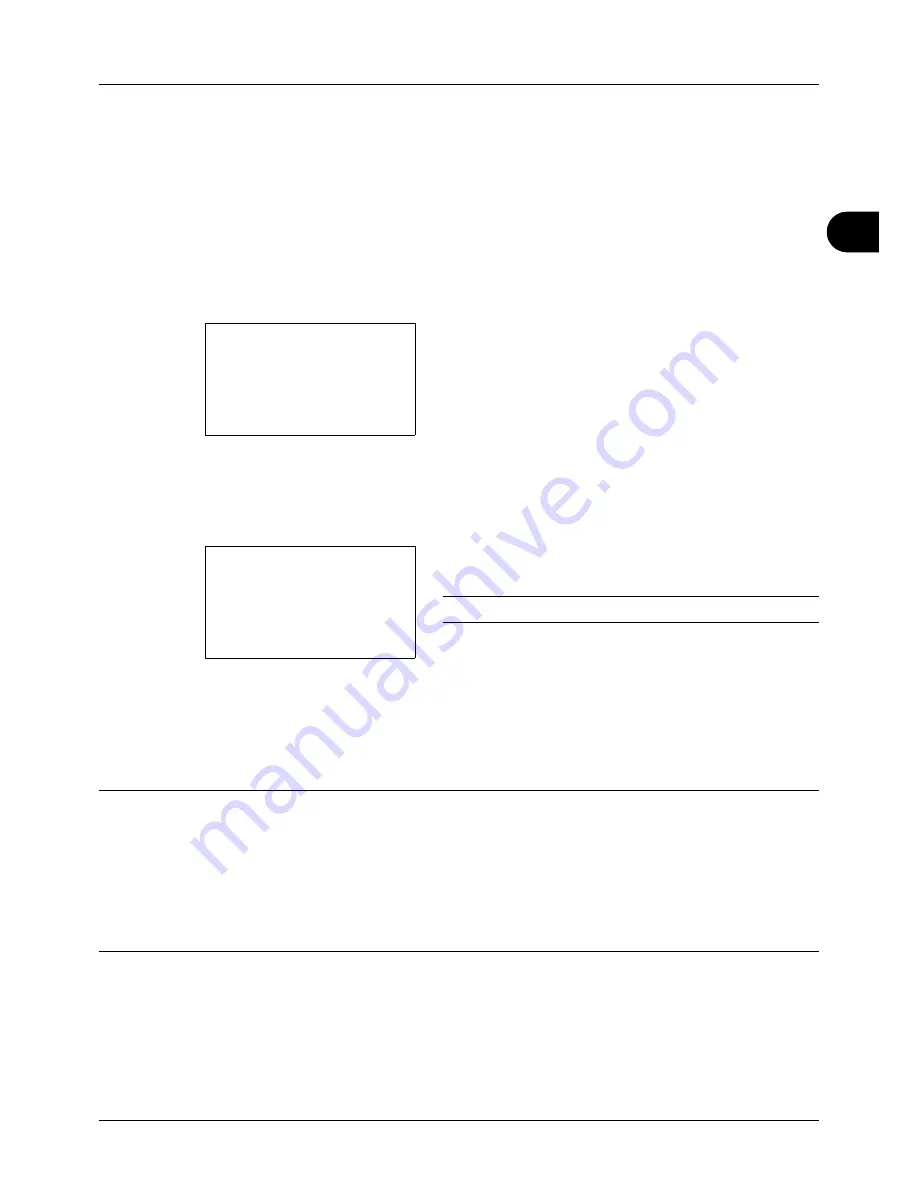
3
3-3
Basic Operation
One-Touch Keys and Program Keys
The one-touch keys and program keys on the operation panel are described below.
One-Touch Key
Register destinations to one-touch keys, and you can enter the desired destination by pressing the applicable one-
touch key. For registering a destination to a one-touch key, refer to
Adding a Destination on One-touch Key on page
8-113
.
Entering Destination with One-touch Key
1
In Address Entry, press the
one-touch
key where the
desired destination is registered.
Recalling from One-touch Keys 1 to 11
Press the
one-touch
key where the destination is
registered.
Recalling from One-touch Keys 12 to 22
Press the
Shift Lock
key to turn on the lamp next to the
keys, and then press the
one-touch
key where the
destination is registered.
2
The destination registered to the
one-touch
key is
recalled and automatically entered on the screen.
IMPORTANT:
Any destination already entered is overwritten.
Program Keys
Settings of various functions frequently used for copying and sending can be collectively registered as a program.
Then, you can change the current settings of various functions to the registered settings by just pressing one of the
Program 1
to
4
keys.
NOTE:
The following functions are already registerd in
Program 1
key. This function allows you to copy the front and
back sides of ID card or other document that is smaller than Stetement or A5 size onto a single page. Although the
functions are deleted by overwriting
Program 1
key, you can register the same settings using the
Function Menu
key.
Combine: 2 in 1
Continuous Scan: On
Original Size: Statement (Inch models)/A5 (Metric models)
Paper Selection: Cassette 1
Zoom Options: Auto Zoom
Address Entry:
B
b
*
ABC
[ Text
]
Address Entry
A
b
5y@###########.co.jp
*
ABC
[ Text
]
Summary of Contents for CD 5130
Page 1: ...CD 5130 P 5135 5230 5235 Copy Print Scan Fax A4 User manual Digital Multifunctional System ...
Page 20: ...xviii ...
Page 118: ...3 30 Basic Operation ...
Page 136: ...4 18 Copying Functions ...
Page 160: ...5 24 Sending Functions ...
Page 172: ...6 12 Document Box ...
Page 342: ...8 150 Default Setting System Menu ...
Page 404: ...11 38 Management ...
Page 430: ...Appendix 26 ...
Page 436: ...Index 6 Index Index ...
Page 437: ......
Page 438: ...Rev 2 2011 11 2MHGEEN002 ...






























