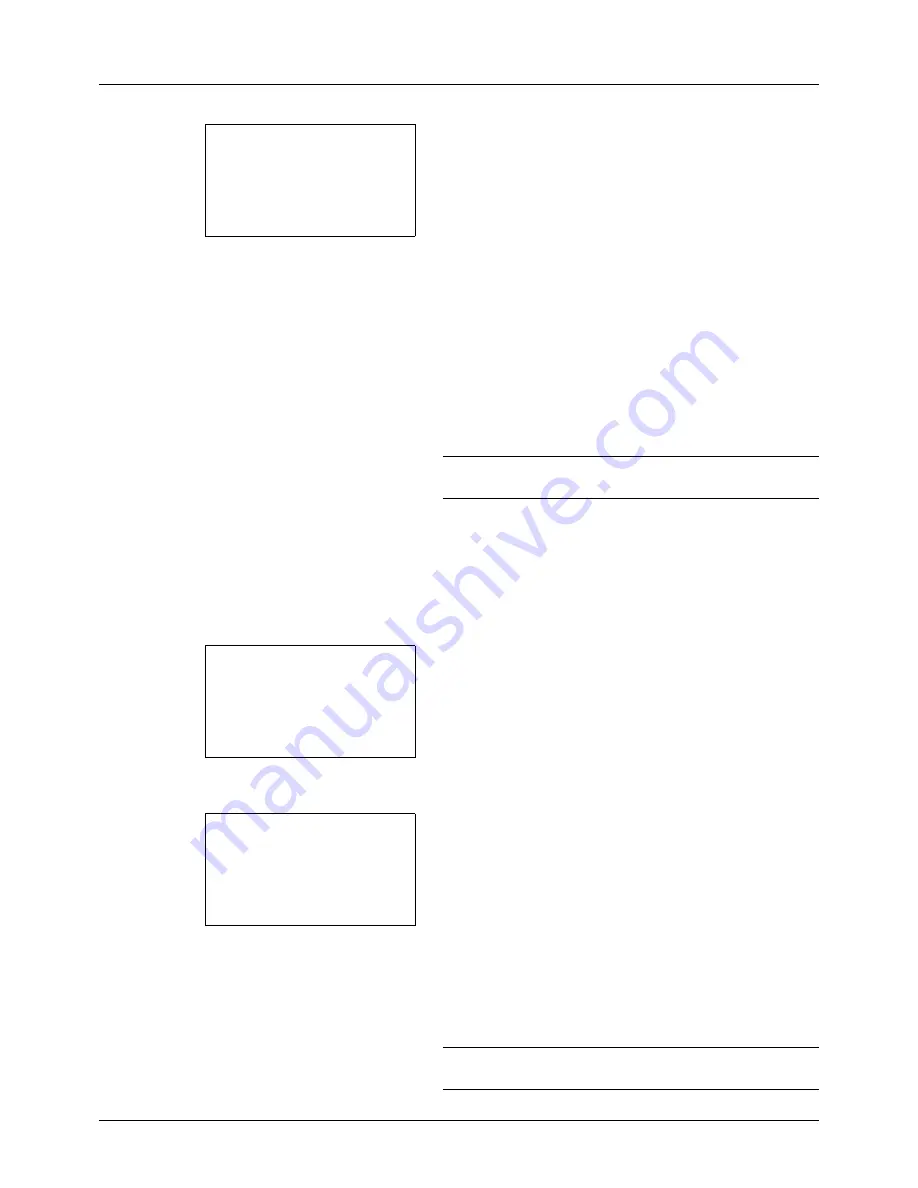
6-4
Document Box
4
Press the
OK
key. TIFF Print appears.
5
Press the
U
or
V
key to select the the desire print mode.
The print modes are as follows:
Paper Size
(scaled to fit the paper size)
Image Resolution
(matched to the image resolution)
Print Resolution
(matched to the print resolution)
6
Press the
OK
key.
Completed.
is displayed and the screen returns to the
basic screen.
NOTE:
Press the
Reset
key to reset the settings selected in
Function Menu.
XPS FitTo Page
If you select
On
in this setting, XPS data is scaled to fit the paper size during printing. If you select
Off
, the data is
printed at its original size.
1
Follow steps 1 to 8 of
Printing on page 6-2
.
2
Press the
Function Menu
key. Function Menu appears.
3
Press the
U
or
V
key to select [XPS FitTo Page].
4
Press the
OK
key. XPS FitTo Page appears.
5
Press the
U
or
V
key to select [Off] or [On].
6
Press the
OK
key.
Completed.
is displayed and the screen returns to the
basic screen.
NOTE:
Press the
Reset
key to reset the settings selected in
Function Menu.
TIFF Print:
a
b
*********************
2
Image Resolution
3
Print Resolution
1
*Paper Size
Function Menu:
a
b
*********************
2
Paper Selection
T
3
Duplex
T
[ Exit
]
1
Collate
T
XPS FitTo Page:
a
b
*********************
2
On
1
*Off
Summary of Contents for CD 5130
Page 1: ...CD 5130 P 5135 5230 5235 Copy Print Scan Fax A4 User manual Digital Multifunctional System ...
Page 20: ...xviii ...
Page 118: ...3 30 Basic Operation ...
Page 136: ...4 18 Copying Functions ...
Page 160: ...5 24 Sending Functions ...
Page 172: ...6 12 Document Box ...
Page 342: ...8 150 Default Setting System Menu ...
Page 404: ...11 38 Management ...
Page 430: ...Appendix 26 ...
Page 436: ...Index 6 Index Index ...
Page 437: ......
Page 438: ...Rev 2 2011 11 2MHGEEN002 ...






























