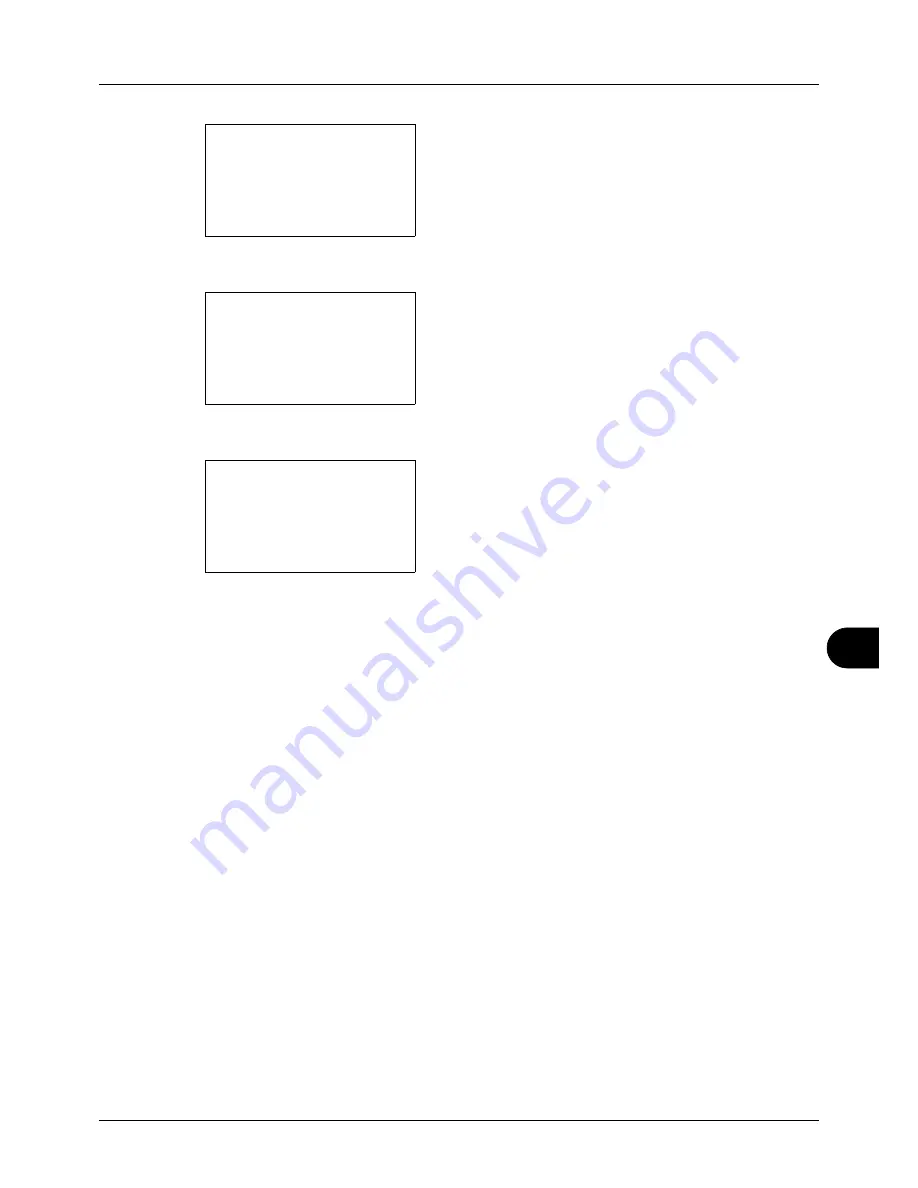
11
11-23
Management
5
Press the
OK
key. The Job Account. Set. menu appears.
6
Press the
U
or
V
key to select [Default Setting].
7
Press the
OK
key. The Default Setting menu appears.
8
Press the
U
or
V
key to select [Copy/Print Count].
9
Press the
OK
key. Copy/Print Count appears.
10
Press the
U
or
V
key to select [Total] or [Split].
11
Press the
OK
key.
Completed.
is displayed and the screen returns to the
Default Setting menu.
Restricting the Use of the Machine
This section explains how to restrict the use of the machine by account or the number of sheets available.
The items that can be restricted differ depending on whether [Split] or [Total] is selected for
Managing the Copier/
Printer Counts on page 11-22
.
Job Account.Set:
a
b
*********************
2
Account Report
3
Total Accounting
[ Exit
]
1
Job Accounting
Default Setting:
a
b
*********************
2
Copy/Print Count
3
Counter Limit
[ Exit
]
1
Apply Limit
Copy/Print Count:
a
b
1
Total
*********************
2
*Split
Summary of Contents for CD 5130
Page 1: ...CD 5130 P 5135 5230 5235 Copy Print Scan Fax A4 User manual Digital Multifunctional System ...
Page 20: ...xviii ...
Page 118: ...3 30 Basic Operation ...
Page 136: ...4 18 Copying Functions ...
Page 160: ...5 24 Sending Functions ...
Page 172: ...6 12 Document Box ...
Page 342: ...8 150 Default Setting System Menu ...
Page 404: ...11 38 Management ...
Page 430: ...Appendix 26 ...
Page 436: ...Index 6 Index Index ...
Page 437: ......
Page 438: ...Rev 2 2011 11 2MHGEEN002 ...






























