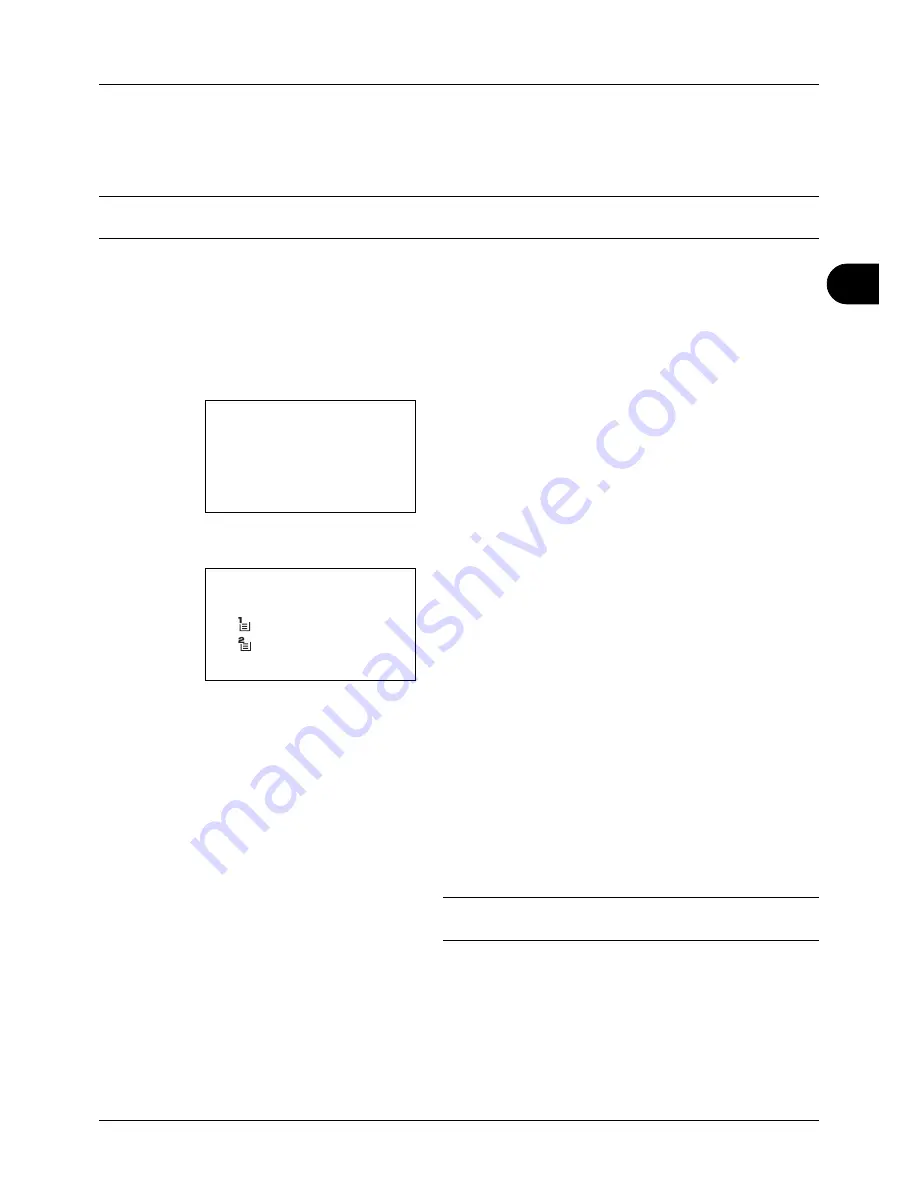
4
4-3
Copying Functions
Paper Selection
Select the paper source that contains the required paper size.
NOTE:
Specify in advance the size and type of the paper loaded in the cassette (refer to
Original/Paper Settings on
page 8-7
).
Selecting the Cassette
Use the procedure below to select the paper supply cassette.
1
Press the
Copy
key.
2
Place the original.
3
Press the
Function Menu
key. Function Menu appears.
4
Press the
U
or
V
key to select [Paper Selection].
5
Press the
OK
key. Paper Selection appears.
6
Press the
U
or
V
key to select the desired paper size.
If [Auto] is selected, the paper matching the size of the
original is selected automatically.
7
Press the
OK
key.
Completed.
is displayed and the screen returns to the
basic screen for copying.
8
Press the
Start
key to start copying.
NOTE:
Press the
Reset
key to reset the settings selected in
Function Menu.
Function Menu:
a
b
*********************
2
Collate
T
3
Duplex
T
[ Exit
]
1
Paper Selection
T
Paper Selection:
a
b
*********************
2
Letter
a
Plain
3
Custom
a
Plain
1
* Auto
Summary of Contents for CD 5130
Page 1: ...CD 5130 P 5135 5230 5235 Copy Print Scan Fax A4 User manual Digital Multifunctional System ...
Page 20: ...xviii ...
Page 118: ...3 30 Basic Operation ...
Page 136: ...4 18 Copying Functions ...
Page 160: ...5 24 Sending Functions ...
Page 172: ...6 12 Document Box ...
Page 342: ...8 150 Default Setting System Menu ...
Page 404: ...11 38 Management ...
Page 430: ...Appendix 26 ...
Page 436: ...Index 6 Index Index ...
Page 437: ......
Page 438: ...Rev 2 2011 11 2MHGEEN002 ...






























