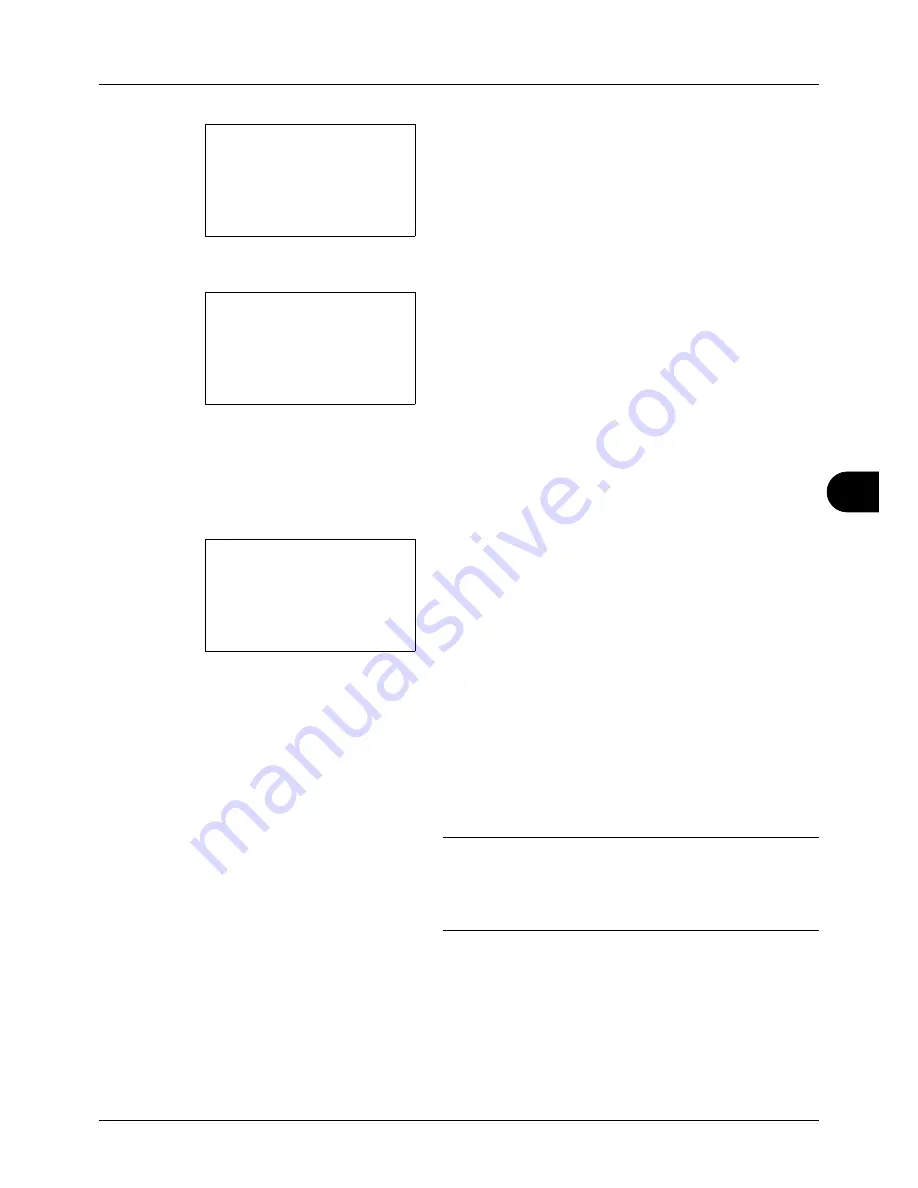
8
8-29
Default Setting (System Menu)
4
The Date Settings menu appears.
5
Press the
U
or
V
key to select [Date/Time].
6
Press the
OK
key. The screen to enter the date of Date/
Time appears.
7
Set the date.
Press the
Y
or
Z
key to move to the item (Year / Month
/ Day) you want to enter.
Press the
U
or
V
key to set each item.
8
Press the
OK
key. The screen to enter the time of Date/
Time appears.
9
Set the time.
Press the
Y
or
Z
key to move to the item (Hour / Min. /
Second) you want to enter.
Press the
U
or
V
key to set each item.
10
Press the
OK
key.
Completed.
is displayed and the
screen returns to the Date Settings menu.
NOTE:
If you try to change the date/time when a trial
application (
page 8-149
) is running, the
If you change Date/
Time setting, trial functions will be unavailable. Are you
sure?
message is displayed. To change the date/time, press
[Yes](the
Left Select
key).
Date Setting:
a
b
*********************
2
Date Format
3
Time Zone
[ Exit
]
1
Date/Time
Date/Time:
a
b
Year Month Day
*2011*
01 01
(Time Zone:Greenwich)
Date/Time:
a
b
Hour Min. Second
****11
: 45: 50
(Time Zone:Greenwich)
Summary of Contents for CD 5130
Page 1: ...CD 5130 P 5135 5230 5235 Copy Print Scan Fax A4 User manual Digital Multifunctional System ...
Page 20: ...xviii ...
Page 118: ...3 30 Basic Operation ...
Page 136: ...4 18 Copying Functions ...
Page 160: ...5 24 Sending Functions ...
Page 172: ...6 12 Document Box ...
Page 342: ...8 150 Default Setting System Menu ...
Page 404: ...11 38 Management ...
Page 430: ...Appendix 26 ...
Page 436: ...Index 6 Index Index ...
Page 437: ......
Page 438: ...Rev 2 2011 11 2MHGEEN002 ...






























