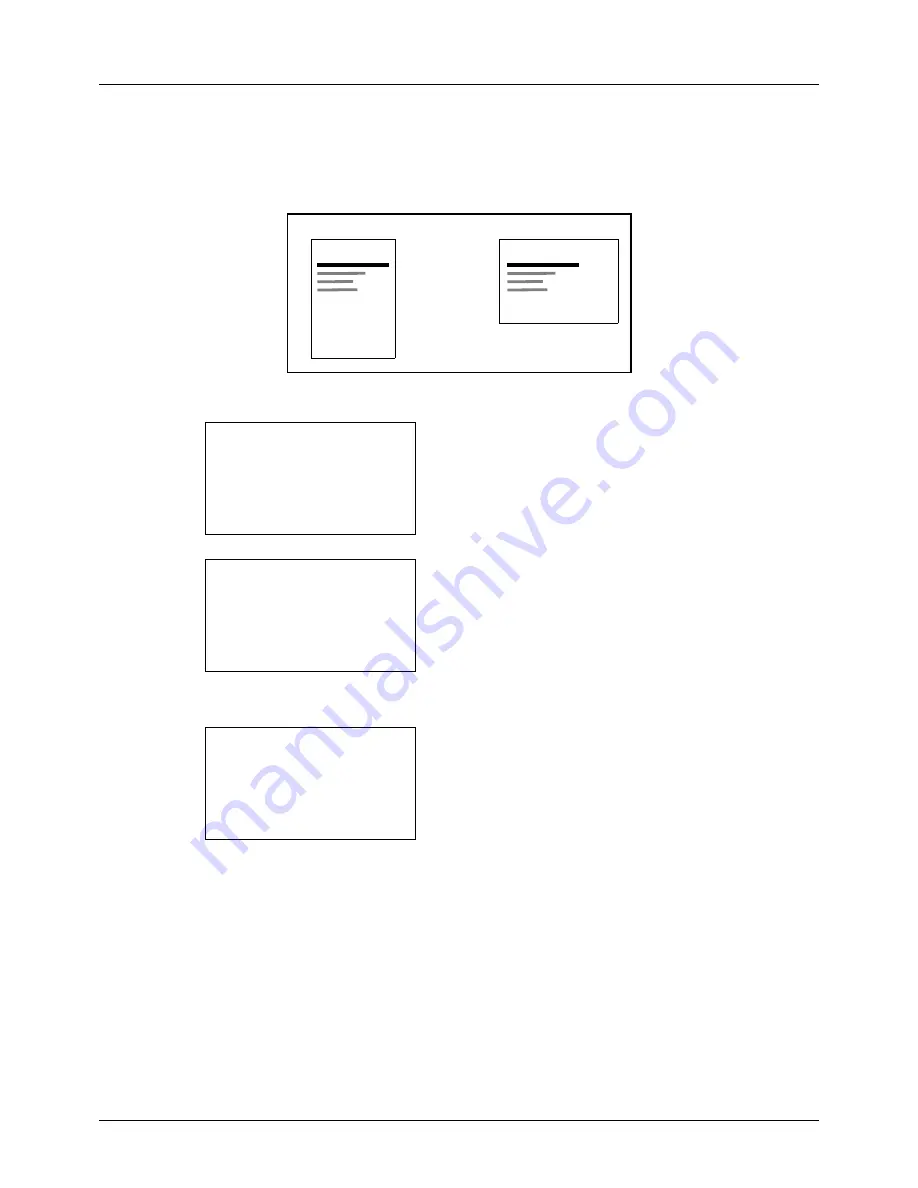
8-82
Default Setting (System Menu)
Orientation
Set the default orientation,
Portrait
or
Landscape
.
Use the procedure below to set the default orientation for printing.
1
In the Sys. Menu/Count. menu, press the
U
or
V
key to
select [Printer].
2
Press the
OK
key. The Printer menu appears.
3
Press the
U
or
V
key to select [Orientation].
4
Press the
OK
key. Orientation appears.
5
Press the
U
or
V
key to select [Portrait] or [Landscape].
6
Press the
OK
key.
Completed.
is displayed and the
screen returns to the Printer menu.
Printer
Printer
Portrait Landscape
Sys. Menu/Count.:
a
b
5
Common Settings
6
Copy
*********************
[ Exit
]
7
Printer
Printer:
a
b
*********************
2
EcoPrint
3
Override A4/LTR
[ Exit
]
1
Emulation Set.
Orientation:
a
b
*********************
2
Landscape
1
*Portrait
Summary of Contents for CD 5130
Page 1: ...CD 5130 P 5135 5230 5235 Copy Print Scan Fax A4 User manual Digital Multifunctional System ...
Page 20: ...xviii ...
Page 118: ...3 30 Basic Operation ...
Page 136: ...4 18 Copying Functions ...
Page 160: ...5 24 Sending Functions ...
Page 172: ...6 12 Document Box ...
Page 342: ...8 150 Default Setting System Menu ...
Page 404: ...11 38 Management ...
Page 430: ...Appendix 26 ...
Page 436: ...Index 6 Index Index ...
Page 437: ......
Page 438: ...Rev 2 2011 11 2MHGEEN002 ...






























