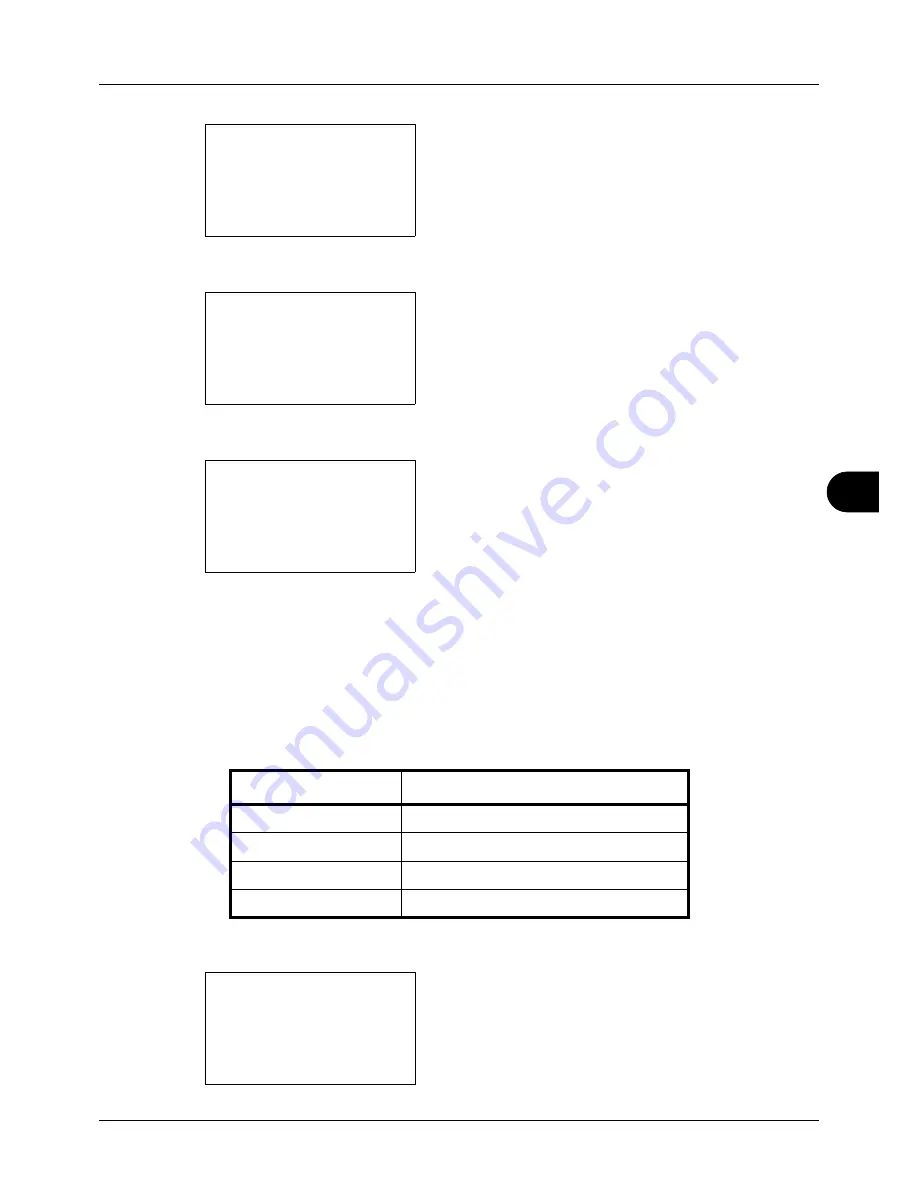
8
8-59
Default Setting (System Menu)
4
Press the
OK
key. The Function Default menu appears.
5
Press the
U
or
V
key to select [Detail Setting].
6
Press the
OK
key. The Detail Setting menu appears.
7
Press the
U
or
V
key to select [2 in 1 Layout].
8
Press the
OK
key. 2 in 1 Layout appears.
9
Press the
U
or
V
key to select [
g
L to R
f
T to B] or
[
e
R to L].
10
Press the
OK
key.
Completed.
is displayed and the
screen returns to the Detail Setting menu.
4 in 1 Layout
Select the default value for layout when [4 in 1] is selected for Combine. Items available for the default value are as
follows:
Use the procedure below to select the default value for layout.
1
In the Sys. Menu/Count. menu, press the
U
or
V
key to
select [Common Settings].
Function Default:
a
b
*********************
2
Scan Resolution
3
FAX Resolution
[ Exit
]
1
Color Selection
Detail Setting:
a
b
*********************
2
4 in 1 Layout
3
Border Line
[ Exit
]
1
2 in 1 layout
2 in 1 Layout
a
b
*********************
2
e
R to L
1
*
g
L to R
f
T to B
Item
Description
h
Right then Down
Arranges from upper left to right.
i
Down then Right
Arranges from upper left to bottom.
j
Left then Down
Arranges from upper right to left.
k
Down then Left
Arranges from upper right to bottom.
Sys. Menu/Count.:
a
b
3
System
4
User/Job Account
*********************
[ Exit
]
5
Common Settings
Summary of Contents for CD 5130
Page 1: ...CD 5130 P 5135 5230 5235 Copy Print Scan Fax A4 User manual Digital Multifunctional System ...
Page 20: ...xviii ...
Page 118: ...3 30 Basic Operation ...
Page 136: ...4 18 Copying Functions ...
Page 160: ...5 24 Sending Functions ...
Page 172: ...6 12 Document Box ...
Page 342: ...8 150 Default Setting System Menu ...
Page 404: ...11 38 Management ...
Page 430: ...Appendix 26 ...
Page 436: ...Index 6 Index Index ...
Page 437: ......
Page 438: ...Rev 2 2011 11 2MHGEEN002 ...






























