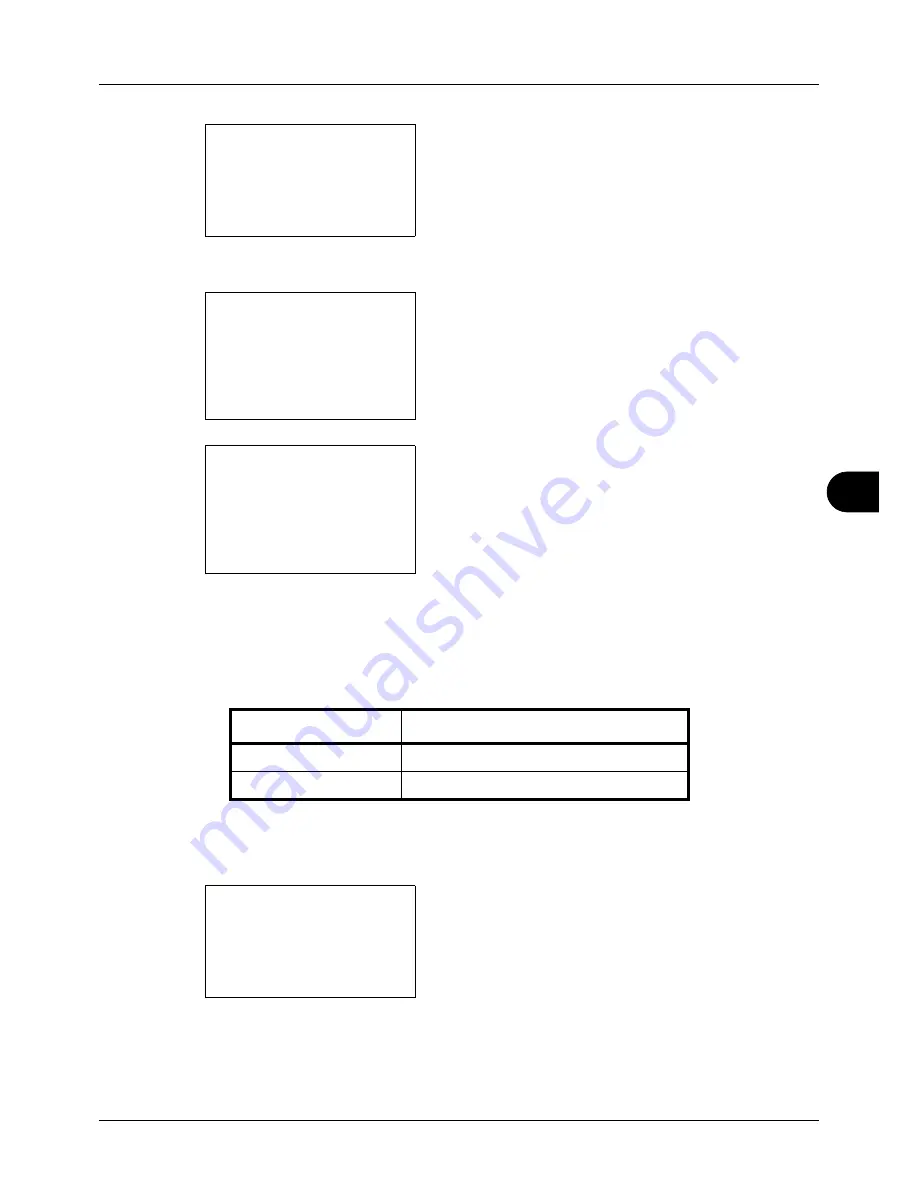
8
8-53
Default Setting (System Menu)
4
Press the
OK
key. The Function Default menu appears.
5
Press the
U
or
V
key to select [Subject/Body].
6
Press the
OK
key. Subject Entry appears. Enter the e-
mail subject (up to 60 characters).
If you press the Back key, you can return to the Function
Default menu.
7
Press the
OK
key. Body Entry appears. Enter e-mail
body text (up to 500 characters).
If you press the Back key, you can return to Subject
Entry.
8
Press the
OK
key.
Completed.
is displayed and the
screen returns to the Function Default menu.
Continuous Scan
Set the continuous scan defaults. The available default settings are shown below.
Refer to
page 4-6
for Original Orientation.
Use the procedure below to select the default settings for continuous scanning.
1
In the Sys. Menu/Count. menu, press the
U
or
V
key to
select [Common Settings].
Function Default:
a
b
*********************
2
Scan Resolution
3
FAX Resolution
[ Exit
]
1
Color Selection
Subject Entry:
K
b
*
S
ABC
[ Text
]
Body Entry:
a
b
*
ABC
[ Text
]
Item Description
Off
Continuous scan not performed
On
Continuous scan performed
Sys. Menu/Count.:
a
b
3
System
4
User/Job Account
*********************
[ Exit
]
5
Common Settings
Summary of Contents for CD 5130
Page 1: ...CD 5130 P 5135 5230 5235 Copy Print Scan Fax A4 User manual Digital Multifunctional System ...
Page 20: ...xviii ...
Page 118: ...3 30 Basic Operation ...
Page 136: ...4 18 Copying Functions ...
Page 160: ...5 24 Sending Functions ...
Page 172: ...6 12 Document Box ...
Page 342: ...8 150 Default Setting System Menu ...
Page 404: ...11 38 Management ...
Page 430: ...Appendix 26 ...
Page 436: ...Index 6 Index Index ...
Page 437: ......
Page 438: ...Rev 2 2011 11 2MHGEEN002 ...






























