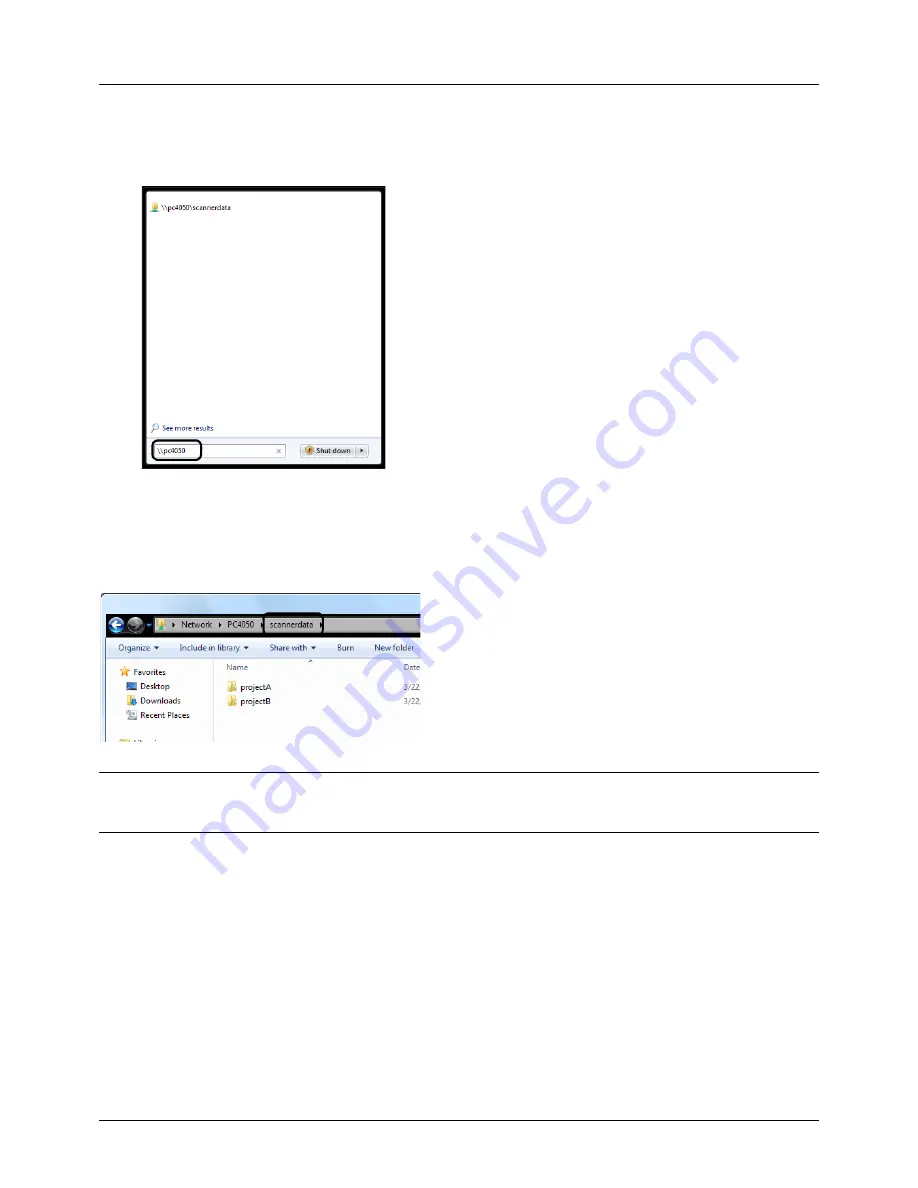
Preparation before Use
2-34
Checking the [Path]
Check the share name of the shared folder that will be the destination for the document.
1
Enter the computer name (ex. \\pc4050) in "Program and
File Search" in the Start menu.
The Search Results screen opens.
In Windows XP, click Search in the Start menu, select
All
files and folders
, and search for the destination
computer to which the file will be sent.
In Search Companion, click
Computers or people
and
then
A computer on the network
.
In the "Computer name:" text box, enter the name of the
computer that you checked (pc4050) and then click
Search.
2
Click "\\pc4050\scannerdata" that appears in the search
results.
In Windows XP, double-click the computer ("pc4050")
that appears in the search results.
3
Check the folder that appears.
Check the address bar. The third and following text
strings (
f
) should be entered for the path.
In Windows XP, double-click the scannerdata folder and
check the address bar. The text string to the right of the
third backslash (\) should be entered in
Path
.
(Example: scannerdata)
NOTE:
You can also specify a subfolder in the shared folder as the location where data is to be sent. In this case,
"share name\name of folder in the shared folder" should be entered for the
Path
. In the example window above,
"scannerdata\projectA" is the
Path
.
Summary of Contents for CD 5130
Page 1: ...CD 5130 P 5135 5230 5235 Copy Print Scan Fax A4 User manual Digital Multifunctional System ...
Page 20: ...xviii ...
Page 118: ...3 30 Basic Operation ...
Page 136: ...4 18 Copying Functions ...
Page 160: ...5 24 Sending Functions ...
Page 172: ...6 12 Document Box ...
Page 342: ...8 150 Default Setting System Menu ...
Page 404: ...11 38 Management ...
Page 430: ...Appendix 26 ...
Page 436: ...Index 6 Index Index ...
Page 437: ......
Page 438: ...Rev 2 2011 11 2MHGEEN002 ...






























