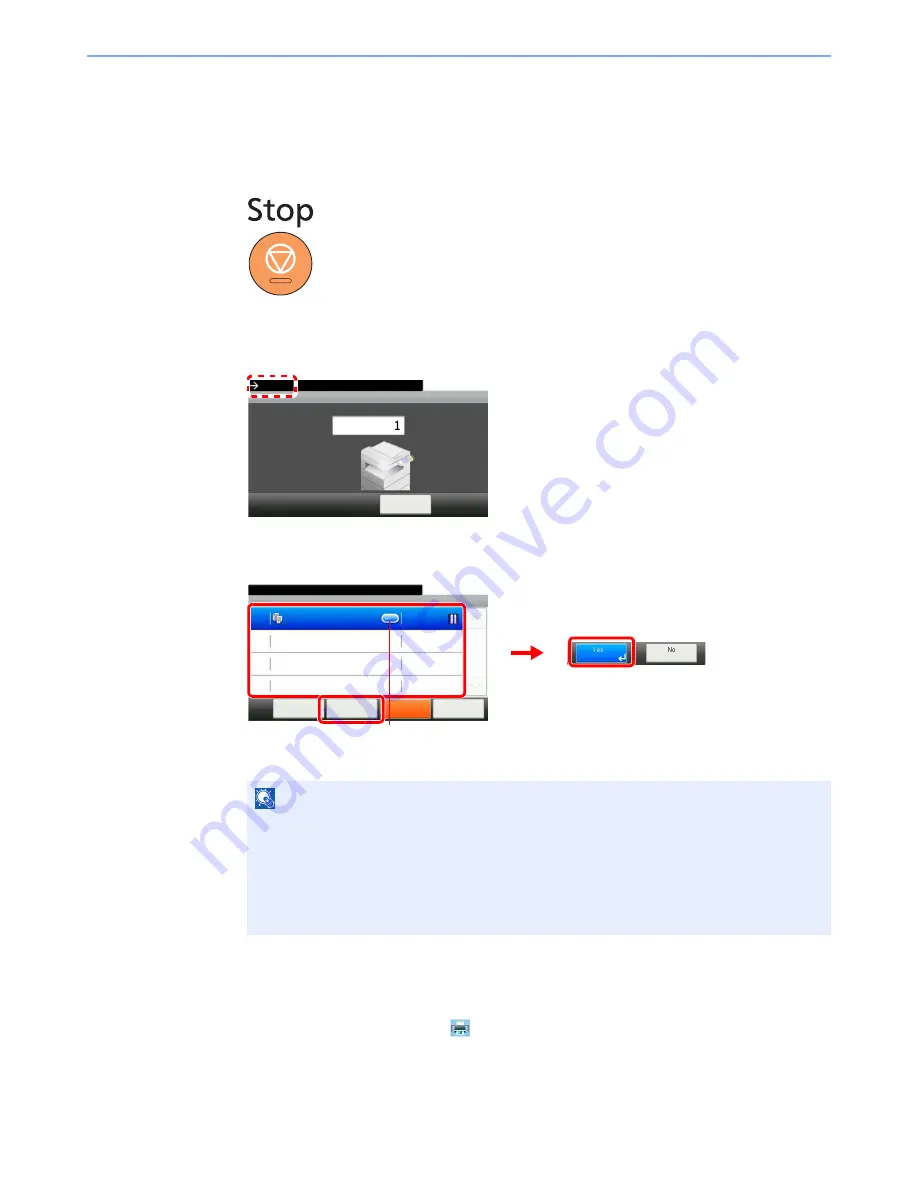
3-29
Common Operations > Canceling Jobs
Canceling Jobs
Cancel any print or send job being executed.
1
Press the Stop key.
2
Cancel a job.
When there is a job is being scanned
Canceling…
will be displayed, and the current job will be canceled.
When there is a job printing or on standby
Select the job you wish to cancel and press [Delete].
Canceling printing from a computer
To cancel a print job executed using the printer driver before the printer begins printing, do the following:
1
Double-click the printer icon (
) displayed on the taskbar at the bottom right of the
Windows desktop to display a dialog box for the printer.
2
Click the file for which you wish to cancel printing and select
Cancel
from the
Document
menu.
NOTE
If printing has started, press the Stop key on the operation panel with the copy screen or
transmission screen displayed to cancel the operation.
The current print job is temporarily interrupted. Continues without temporarily interrupting
jobs being sent.
You can also cancel executing jobs and jobs on standby after checking their status.
Refer to
Status / Job Cancel on page 8-1
.
10:10
Canceling...
Scanned Pages
Cancel
Job No.:
Job Name:
0001
doc00000120101010101010
G
B
0222_01
Job Cancel
10:10
The job will be canceled.
doc0000952010092810...
Delete
Close
Menu
Pause
1/1
0095
Resume All
Print Jobs
1
2
G
B
0717_
00
3
Displays details for individual jobs.
Summary of Contents for 206ci
Page 1: ...206ci 256ci Copy Print Scan Fax A3 User manual Digital Multifunctional Colour System ...
Page 8: ...vi ...
Page 36: ...1 14 Preface About this Operation Guide ...
Page 64: ...2 28 Preparation before Use Embedded Web Server RX Settings for E mail ...
Page 210: ...6 50 Sending Scanning using TWAIN ...
Page 323: ...10 7 Troubleshooting Cleaning 2 Wipe the white guide ...
Page 348: ...10 32 Troubleshooting Clearing Paper Jams ...
Page 380: ...Index 6 ...
Page 381: ......






























