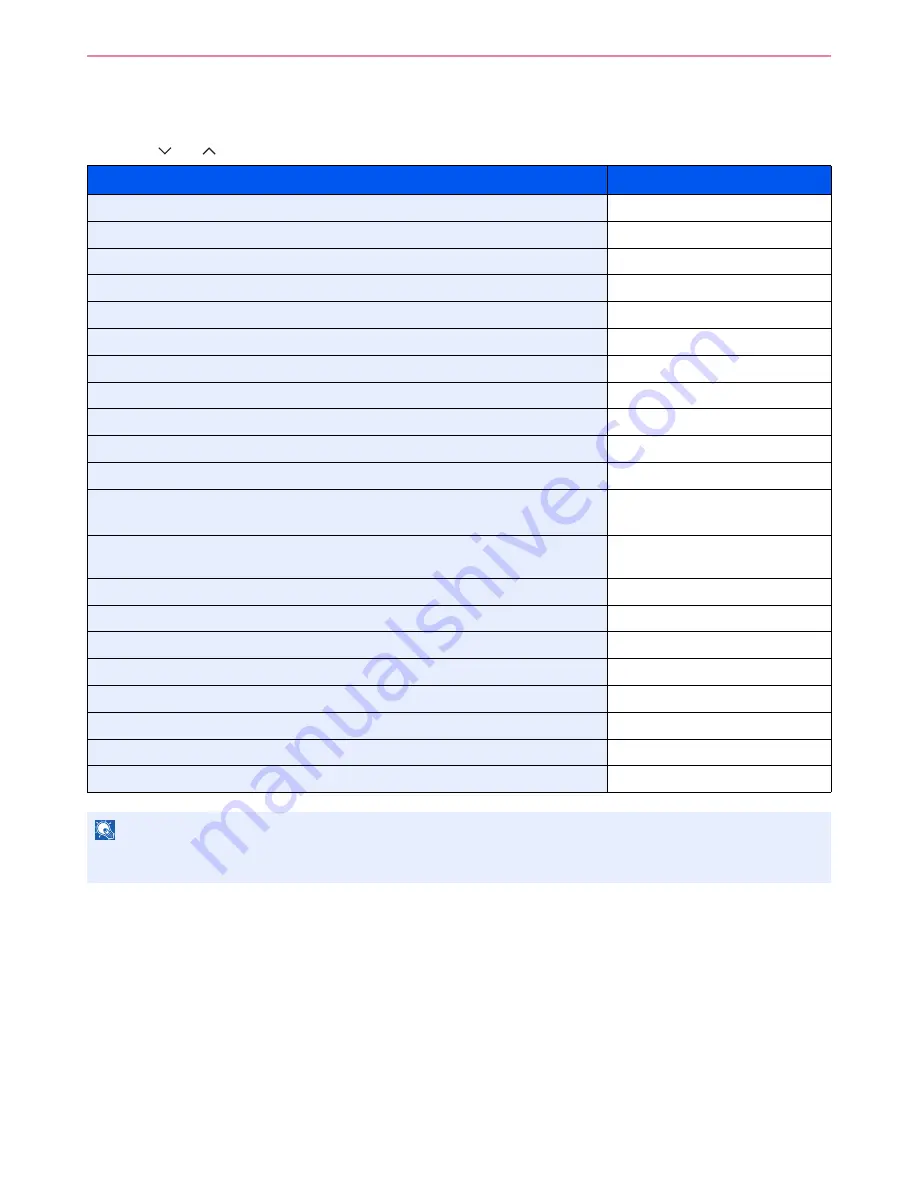
6-39
Sending > Sending Functions
Sending Functions
Send screen shows the commonly used functions. By pressing [Functions], other selectable functions will be shown as
a list. Use [
] or [
] to select the function.
What do you want to do?
Reference Page
Select the file format for images being sent.
File Format
X
page 3-58
Specify the original size.
Original Size
X
page 3-32
Specify the original orientation to scan in the correct direction.
Original Orientation
X
page 3-34
Send mixed size originals.
Mixed Size Originals
X
page 3-35
Automatically scan 2-sided originals.
2-sided/Book Original
X
page 3-37
Change the size of the image being sent.
Sending Size
X
page 6-40
Send each page in a separate file.
File Separation
X
page 6-42
Set the resolution at which to scan originals.
Scan Resolution
X
page 3-52
Adjust the density.
Density
X
page 3-51
Change the color mode for images being sent.
Color Selection
X
page 3-60
Select original image type for best results.
Original Image
X
page 3-53
Emphasize the outline of texts or lines.
Blur the image outline.
Sharpness
X
page 3-54
Darken or lighten the background (i.e., the area with no text or images) of originals.
Background Density Adjust
X
page 3-55
Prevent bleed-through for 2-sided originals.
Prevent Bleed-through
X
page 3-56
Enlarge or shrink originals according to the sending size.
Zoom
X
page 3-57
Scan a large number of originals separately and then produce as one job.
Continuous Scan
X
page 3-40
Add a file name to the scanned images.
File Name Entry
X
page 3-63
Add an E-mail subject and body (when sending E-mail).
E-mail Subject/Body
X
page 6-43
Send notice by e-mail when a job is complete.
Job Finish Notice
X
page 3-61
Encrypt your message.
FTP Encrypted TX
X
page 6-44
Send a image to a WSD-compatible computer.
WSD Scan
X
page 6-45
NOTE
This section does not include fax settings. For details on fax operation, refer to the FAX
Operation Guide
. Fax
functionality requires the optional fax kit.
Summary of Contents for 206ci
Page 1: ...206ci 256ci Copy Print Scan Fax A3 User manual Digital Multifunctional Colour System ...
Page 8: ...vi ...
Page 36: ...1 14 Preface About this Operation Guide ...
Page 64: ...2 28 Preparation before Use Embedded Web Server RX Settings for E mail ...
Page 210: ...6 50 Sending Scanning using TWAIN ...
Page 323: ...10 7 Troubleshooting Cleaning 2 Wipe the white guide ...
Page 348: ...10 32 Troubleshooting Clearing Paper Jams ...
Page 380: ...Index 6 ...
Page 381: ......






























