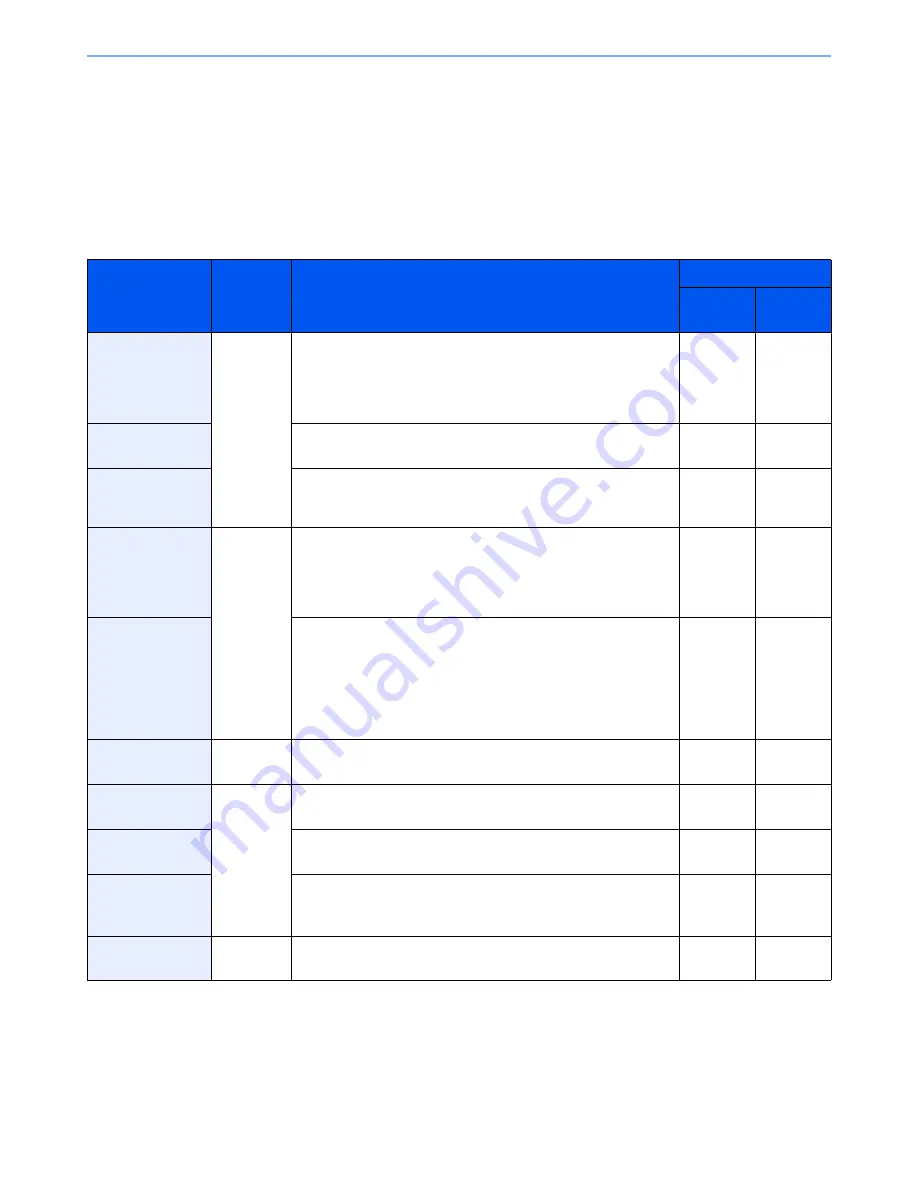
2-14
Preparation before Use > Installing Software
Installing Software
Install appropriate software on your PC from the included DVD (Product Library) if you want to use the printer function of
this machine or perform TWAIN / WIA transmission or Network FAX transmission from your PC.
Software on DVD (Windows)
Express Mode or Custom Mode can be selected for the installation method. The software that can be installed and the
printer port selection method vary depending on which method is selected.
●
Standard installation.
○
Allows selection of the components to be installed.
* Selected by default.
Software
Function
Description
Installation method
Express
Mode
Custom
Mode
Printing System
Driver
This driver enables files on a computer to be printed by the
machine. Multiple page description languages (PCL XL,
KPDL, etc.) are supported by a single driver. This printer
driver allows you to take full advantage of the features of the
machine. Use this driver to print PDF files.
●
●
*
Printing System
(XPS) Driver
This printer driver supports the XPS (XML Paper
Specification) format developed by Microsoft Corporation.
—
○
Mini printer driver
(PCL/KPDL)
This is a Microsoft MiniDriver that supports PCL and KPDL.
There are some restrictions on the machine features and
option features that can be used with this driver.
—
○
TWAIN driver
Scan
This driver enables scanning on the machine using a
TWAIN-compliant software application. The machine has
two types of TWAIN drivers: one for scanning a document
placed in the machine, and one for reading document data
stored in a user box.
●
●
*
WIA driver
WIA (Windows Imaging Acquisition) is a function of
Windows that enables reciprocal communication between
an imaging device such as a scanner and an image
processing software application. An image can be acquired
using a WIA-compliant software application, which is
convenient when a TWAIN-compliant software application is
not installed in the computer.
—
○
Network FAX
driver
FAX
This makes it possible to send a document created in a
computer software application as a fax via the machine.
—
○
File Management
Utility
Utility
This makes it possible to send and save a scanned
document to a specified network folder.
—
○
Network Tool for
Direct Printing
This makes it possible to print a PDF file without starting
Adobe Acrobat/Reader.
—
○
NETWORK
PRINT
MONITOR
This is a utility that enables monitoring of the machine on
the network.
—
○
Font
—
These are display fonts that enable the machine’s built-in
fonts to be used in a software application.
●
●
*
Summary of Contents for 206ci
Page 1: ...206ci 256ci Copy Print Scan Fax A3 User manual Digital Multifunctional Colour System ...
Page 8: ...vi ...
Page 36: ...1 14 Preface About this Operation Guide ...
Page 64: ...2 28 Preparation before Use Embedded Web Server RX Settings for E mail ...
Page 210: ...6 50 Sending Scanning using TWAIN ...
Page 323: ...10 7 Troubleshooting Cleaning 2 Wipe the white guide ...
Page 348: ...10 32 Troubleshooting Clearing Paper Jams ...
Page 380: ...Index 6 ...
Page 381: ......






























