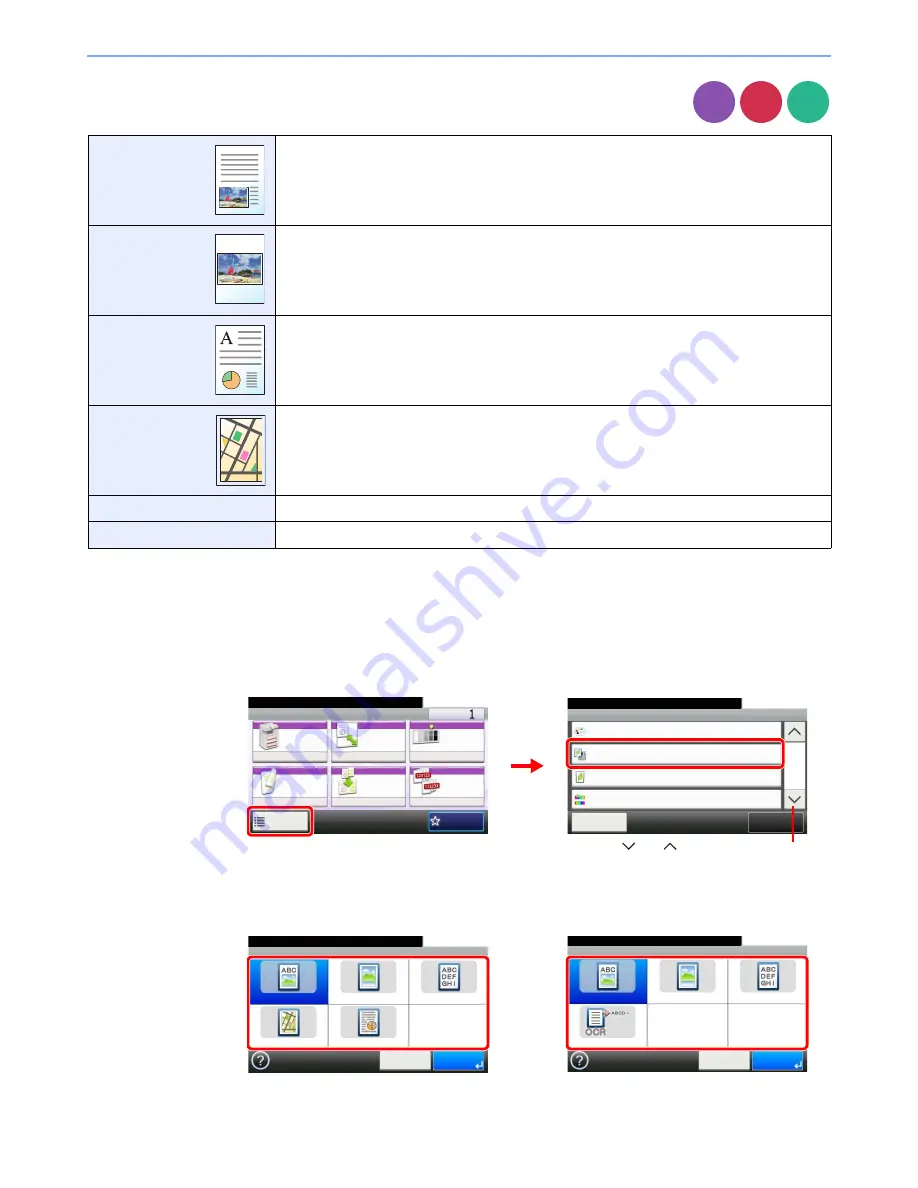
3-53
Common Operations > Using Various Functions
Original Image
Select original image type for best results.
1
Display the screen.
1
Referring to
Using Various Functions on page 3-30
, display the screen.
2
Press [Functions] and then [Original Image].
2
Select the image quality.
Text+Photo
Best for originals which contain a mixture of text and photos.
Photo
Best for photographs.
Text
Sharply renders pencil text and fine lines.
Graphic/Map*
*
This function is displayed while copying.
Best for graphics and maps.
Printer Output*
Best for documents printed on this machine originally.
Text (for OCR)**
**
This function is displayed when the color mode is [Auto (Color/B & W)] or [Black & White] (when sending or storing).
For documents to be read by OCR.
Copy
Send
Scan to
USB
Ready to copy. (Full Color)
Functions
Original Image
Text+Photo
Close
10:10
EcoPrint
Off
0
Full Color
Color Selection
Hue Adjustment
2/5
Add/Edit
Shortcut
Ready to copy. (Full Color)
Copy
Copies
Paper
Selection
Zoom
Density
Duplex
Combine
Collate/
Offset
1-sided>>1-sided
Auto
100%
Normal 0
Collate
Off
Functions
10:10
Favorites
G
B
0001
_01
G
B
0002
_01
1
2
Use [
] or [
] to scroll up and down.
Original Image
Text+Photo
Photo
Text
Text (for OCR)
10:10
Cancel
OK
Ready to send.
Ready to copy. (Full Color)
Original Image
Text+Photo
Photo
Text
Graphic/Map
10:10
Cancel
OK
Printer Output
G
B
0037_01
Copy
Send/Scan to USB
G
B
0037_02
Summary of Contents for 206ci
Page 1: ...206ci 256ci Copy Print Scan Fax A3 User manual Digital Multifunctional Colour System ...
Page 8: ...vi ...
Page 36: ...1 14 Preface About this Operation Guide ...
Page 64: ...2 28 Preparation before Use Embedded Web Server RX Settings for E mail ...
Page 210: ...6 50 Sending Scanning using TWAIN ...
Page 323: ...10 7 Troubleshooting Cleaning 2 Wipe the white guide ...
Page 348: ...10 32 Troubleshooting Clearing Paper Jams ...
Page 380: ...Index 6 ...
Page 381: ......






























