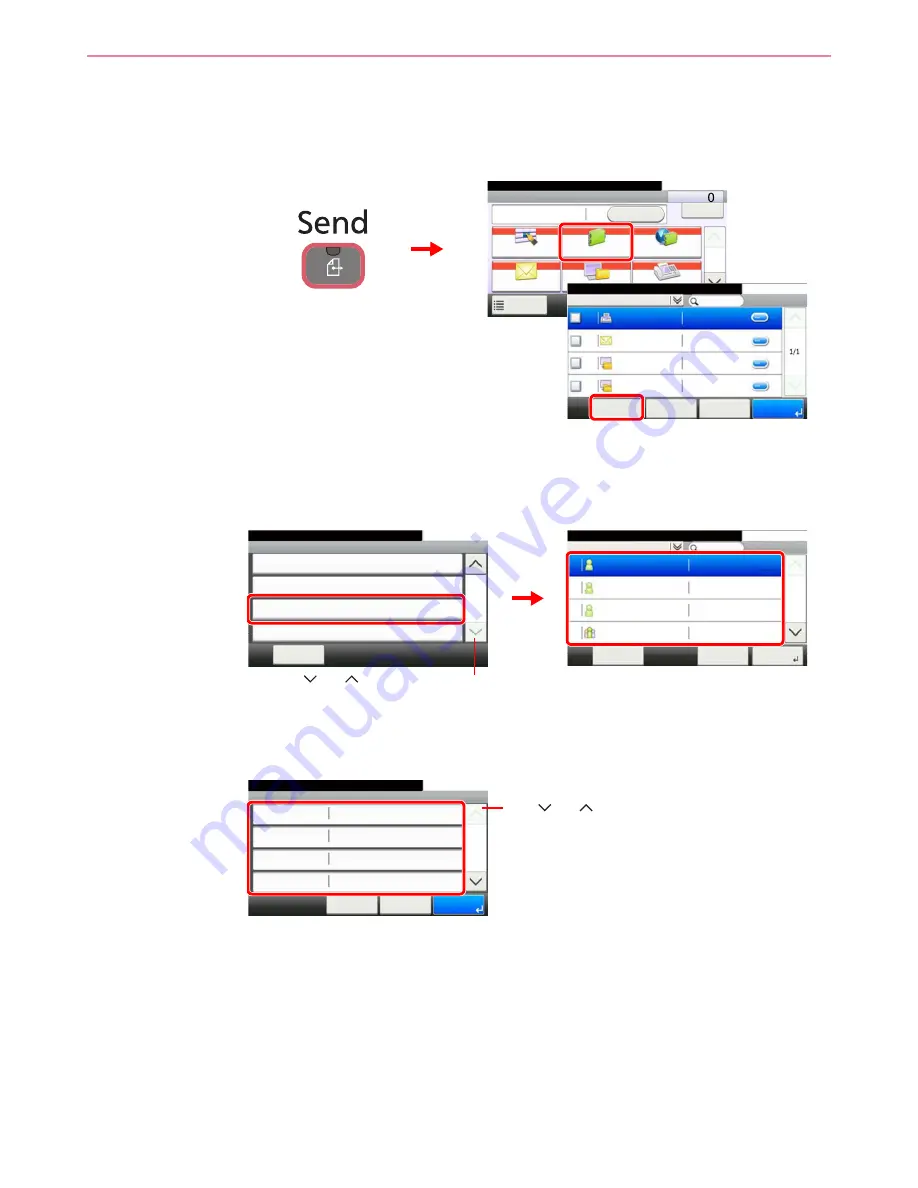
6-34
Sending > Registering Destinations in the Address Book
Editing and Deleting Address Book Entries
Edit and delete the destinations (contacts) you added to the Address Book.
1
Display the screen.
2
Edit or delete the destination.
To edit the destination
1
Select the destination (contacts) or group to edit.
You can specify a destination by address number by pressing the
Quick No. Search
key.
2
Change the information as needed by pressing the item in question.
Send
Dest. :
Recall
Check
One Touch Key
Address Book
Ext Address Book
FAX
Folder
Functions
10:10
1/2
Favorites
Ready to send.
Address Book (All)
10:10
1/1
001
001
001
001
< Back
OK
Menu
Cancel
Sales department 1
123456
Support department
Sales department 1
Support department
12345.com
11111.com
1
G
B
0426_01
G
B
0055_00
3
2
G
B
0396_
01
Menu
Sort (No.)
10:10
Close
Add
Edit
Delete
2/2
Use [
] or [
] to scroll up and down.
G
B
0785_
00
Address Book (All)
10:10
Sales department 1
Menu
1/2
Next >
Support department
SYSTEM DEP.
Sales department 1
019
002
001
003
Cancel
Member:2
1
2
G
B
0786_
00
Address:
Sales department 1
10:10
Cancel
FAX
Name
< Back
1/2
Save
E-mail Address
Sales department 1
SMB
Use [
] or [
] to scroll up and down.
Summary of Contents for 206ci
Page 1: ...206ci 256ci Copy Print Scan Fax A3 User manual Digital Multifunctional Colour System ...
Page 8: ...vi ...
Page 36: ...1 14 Preface About this Operation Guide ...
Page 64: ...2 28 Preparation before Use Embedded Web Server RX Settings for E mail ...
Page 210: ...6 50 Sending Scanning using TWAIN ...
Page 323: ...10 7 Troubleshooting Cleaning 2 Wipe the white guide ...
Page 348: ...10 32 Troubleshooting Clearing Paper Jams ...
Page 380: ...Index 6 ...
Page 381: ......






























