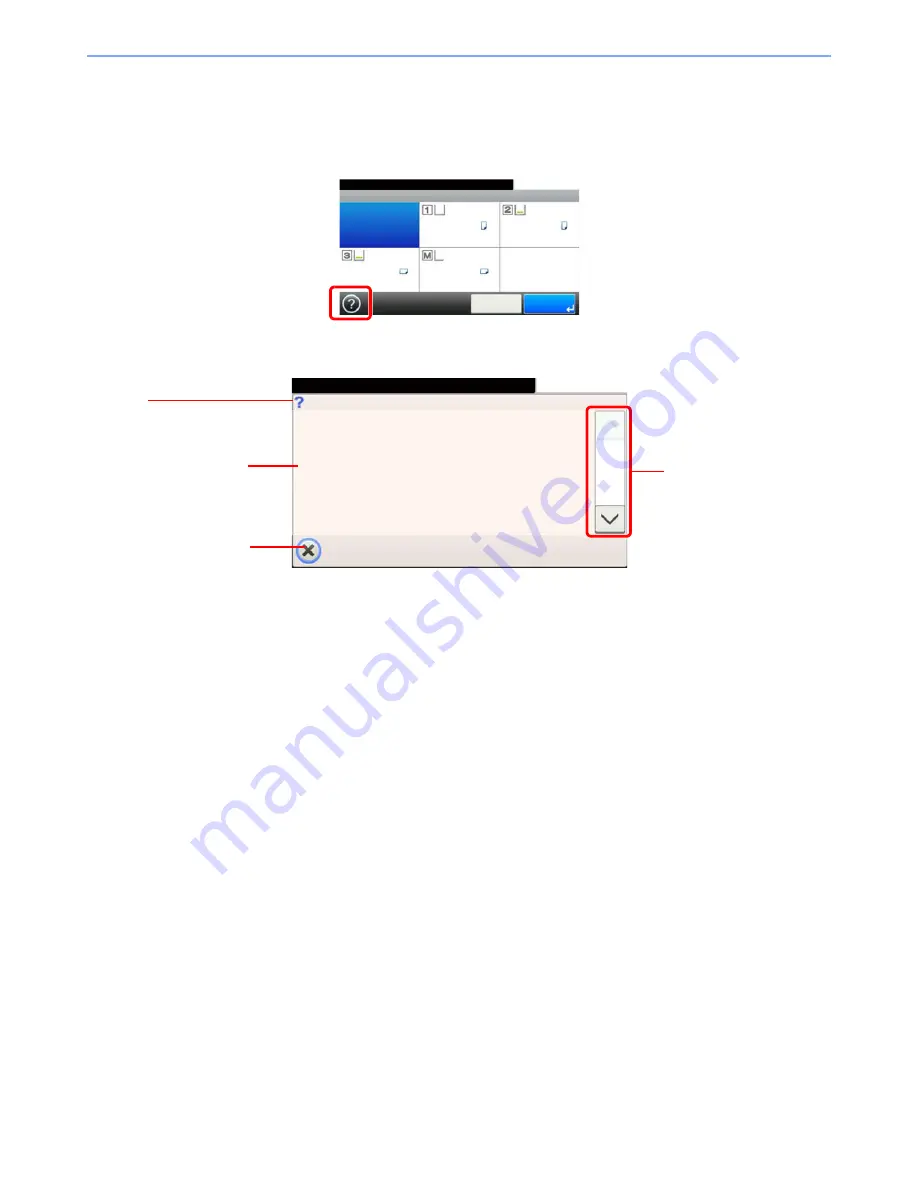
3-28
Common Operations > Help Screen
Help Screen
If you have difficulty operating the machine, you can check how to operate it using the touch panel.
When the [?] (help) is displayed on the touch panel, you can press it to display the Help screen.
How to read the screen
Ready to copy. (Full Color)
Paper Selection
Auto
A4
A4
A4
A4
10:10
Cancel
OK
Plain
Plain
Plain
Plain
G
B
0004_00
Paper Selection
10:10
Ready to copy. (Full Color)
Select the cassette or multi-purpose tray
with the desired paper size.
Auto: Automatically selects the appropriate
paper size.
Cassette 1: Selects the paper in cassette 1.
Cassette 2: Selects the paper in cassette 2.
Cassette 3: Selects the paper in cassette 3.
1/2
Help titles
Displays information about
functions and machine
operation.
Closes the Help screen and
returns to the original
screen.
Scrolls up and down when
the help text cannot be
displayed in its entirety on a
single screen.
G
H
0001_00
Summary of Contents for 206ci
Page 1: ...206ci 256ci Copy Print Scan Fax A3 User manual Digital Multifunctional Colour System ...
Page 8: ...vi ...
Page 36: ...1 14 Preface About this Operation Guide ...
Page 64: ...2 28 Preparation before Use Embedded Web Server RX Settings for E mail ...
Page 210: ...6 50 Sending Scanning using TWAIN ...
Page 323: ...10 7 Troubleshooting Cleaning 2 Wipe the white guide ...
Page 348: ...10 32 Troubleshooting Clearing Paper Jams ...
Page 380: ...Index 6 ...
Page 381: ......






























