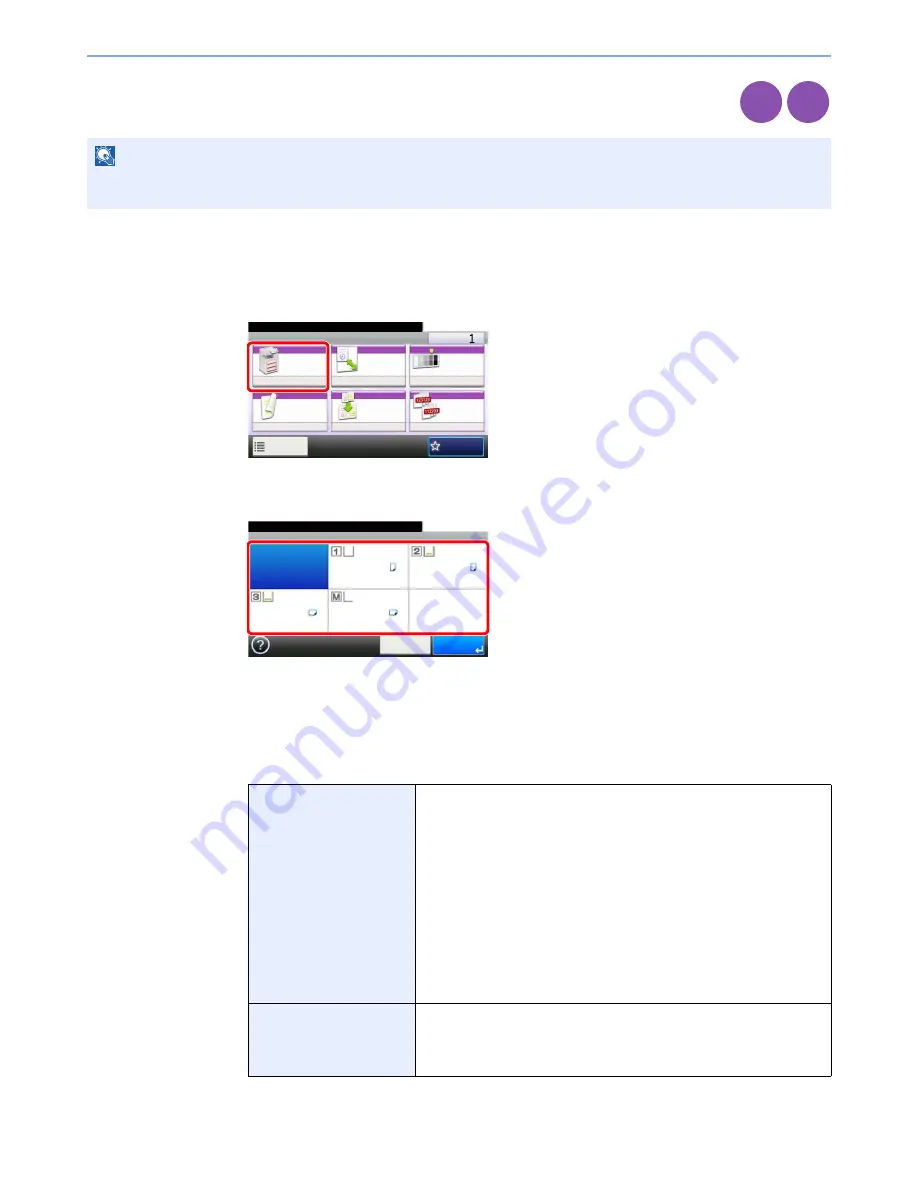
3-42
Common Operations > Using Various Functions
Paper Selection
Select the cassette or multi-purpose tray that contains the required paper size.
1
Display the screen.
1
Referring to
Using Various Functions on page 3-30
, display the screen.
2
Press [Paper Selection].
2
Select the paper source.
If [Auto] is selected, the paper matching the size of the original is selected automatically.
[2] (Cassette 2) and [3] (Cassette 3) are displayed when the optional paper feeder is installed.
[M] indicates the MP tray.
When selecting MP tray, specify the paper size and the media type. The available paper sizes
and media types are shown in the table below.
NOTE
Specify in advance the size and type of the paper loaded in the cassette (refer to
Cassette/MP Tray Settings on page
9-8
).
Paper Size
Metric: Select from A3, A4-R, A4, A5-R, A6-R, B4, B5-R, B5, B6-R,
Folio or 216 × 340 mm.
Inch: Select from Ledger, Letter-R, Letter, Legal, Statement-R,
Executive or Oficio II.
others: Select from 8K, 16K-R, 16K, ISO B5, Envelope #10, Envelope
#9, Envelope #6, Envelope Monarch, Envelope DL, Envelope C5,
Envelope C4, Hagaki, Oufukuhagaki, Youkei 4, Youkei 2 or Custom.
Size Entry: Enter a size not displayed in the standard sizes.
Inch models – X: 5.83 to 17" (in 0.01" increments), Y: 3.86 to 11.69" (in
0.01" increments)
Metric models – X: 148 to 432 mm (in 1 mm increments), Y: 98 to
297 mm (in 1 mm increments)
Media Type
Plain (105 g/m² or less), Transparency, Rough, Vellum (59 g/m² or less),
Labels, Recycled, Preprinted, Bond, Cardstock, Color, Prepunched,
Letterhead, Envelope, Thick (106 g/m² and more), Coated, High Quality,
Custom 1-8
Copy
Print from
USB
Ready to copy. (Full Color)
Copy
Copies
Paper
Selection
Zoom
Density
Duplex
Combine
Collate/
Offset
1-sided>>1-sided
Auto
100%
Normal 0
Collate
Off
Functions
10:10
Favorites
G
B
0001_
01
Ready to copy. (Full Color)
Paper Selection
Auto
A4
A4
A4
A4
10:10
Cancel
OK
Plain
Plain
Plain
Plain
G
B
0004_00
Summary of Contents for 206ci
Page 1: ...206ci 256ci Copy Print Scan Fax A3 User manual Digital Multifunctional Colour System ...
Page 8: ...vi ...
Page 36: ...1 14 Preface About this Operation Guide ...
Page 64: ...2 28 Preparation before Use Embedded Web Server RX Settings for E mail ...
Page 210: ...6 50 Sending Scanning using TWAIN ...
Page 323: ...10 7 Troubleshooting Cleaning 2 Wipe the white guide ...
Page 348: ...10 32 Troubleshooting Clearing Paper Jams ...
Page 380: ...Index 6 ...
Page 381: ......






























