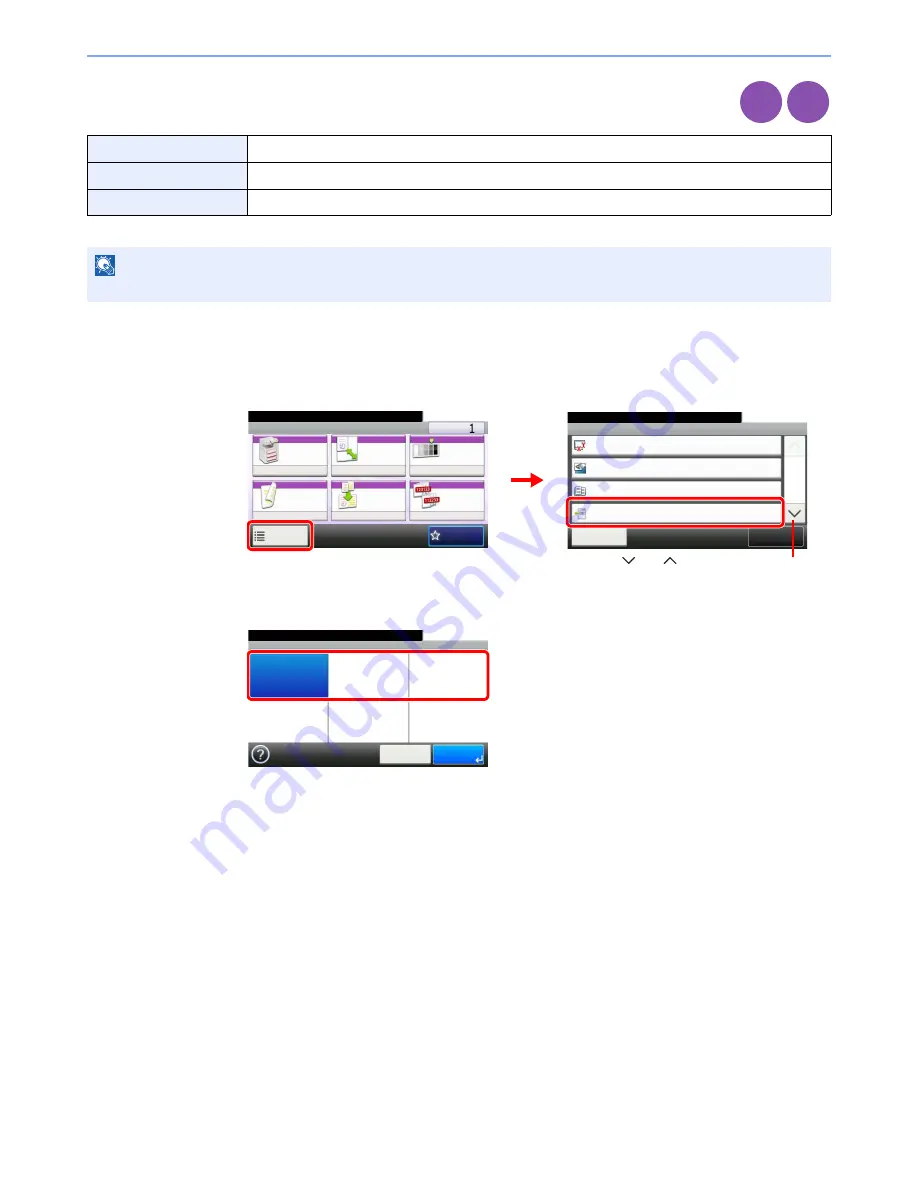
3-43
Common Operations > Using Various Functions
Paper Output
Set paper output to document finisher or job separator tray.
1
Display the screen.
1
Referring to
Using Various Functions on page 3-30
, display the screen.
2
Press [Functions] and then [Paper Output].
2
Select the output destination.
Inner Tray*
*
If the optional document finisher has been installed, [Inner Tray] will change to [Finisher Tray].
Places pages face down in the inner tray.
Finisher Tray*
Places pages face down in the optional document finisher tray.
Job Separator Tray
Places pages face down in the job separator tray.
NOTE
To change default destination, refer to
Paper Output on page 9-13
for details.
Copy
Print from
USB
Ready to copy. (Full Color)
Functions
Original Size
Auto
Close
10:10
Original Orientation
Top Edge on Top
Inner tray
Off
Mixed Size Originals
Paper Output
1/5
Add/Edit
Shortcut
Ready to copy. (Full Color)
Copy
Copies
Paper
Selection
Zoom
Density
Duplex
Combine
Collate/
Offset
1-sided>>1-sided
Auto
100%
Normal 0
Collate
Off
Functions
10:10
Favorites
G
B
0001_01
G
B
0002_00
2
1
Use [
] or [
] to scroll up and down.
Ready to copy. (Full Color)
Paper Output
Inner tray
10:10
Cancel
OK
Job Separator
Tray
G
B
0031_00
Summary of Contents for 206ci
Page 1: ...206ci 256ci Copy Print Scan Fax A3 User manual Digital Multifunctional Colour System ...
Page 8: ...vi ...
Page 36: ...1 14 Preface About this Operation Guide ...
Page 64: ...2 28 Preparation before Use Embedded Web Server RX Settings for E mail ...
Page 210: ...6 50 Sending Scanning using TWAIN ...
Page 323: ...10 7 Troubleshooting Cleaning 2 Wipe the white guide ...
Page 348: ...10 32 Troubleshooting Clearing Paper Jams ...
Page 380: ...Index 6 ...
Page 381: ......






























