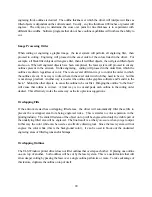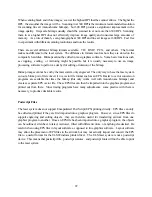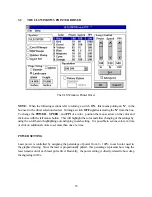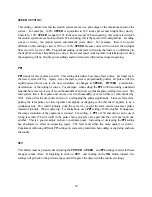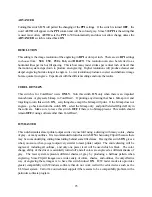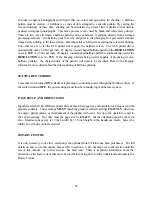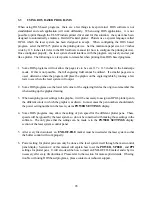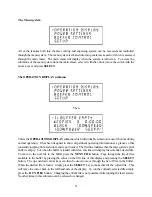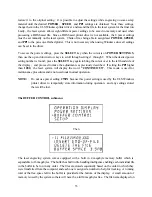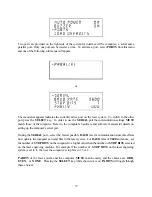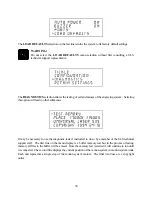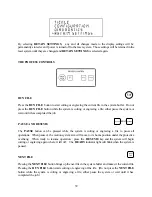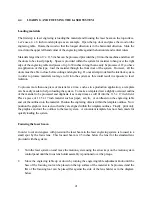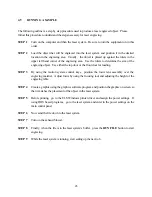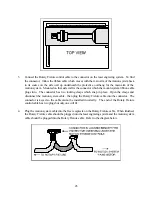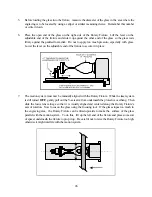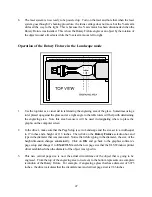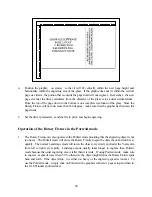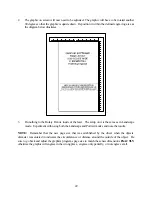34
the screen is always the currently active file and there are two methods for looking through the list of
files and choosing another file. The first method is to press the
NEXT FILE
button on the control
panel. Each time the
NEXT FILE
button is pressed, the next file in the buffer becomes the current file.
The second method is to point the screen cursor at the file name and press the
SELECT
key which will
move the cursor to the right, then use the arrow keys to move backward or forward through the list
until the file desired is displayed and then press the
SELECT
key again.
Eventually the buffer will fill up with files that will need to be removed from memory. It is possible to
select each individual file and delete them one at a time. To accomplish this, make the desired file for
deletion the current file in the same manner as previously described, then select the
DELETE THE
FILE
option from the menu. To do this, use the up or down arrow keys until the cursor is pointing to
that menu choice and then press the
SELECT
key. The display will then ask if you are sure and will
expect a cancel or a yes response. To completely clear out the entire buffer all at once, bring the
cursor down to the
BUFFER SPACE
option and press
SELECT
. The laser system will again ask if
you are sure so respond accordingly.
Since the laser system is equipped with a unique way of storing multiple files in memory, special
provisions are made to distinguish one file from the next. When using the ULS Windows printer driver,
an end-of-file(EOF) marker is automatically sent to the laser system after each file is downloaded. An
end-of-file marker is needed by the buffer in order for it to recognize the end of one file, the beginning
of the next file, and to calculate the remaining free buffer space. Without an EOF, the buffer will not
operate properly.
There are two ways that a downloaded file will have a missing EOF. The first is if printing through the
ULS Windows printer driver and printing is canceled, interrupted, or file size exceeds the remaining
free buffer space. When this occurs, chances are that the EOF never made it to the buffer and the
buffer will show that it is empty or that the file does not exist. If this happens, part of the file might still
remain in the buffer and that part might become mixed up with other files. This is when having an
INSERT-END-OF-FILE
option becomes important. In order to delete that partial file, the buffer
must either be cleared entirely or an EOF must be manually inserted into the buffer by simply bringing
the cursor down to the appropriate menu choice and pressing
SELECT
. This provides an alternative to
clearing out the entire buffer by inserting the EOF marker at the end of the unwanted file fragment.
Next, press the
NEXT
FILE
button and this fragment will then show up on the display as
NONAME
and will allow its solitary deletion without having to delete the other files in the buffer.
Secondly, when using DOS based programs, a printer driver other than the ULS Windows printer
driver must be used. That driver does not know to send down to the laser system the required EOF
marker at the end of file downloading. Again, the buffer will not recognize that the file exists because it
does not see the end of it. In this case, an EOF must be manually entered into the buffer after each and
every file download from a DOS based program. Since the file name is not sent to the laser system by
a DOS based printer driver, every file will be called
NONAME
. To distinguish one
NONAME
file
from the next, the display will number the files in the order from which they were downloaded.
Summary of Contents for ULS-25
Page 3: ...3 APPENDIX E SOFTWARE ANOMALIES E...
Page 14: ...14 Sample Exhaust System Layouts...
Page 62: ...62...
Page 82: ...A APPENDIX A WARRANTY...