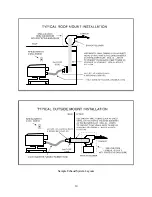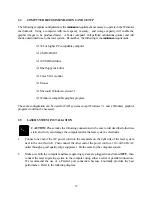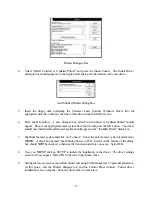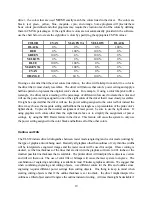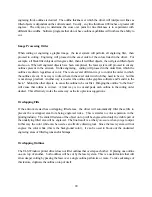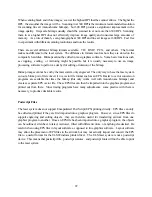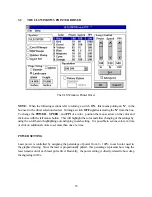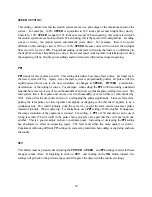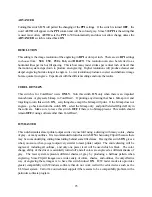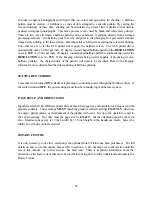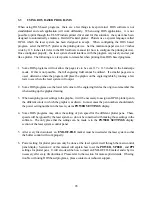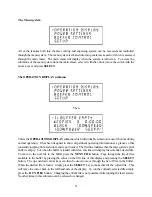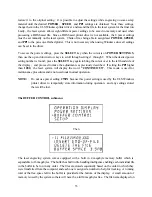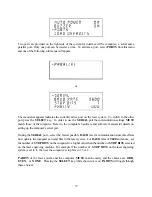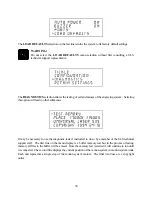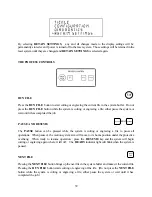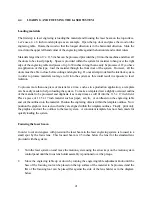27
RUBBER STAMP and INVERT FILL
These two selections will only appear in the driver if the Rubber Stamp option has been purchased. For
a full explanation on how to use this option, refer to section 4.7. Again, please read the rest of this
manual up to that point before attempting to use this option. A full understanding of how the laser
system works is essential to producing correct results.
FILE
A unique feature of the driver is being able to store the power settings that are currently on screen. By
selecting
FILE
and then
SAVE SETUP FILE
, all settings will be stored in a file that can be named as
desired. The file extension, however, must remain as .LAS for the driver to recognize this file as a
setup file. These files can be stored in any directory and may be retrieved by selecting
FILE
and then
LOAD SETUP FILE
.
The
LASER.INI
file can be thought of as being a file that stores the current power settings when the
OK
button is pressed. This gives the driver the ability to restore these settings every time the driver is
accessed. Without this file, The power settings would have to be entered in every time the graphic is
sent to print. Selecting
FILE
then
LOAD LASER.INI SETTINGS
will restore the settings that were
saved the last time the
OK
button in the driver was pressed. Once the
OK
button is selected, the
current power settings will be stored in the
LASER.INI
file and the original ones will be erased.
HELP
Select this option to access
HELP
on the use of the ULS Windows printer driver. Selecting
HELP
and then
ABOUT
will display the current driver version number and our copyright notice.
Summary of Contents for ULS-25
Page 3: ...3 APPENDIX E SOFTWARE ANOMALIES E...
Page 14: ...14 Sample Exhaust System Layouts...
Page 62: ...62...
Page 82: ...A APPENDIX A WARRANTY...