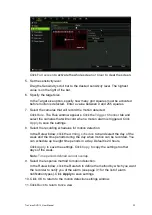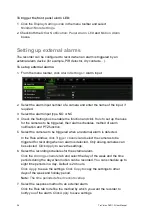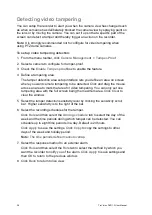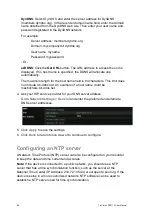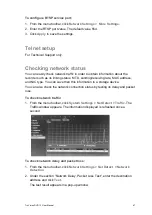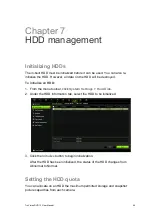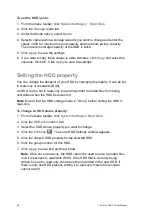44
TruVision DVR 12 User Manual
3. Click
Test
to the test email settings.
4. Click
Apply
to save the settings.
5. Click
Back
to return to live view or to continue to configure.
Configuring UPnP
The recorder supports UPnP (Universal Plug and Play). This feature lets the
recorder automatically configure its own port forwarding, if this feature is also
enabled in the router.
You can select one of two methods to set up UPnP:
Automatic mapped type
: The recorder automatically uses the free ports
available that were set up in the Network Settings menu.
Manual mapped type
: You enter the particular external port settings and IP
addresses required to connect to the desired router (see Figure 8 below).
Figure 8: UPnP manual configuration screen
To enable UPnP:
1. Connect the recorder to the router.
Note
: The router must support UPnP and this option must be enabled.
2. From the menu toolbar, click
Network Settings
>
UPnP
.
3. Enable the option.
4. From
Mapped Type
,
select Auto or Manual.
If Manual is selected, enter the external ports and IP addresses required.
5. Click
Apply
.