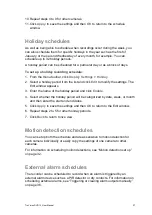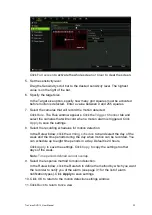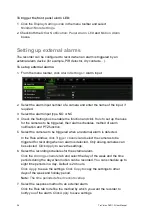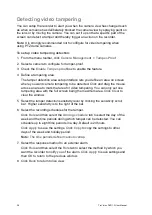TruVision DVR 12 User Manual
23
3. Configure the following recording settings:
• Encoding parameters:
Select one of the stream types: Main stream (TL-
Hi), Main stream (TL-Lo), Main stream (Event), Main stream (Alarm), or
Substream.
• Stream type:
Select the type of stream to record, either video or video
and audio.
• Resolution:
Select the resolution of the recording. Options include: 4CIF,
2CIF, CIF, QCIF and 960H.
• Bit rate type:
Select Constant or Variable.
• Video quality:
Select the quality at which to record. If “Constant” was
selected as the bit rate type, this option is unavailable.
• Frame rate:
Select the recording frame rate. The options available
depend on the resolution selected.
• Max bit rate mode:
Select the general default or customized option.
• Max bit rate (kbps):
If the customized maximum bit rate mode was
selected, enter the value here. It must be between 32 and 3172 kbps. It is
calculated from the frame rate and time required.
• Pre-record:
This is the time the camera starts recording before the event.
Select the time in seconds to start pre-recording before the event.
The maximum pre-recording times available depend on the constant bit
rate. See “Maximum pre-recording times” on page 141 for more
information.
• Post-record:
This is the time the camera continues to record after the
event. Select the time in seconds to stop post-recording after the event.
• Auto-delete (day):
Select the number of days after which recorded video
from the specified camera is permanently deleted from the HDD. A “day”
is defined as the 24-hour period from when the auto delete mode (ADM)
was set.
The maximum number of days that can be set is 60. However, the actual
number of days permitted depends on the HDD capacity. If the value is set
to ‘0’, the option is disabled.
• Record audio:
Select
Yes
to record sound with the images.
4. Click
Apply
to save the settings.
5. If you want to save these parameters to another camera, click
Copy
and
select the camera in the pop-up window that appears. Click
OK
and return to
the main window.
6. Click the
Capture
tab and configure the settings for captured image, such as
resolution. Click
Apply
to save the settings.
7. Click
Back
to return to live view.