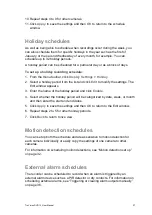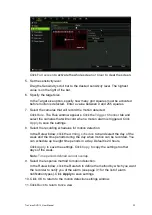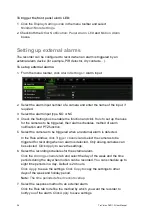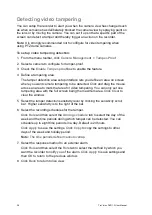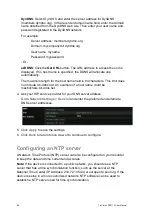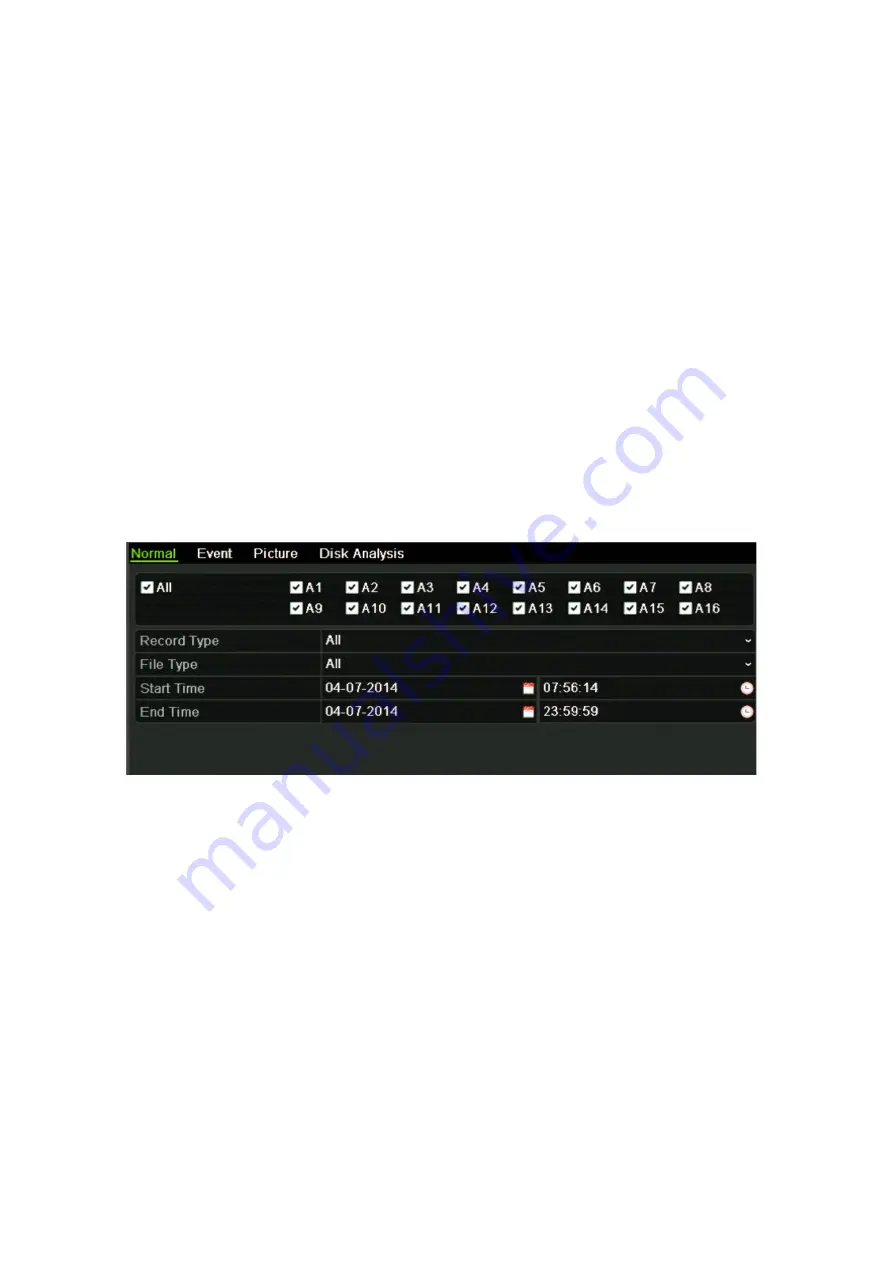
28
TruVision DVR 12 User Manual
Protecting recorded files
There are two methods to prevent recorded files from being inadvertently
overwritten or deleted off the HDD. We highly recommend that important
recorded events be protected from deletion. Recorded files can either be
locked
or the HDD that the files reside on can be set to
read only
.
Locking and unlocking recorded files
Lock files to protect them against being overwritten or deleted.
To lock or unlock a recorded file:
1. In live view enter the video search window by pressing the
Search
button on
the front panel or remote control, and then enter Advanced Search.
— Or —
In live view, right-click the mouse to display the pop-up menu and select
Advanced Search
.
The Search window appears by default for the Normal tab.
2. Search for the desired recording by entering the search parameters, which
include the camera number, record type, file type, and start time and end
time.
3. Click
Search
.
A list of recordings, similar to the figure below, matching the search
parameters is displayed.
4. Select the file you want to lock/unlock.
The Locked column indicates whether a file is locked or not.