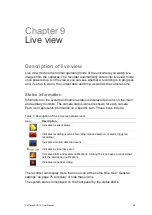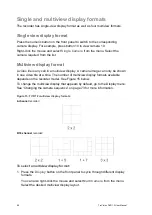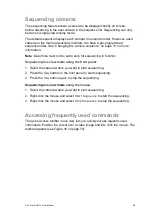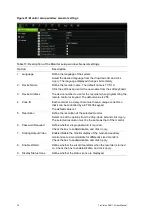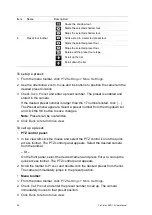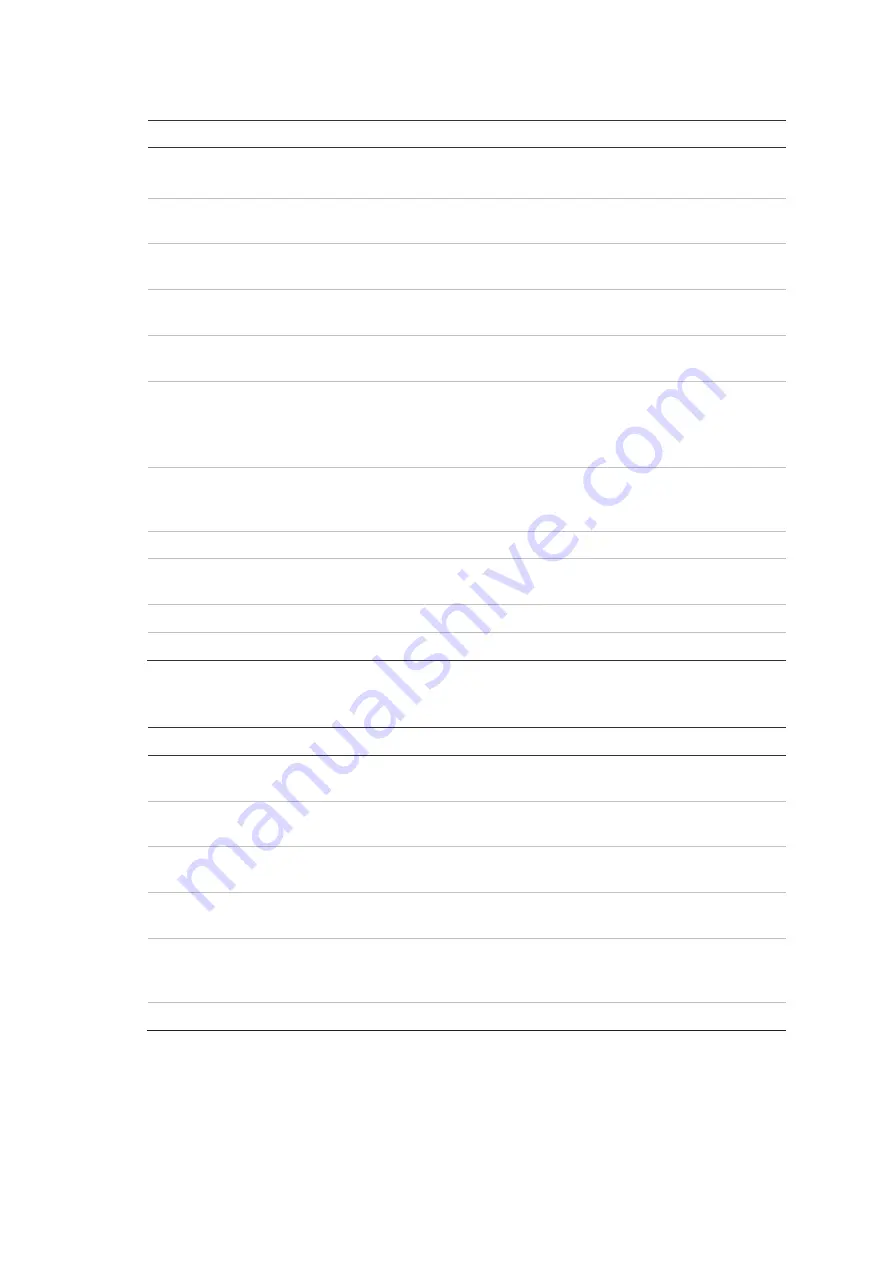
TruVision DVR 12 User Manual
67
Table 8: Mouse menu for monitor A (main monitor)
Item
Name
Description
1.
Menu
Enter the Main menu.
This option is not available from monitor B.
2.
Single Camera
Switch to a full-screen view for the selected camera from
the dropdown list.
3.
Multi Camera
Switch between the different multiview options from the
dropdown list.
4.
Previous Screen
In single-camera mode, display the previous camera. In
multi-camera mode, display the previous screen cameras.
5.
Next Screen
In single-camera mode, display the next camera. In multi-
camera mode, display the next screen cameras.
6.
Start Sequence
Turn on sequence mode. The window automatically
sequences between cameras. See “Multiview” on page 68.
Go to Menu > Display Mode Settings > Layout > Dwell Time
to set up.
7.
All-day Playback
Playback the recorded video of the selected day from the
selected camera. The current day is selected by default.
See “All-day playback” on page 89 for more information.
8.
Monitor B
Switch between monitors A (main) and B (event).
9.
Advanced Search
Enter the advanced video search menu. See “Searching
recorded video” on page 90 for more information.
10.
Output Mode
Select Standard, Bright, Soft, or Vivid mode to display.
11.
Close Tme Bar
Open/close the time bar.
Table 9: Mouse menu for monitor B (event monitor)
Item
Name
Description
1.
Single Camera
Switch to a full-screen view for the selected camera from
the dropdown list.
2.
Multi Camera
Switch between the different multiview options from the
dropdown list.
3.
Previous Screen
In single-camera mode, display the previous camera. In
multi-camera mode, display the previous screen cameras.
4.
Next Screen
In single-camera mode, display the next camera. In multi-
camera mode, display the next screen cameras.
5.
All-day Playback
Playback the recorded video of the selected day from the
selected camera. The current day is selected by default.
See “All-day playback” on page 89 for more information.
6.
Monitor A
Switch between monitors A (main) and B (event).