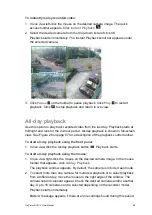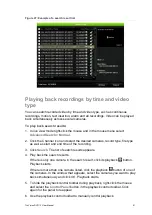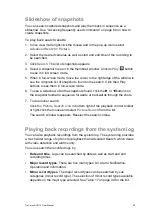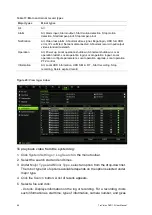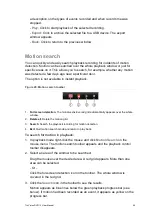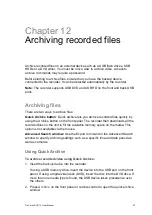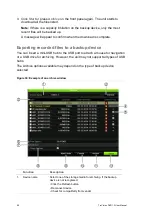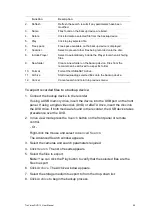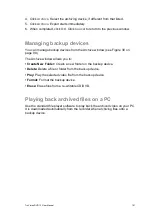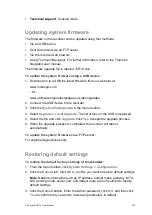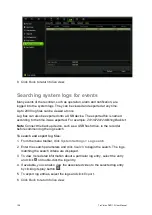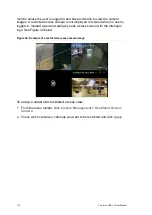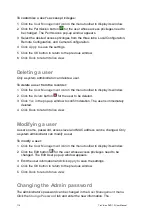100
TruVision DVR 12 User Manual
Creating and archiving video clips
You can save important scenes in a recorded file for later reference by creating
video clips of selected portions of the file during playback. When an intruder, for
example, crosses in front of several cameras you can save the video clip of the
intruder’s path across these cameras in a single file.
Up to 30 video clips can be made from a recording.
Note:
This feature is only available using the mouse.
To export video clips during playback:
1. Connect the backup device to the recorder.
2. Search for the required files to play back. See “Searching recorded video” on
page 90.
3. Select the file or files to play back and click
Play
. Playback starts
immediately.
4. Click the playback timeline where you want the video clip to start and click the
Start Clipping
button.
5. Click the playback timeline where you want the video clip to stop and click the
End Clipping
button.
6. Repeat for additional clips.
7. Exit playback mode. A message appears asking if you want to save the video
clips.
8. Click
Yes
to archive the clips. The Archive window appears.
Click
No
to exit and return to the search results window. The clips are not
saved.
9. In the Archive window select from the drop-down list the backup device to be
used.
10. Click
Archive
. File downloading starts.
Note:
You can create a new folder for the video clips. Press the
New Folder
button and enter the folder name.
Archiving snapshots
You can save all the video snapshots recorded to a backup device.
To archive snapshots:
1. Connect the backup device to the recorder.
2. Search for the required snapshot files to play back. See “Slideshow of
snapshots” on page 93. The list of snapshots appears.
3. Select the snapshots to backup.