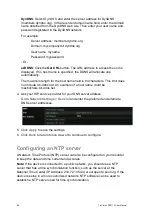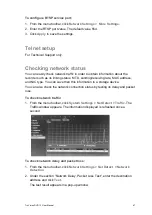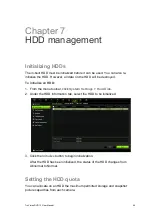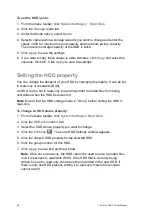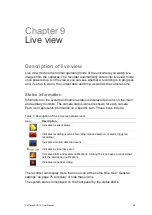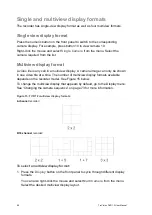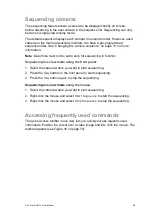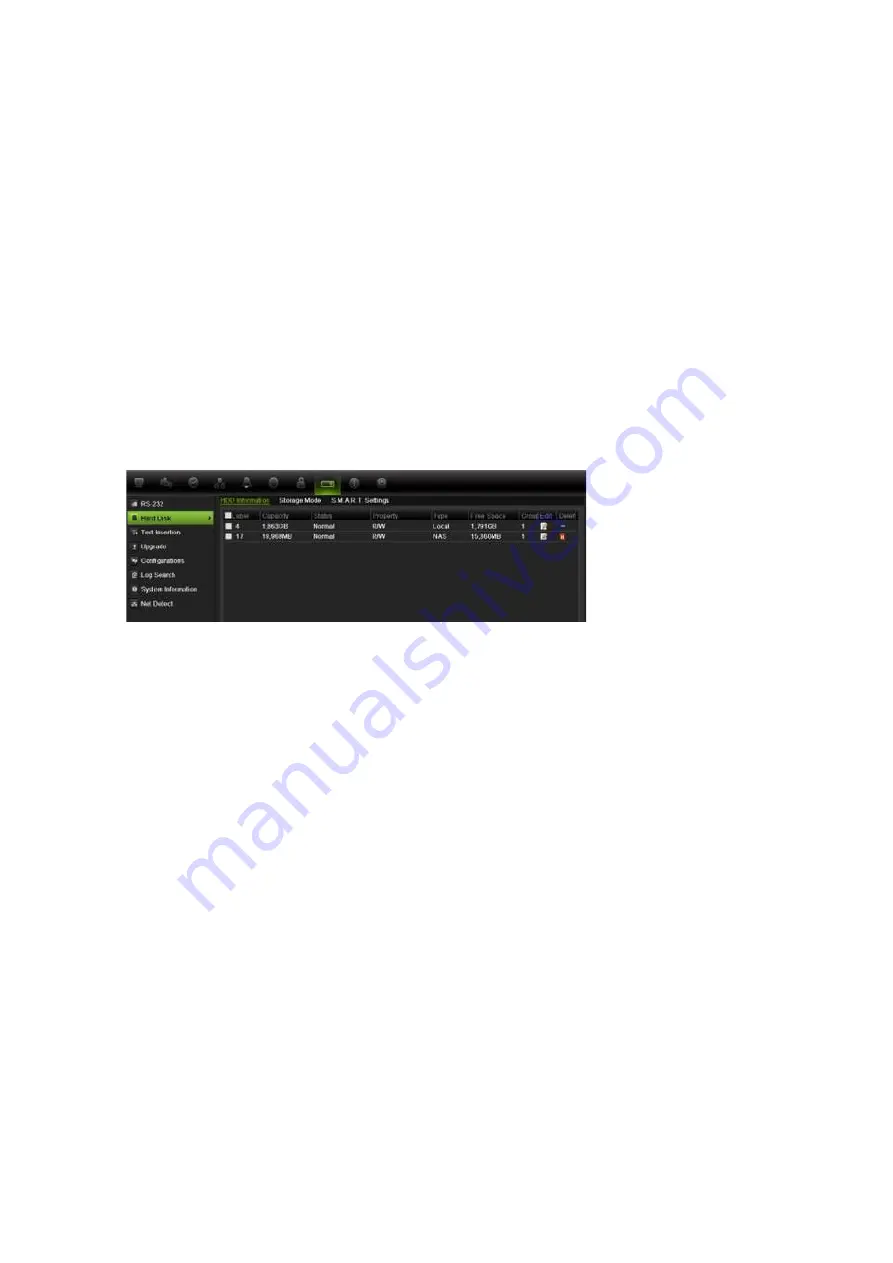
54
TruVision DVR 12 User Manual
Configuring redundant recording
Setting up HDD redundancy lets your recorder redundantly record a copy of the
videos onto multiple drives as a safeguard against losing all your files in case of
disk failures. This process is also known as
mirroring
. You must have more than
one HDD in your recorder to set up HDD redundancy.
Redundancy significantly reduces the storage capability of the HDDs. As a result
you need to double your capacity to record video over a given time.
Note
: You must set the storage mode of the HDD to Group before configuring
the redundancy. See “Setting up HDD groups” below for more information.
To set up HDD redundancy:
1. Click the
System Settings
icon in the menu toolbar and select
Hard Disk
.
2. Click the
HDD Information
tab and select the HDD to be used for
redundancy and click
Edit
.
3. In the Local HDD Settings screen, select
Redundancy
.
Verify at least one other HDD is set to R/W (read/write).
4. Click
Apply
to save the settings and then
OK
return to the previous screen.
5. In the menu toolbar, click the
Video Schedule
>
Encoding
.
6. Select the camera
to be used for redundancy.
7. Check
Redundant Record/Capture
and select
Yes
from the drop-down list.
8. Click
Apply
to save the settings.
9. Repeat steps 6 to 8 for other cameras whose files you would like to be
redundantly recorded.
10. Click
Back
to return to live view.
Setting up HDD groups
Your NVR can organize multiple HDDs into groups. Videos from specified
channels can be set to be recorded onto a particular HDD group. You could, for
example, save the records from a couple of high priority cameras to one HDD,
and save the recordings from all the other cameras to another HDD.